
This guide explains step-by-step how to customize your Palworld server settings.
USING THE SERVER SETTINGS SECTION
The easiest method to modify the most important settings such as the name, password and similar options is to use the Server Settings section from our panel:
- Log into your GGServers Panel and stop your server.
- Click on Server Settings on the left sidebar and configure the options as you would like:
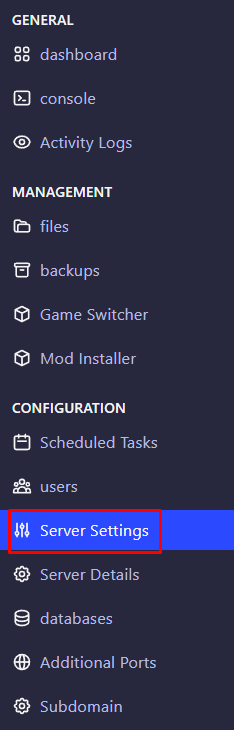
- After finishing, start your server back up and you should be good to go!
editing via the PalWorldSettings.ini config file
This file contains all the configuration options that you could change for your server.
- Log into your GGServers Panel and stop your server.
- Click on the Files section on the left sidebar of your panel and navigate to
/Pal/Saved/Config/LinuxServer/PalWorldSettings.ini - Change the options there and make sure to save the file once you are finished
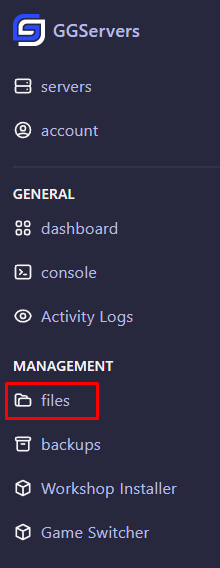
Tip:
Make sure to only edit the values of the options, for example:Difficulty=NormalIn this case, you should only change the value after the = which is “Normal”. Changing other sections might prevent the server from starting.
Need More Help?
If you’re still unsure or need help configuring your Rust server, feel free to contact our support team:
 Billing
& Support
Billing
& Support Multicraft
Multicraft Game
Panel
Game
Panel





