Enabling the Color Limit Checks option on your Impostor (Among Us) server is a great way to prevent duplicate player colors. With this feature enabled, the server automatically checks if a player is trying to use a color that’s already taken, helping to avoid confusion and keeping the gameplay fair and organized.
Follow this step-by-step guide to enable or disable Color Limit Checks in your GGServers control panel:
- Log in to your GGServers control panel at: https://panel.ggservers.com/ and stop your Impostor (Among Us) server before making changes.

- On the left-side menu, click on Server Settings, then choose Anti Cheat.
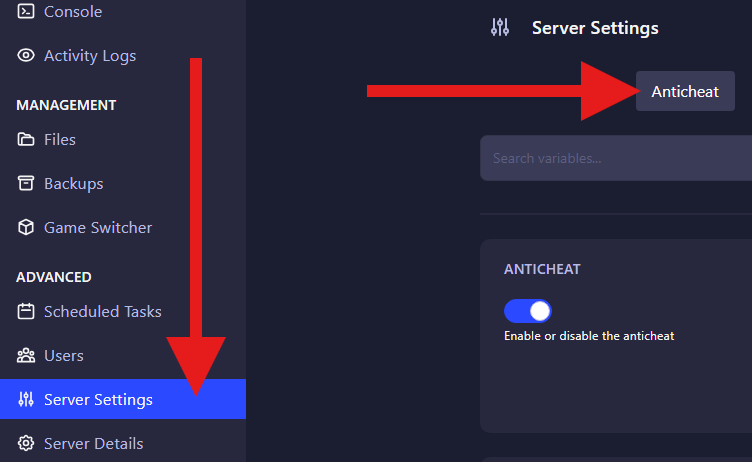
- Find the setting labeled Color Limit Checks. Toggle it ON to activate the feature or OFF if you prefer to allow players to share the same colors.
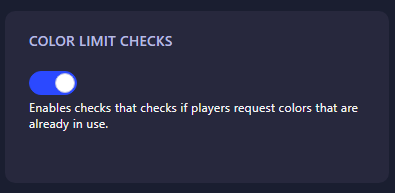
And that’s it! You’ve successfully managed the Color Limit Checks feature on your Impostor (Among Us) server. With this setting, you’ll maintain a cleaner and more organized lobby by avoiding repeated player colors. This ensures smoother gameplay and a better experience for everyone on your server.
Pro Tip: Keeping Color Limit Checks enabled is highly recommended for larger lobbies, as it reduces confusion during matches and makes identifying players much easier.
 Billing
& Support
Billing
& Support Multicraft
Multicraft Game
Panel
Game
Panel





