In this guide, we will show you how to change the Release Version of your Vintage Story server. The Release Version determines which version of the game your server runs, allowing you to upgrade to the latest release or switch back to an older one for compatibility with mods or player preferences.
- Log in to your control panel at https://panel.ggservers.com.
Once inside, select your server and clickStopto shut it down before applying changes. This step ensures that the new version will load correctly on the next start.

- In the left-hand menu, go to
Server Settingsand open theGeneral Settingstab. This is where you can adjust important server configuration options, including the Release Version.
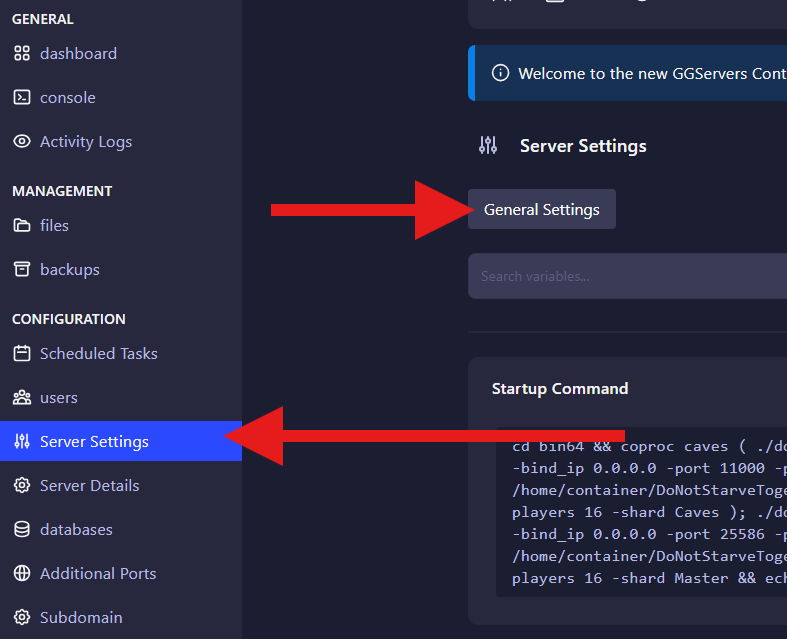
- Locate the Release Version option. Enter or select the desired version number of Vintage Story you want your server to run.
🔹 If you want to try out the latest features, set it to the newest release.
🔹 If you use mods or want stability, choose a version that matches your players’ game clients.
Changes in this panel are automatically saved — there is no save button needed. Once done, restart your server to apply the new version.
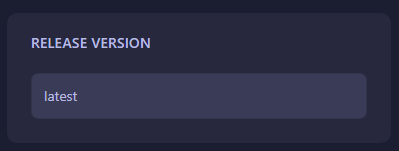
That’s it! You have successfully updated the Release Version of your Vintage Story server. After restarting, your server will run the version you selected.
 Billing
& Support
Billing
& Support Multicraft
Multicraft Game
Panel
Game
Panel





