In this guide, we will show you how to change the Release Branch of your Vintage Story server. The Release Branch determines whether your server runs the stable branch, experimental builds, or other available options. This is useful if you want to test new features before their full release or keep your server on a stable branch for maximum compatibility.
- Log in to your control panel at https://panel.ggservers.com.
Once inside, select your server and clickStopto shut it down before applying changes. This step ensures the new branch loads correctly on restart.

- In the left-hand menu, go to
Server Settingsand click on theGeneral Settingstab. This is where you can configure your server’s main options, including which branch of the game to run.
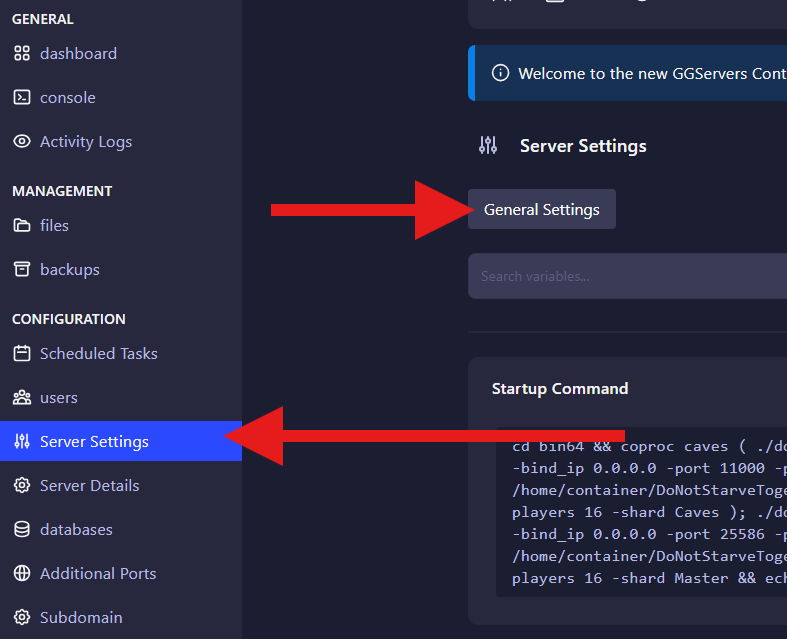
- Find the Release Branch option. Select the branch you want your server to run:
🔹 stable – Recommended for most players; fewer bugs and maximum mod compatibility.
🔹 unstable & pre – Try out new features before they’re fully released, but they may be unstable.
Changes here are automatically saved. Once you’ve chosen your branch, simply restart your server and it will run on that branch.
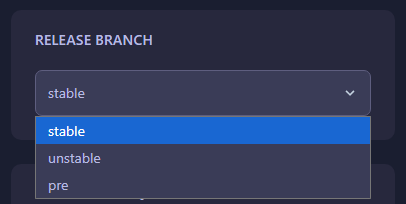
That’s it! You have successfully updated the Release Branch of your Vintage Story server. After restarting, your server will run using the selected branch.
 Billing
& Support
Billing
& Support Multicraft
Multicraft Game
Panel
Game
Panel





