How To Change WebServer URL on Your ECO Server
Changing the WebServer URL of your ECO server allows you to customize how players and admins access your server’s web interface. With GGServers, the process is quick, simple, and designed for ease of use. This step-by-step guide will walk you through updating the WebServer URL in just a few clicks.
Step 1: Log Into the GGServers Control Panel
Visit panel.ggservers.com and log in with your GGServers account. Our user-friendly control panel makes configuration changes straightforward, even for first-time server owners.
Step 2: Stop the Server
Before making adjustments, stop your ECO server. This ensures that your changes to the WebServer URL will apply correctly and without issues.

Step 3: Access Server Settings
From the left-hand navigation menu, click on Server Settings. This section contains all the important configuration options for your ECO server.

Step 4: Open the Server Tab
Inside the settings, select the Server tab to view advanced options, including the WebServer URL field.
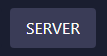
Step 5: Change the WebServer URL
Locate the WebServer URL box, enter your desired URL, and confirm. This allows you to personalize how your ECO web interface is accessed, making management more convenient.
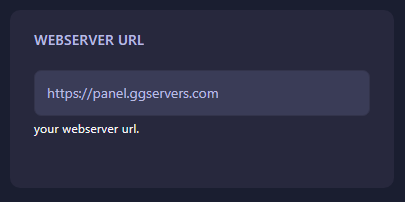
Step 6: Save and Restart
Your changes will save automatically. Once complete, restart your ECO server and the new WebServer URL will be active immediately.
Final Notes
GGServers makes ECO server hosting simple and reliable, offering powerful hardware, fast support, and an easy-to-use control panel. Whether you’re updating your WebServer URL or configuring other advanced settings, the process is designed to be smooth and stress-free. Don’t forget—you can use code KB30 at checkout for 30% off your ECO server hosting plan today!
 Billing
& Support
Billing
& Support Multicraft
Multicraft Game
Panel
Game
Panel





