How to Change the WebServer Port on Your ECO Server
The WebServer Port in ECO is responsible for allowing the game’s integrated web interface to be accessed remotely through a browser. This interface is a powerful tool for admins because it gives direct access to statistics, configurations, and live monitoring of your world. Sometimes you may need to change this port — for example, if another application is already using the current port, or if you want to improve security by selecting a custom one. With GGServers, updating the WebServer Port is quick and easy, thanks to our simple-to-use control panel.
In this guide, we’ll show you step by step how to change the WebServer Port on your ECO server so you can keep your server running smoothly and securely.
Step 1: Log in to the GGServers Control Panel
Visit panel.ggservers.com and log in with your credentials. Once inside, select your ECO server from the list of active services. This panel is your central hub for server management, giving you direct access to all important ECO settings, including ports, accounts, and world configurations.
Step 2: Stop the Server
Before making changes, it is crucial to stop your ECO server. This ensures that no active processes interfere with your configuration update. Click the Stop button, then wait until the panel confirms that the server is fully offline.

Step 3: Open the Server Settings
On the left-hand navigation menu, locate and click on Server Settings. This section includes multiple configuration options, giving you full control of how your ECO server runs, from basic gameplay to technical backend details like ports and security.

Step 4: Navigate to the Server Tab
Inside Server Settings, you’ll find different tabs to organize configuration options. Click on the Server tab. This is where the WebServer Port field is located, alongside other essential parameters that control how your server communicates with the outside world.
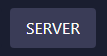
Step 5: Locate and Update the WebServer Port
Scroll down until you see the field labeled WebServer Port. By default, ECO assigns a specific port number, but you can change this to another available port. Make sure you choose a port that is not already being used by another application or service. For security, avoid using very common port numbers, and opt for something unique.
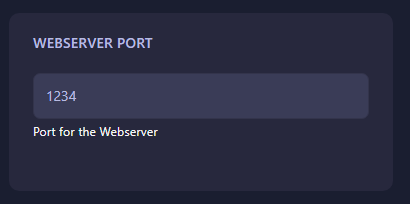
Step 6: Save and Restart the Server
The control panel automatically saves your changes. Once the new port is entered, simply return to your server dashboard and click Start to bring your ECO server back online. The new WebServer Port will now be in effect, allowing you to connect to the web interface through the updated port.
Why Changing the WebServer Port Matters
Adjusting your WebServer Port can be important for both accessibility and security. For example, if multiple applications are running on the same machine, changing the port prevents conflicts. Likewise, if you want to obscure your server from automated scans, assigning a custom port adds an extra layer of protection. By hosting with GGServers, you ensure that all of these adjustments are handled smoothly, with servers optimized for performance and security.
Why Choose GGServers for ECO Hosting?
GGServers provides reliable and affordable ECO server hosting with full control over settings like ports, accounts, and gameplay options. Our servers come with DDoS protection, 24/7 technical support, and a powerful control panel to simplify complex tasks. Whether you are running a small private world for friends or building a large multiplayer community, GGServers ensures that your ECO experience is smooth, lag-free, and fully customizable. Use the code KB30 at checkout to receive 30% off your first ECO server hosting plan at GGServers.com.
Troubleshooting Tips
If your WebServer interface does not respond after changing the port, confirm that you:
- Restarted the server after applying the new port.
- Entered a valid port number that is not blocked by your network or firewall.
- Updated any bookmarks or saved links to the new port number.
- Ensured that no other service is using the same port.
Pro tip: Combining WebServer Port customization with GGServers’ premium ECO hosting features allows you to optimize both security and performance, giving you the best possible environment for your community.
 Billing
& Support
Billing
& Support Multicraft
Multicraft Game
Panel
Game
Panel





