How to Change Your SLG Username on an ECO Server
In ECO, the SLG (Strange Loop Games) Username is the unique account name that players use to log in and connect to servers. Changing this username on your ECO server can be helpful if you want to update your identity, match your community branding, or simply refresh your in-game presence. Fortunately, when you host your ECO server with GGServers, the process is straightforward and can be done directly from our user-friendly game server control panel. In this guide, we’ll walk you step by step through how to change your SLG Username safely and effectively.
Step 1: Access the GGServers Control Panel
To begin, go to panel.ggservers.com and log in using the credentials provided when you set up your ECO server hosting account. The GGServers control panel is designed to give you complete control over your server settings, from performance adjustments to account details like your SLG Username.
Step 2: Stop Your ECO Server
Before making any configuration changes, it’s important to stop the server. This prevents any data corruption or conflicts during the update process. Click the Stop button in your control panel and wait until the server status confirms that it has been shut down.

Step 3: Open the Server Settings Menu
On the left-hand navigation panel of your GGServers dashboard, locate and click on Server Settings. This section contains all the configurable options for your ECO server, including network, account, and gameplay parameters.

Step 4: Navigate to the Account Tab
Inside the Server Settings, you will see multiple tabs that group different configuration options. Click on the Account tab, where player login and account-specific options are located. This is where you can manage and update your SLG Username.
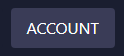
Step 5: Locate the SLG Username Field
Within the Account tab, look for the box labeled SLG Username. This is where your current username is displayed and can be modified. Be sure to enter your new username carefully, as this is the identity that players will see when joining your ECO server.
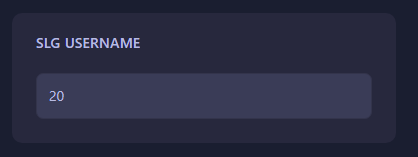
Step 6: Change and Save the Username
Simply replace the current SLG Username with your desired new one. The GGServers panel automatically saves changes made in this section, so there’s no need to click a separate save button. Once updated, your ECO server will recognize the new username during the next startup.
Step 7: Restart Your ECO Server
Finally, go back to the main dashboard and click Start to bring your ECO server back online. Your SLG Username change will now be active, and you can join the game using your updated identity. This change is instant and helps ensure your server and player login remain consistent with your preferred account name.
Why Host ECO with GGServers?
Changing your SLG Username is just one of the many customizations you can make through the GGServers control panel. With GGServers, you benefit from lag-free gameplay, powerful DDoS protection, instant setup, and 24/7 support. Our ECO server hosting is optimized for performance, so whether you’re managing a private community with friends or running a larger multiplayer world, GGServers delivers speed, reliability, and control. Use the promo code KB30 today to get 30% off your ECO server hosting at GGServers.com.
Troubleshooting Tips
If your new username does not appear immediately, ensure that you fully restarted the server after making changes. In some cases, cached settings may require a full stop and start cycle. If issues persist, confirm that the username follows the ECO naming rules and that you typed it correctly. For additional assistance, our support team is always available to help.
Pro tip: Updating your SLG Username is also a great opportunity to refresh your branding, especially if you run a public server community. Combined with GGServers’ professional-grade hosting, your server will be more attractive to new players looking for reliable ECO worlds to join.
 Billing
& Support
Billing
& Support Multicraft
Multicraft Game
Panel
Game
Panel





