How To Change the Server Password on Your ECO Server
Changing the password on your ECO server is a great way to control who has access to your world. Whether you want to make your server private for friends only, or simply update the password for security reasons, GGServers makes it very easy to manage. By setting a server password, you prevent unwanted players from joining and ensure only trusted people can access your community.
Step 1: Log Into Your GGServers Control Panel
Start by visiting panel.ggservers.com and logging into your control panel. The panel is designed to give you full control over your ECO server settings, mods, world configurations, and security features such as the server password.
Step 2: Stop the Server Before Making Changes
Always stop your ECO server before changing sensitive configurations. This ensures the changes are properly applied and prevents any risk of corruption or errors while editing settings.

Step 3: Navigate to Server Settings
From the navigation menu on the left-hand side, click on Server Settings. This is where you can adjust important gameplay and access settings for your ECO server hosted with GGServers.

Step 4: Open the Server Tab
Inside the server settings, click on the Server tab. This tab contains options related to server access, visibility, ports, and security features, including the server password.
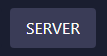
Step 5: Locate the Server Password Box
Scroll until you find the Server Password field. This is where you can type in a new password for your ECO server. Be sure to choose a strong password to ensure that only the players you want can join.
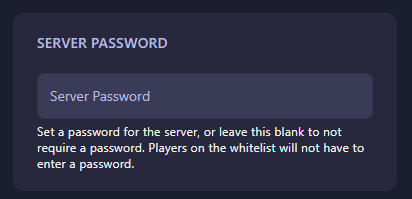
Step 6: Save Changes and Restart Your Server
Once you change the password, it will automatically save. Simply restart your server from the control panel to apply the new password settings. From this point on, anyone trying to join your ECO server will need to enter the updated password.
Final Notes
And that’s it! You’ve successfully updated your ECO server password using GGServers. Managing access is crucial for creating the right environment for your gameplay, whether private or public. If you want affordable, high-performance ECO server hosting with 24/7 uptime and an easy-to-use panel, GGServers is your best choice. Use promo code KB30 at checkout to get 30% off your ECO hosting plan today!
 Billing
& Support
Billing
& Support Multicraft
Multicraft Game
Panel
Game
Panel





