Changing the Server Owner GUID (Steam ID) on your Astroneer server is important when you want to assign proper ownership or transfer administrative rights to a different player. The GUID ensures that the server recognizes the correct account as the main administrator. With GGServers, this process is quick and easy through the control panel. Below, we’ll walk you through the exact steps to update your Astroneer server owner GUID.
First, log in to your GGServers control panel. Before making any changes, stop your Astroneer server to prevent conflicts or corrupted data. Simply click the stop button in your panel to safely power down the server.

Next, navigate to the left-hand menu and click on Server Settings. This section allows you to configure all essential details of your Astroneer dedicated server.

Inside the settings menu, click on General Settings. This is where you can edit basic information such as the server name, description, and the owner details including the GUID.

Scroll down until you find the field labeled Server Owner GUID. This is where you will enter the new Steam ID of the account that should be recognized as the owner of the server. Make sure the Steam ID is entered correctly—otherwise the server will not assign ownership properly.
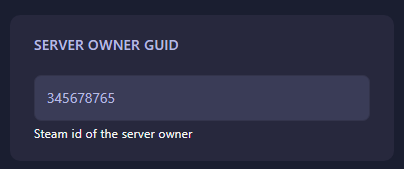
Once you paste or update the Server Owner GUID, the system will automatically save your changes. After this, return to the main panel page and restart your Astroneer server so the new owner GUID takes effect.
That’s it! Your Astroneer server will now recognize the updated GUID as the official owner. This ensures the correct account has administrator privileges for managing the dedicated server.
 Billing
& Support
Billing
& Support Multicraft
Multicraft Game
Panel
Game
Panel





