Changing the server name of your Sons of the Forest dedicated server is quick and easy with GGServers. Updating the server name helps you create a unique identity for your multiplayer world, making it simple for friends and other players to find and join. In this guide, we’ll show you step by step how to change your Sons of the Forest server name directly from the GGServers control panel.
To begin, log in to the GGServers Control Panel using your account credentials. Once inside, make sure you stop the server before making changes. This ensures that all updates are saved correctly without disrupting active gameplay.

On the left-hand navigation menu, click on Server Settings. This is the section where you can manage the main features of your Sons of the Forest server, including configuration, gameplay options, and customization.

From here, select the General Settings tab. This area lets you adjust the core options of your server such as difficulty, player count, and server details.

Inside the General Settings page, look for the option labeled Server Name. This is the name that will display in the multiplayer browser when players search for your Sons of the Forest server.
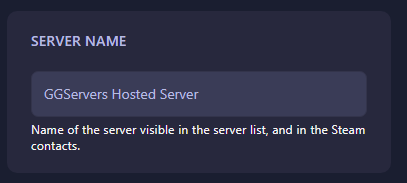
Simply replace the existing text with your new server name. The system will automatically save the change. Once finished, return to the main panel and start the server again. Your updated server name will now appear in the multiplayer menu, ready for you and your friends to join.
That’s it! You have successfully changed your Sons of the Forest server name with GGServers. This small update helps personalize your game world and makes your server easier to find in the multiplayer list.
 Billing
& Support
Billing
& Support Multicraft
Multicraft Game
Panel
Game
Panel





