How To Change the Server Name on Your ECO Server
Changing your ECO server name is one of the easiest and most effective ways to personalize your server and make it stand out in the public list. With GGServers, this process is quick, simple, and beginner-friendly. A unique name can help attract more players, set the theme of your community, or simply make your world easier for friends to find.
Step 1: Log Into the GGServers Control Panel
Start by logging into your GGServers control panel at panel.ggservers.com. The panel is designed to be intuitive and gives you full access to all ECO server settings, from basic configurations to advanced features. GGServers makes managing your server as easy as possible.
Step 2: Stop the Server Before Making Changes
Before adjusting the server name, always stop your ECO server. This ensures the change is saved properly and prevents any potential errors while editing settings.

Step 3: Navigate to Server Settings
On the left-hand side menu, click on Server Settings. This section contains all the key options to configure how your ECO server is presented and managed.

Step 4: Open the Server Tab
Within the Server Settings menu, select the Server tab. Here, you’ll find the configuration options that control how your server appears to players.
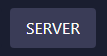
Step 5: Locate the Server Name Field
Find the Server Name box. This is where you can type in the new name for your ECO server. Choose a creative and descriptive name that represents your world, theme, or community so that other players will recognize and remember it.
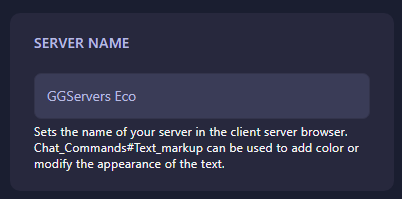
Step 6: Save and Restart Your Server
Once you’ve entered your new server name, the control panel will automatically save the change. All you need to do is restart your server, and the updated name will be displayed in the ECO server list.
Final Notes
And that’s it! Changing your server name in ECO is fast and easy with GGServers. Whether you want to give your community a unique identity or simply refresh your world’s appearance, GGServers makes the process simple. If you’re looking for the best ECO server hosting with top performance, 24/7 uptime, and an easy-to-use control panel, GGServers is the best choice. Don’t forget to use the promo code KB30 to get 30% off your ECO hosting plan today!
 Billing
& Support
Billing
& Support Multicraft
Multicraft Game
Panel
Game
Panel





