How To Change Server Language on Your ECO Server
Changing the language of your ECO server is essential for creating an enjoyable gameplay experience for your community. GGServers makes managing server language settings simple and intuitive, allowing you to easily switch between English, French, or German and reach players worldwide. Optimizing your server language not only enhances player communication but also improves visibility in server listings.
Step 1: Log in to GGServers Control Panel
Visit panel.ggservers.com to access your ECO server control panel. GGServers provides a comprehensive interface where you can manage all aspects of your server, including language, server category, max players, RCON password, Discord integration, and auto-updates. The platform ensures complete control over your server settings while maintaining high performance and reliability.
Step 2: Stop Your ECO Server
Before making changes to the language settings, stop your server. Stopping the server ensures that all modifications are saved correctly and applied seamlessly when the server restarts. GGServers’ fast and stable infrastructure guarantees that stopping and restarting your server is quick and hassle-free.

Step 3: Navigate to Server Settings
From the left-hand navigation menu, click on Server Settings. This section contains all server configuration options, including language selection, category, max players, RCON password, Discord server link, and more. GGServers’ intuitive panel makes it easy to manage your server, even if you are a beginner.

Step 4: Open the Server Tab
Click on the Server tab to locate the Language field. This setting determines the default language used in your ECO server interface, messages, and gameplay prompts. Selecting the appropriate language helps your players feel comfortable and improves overall server communication.
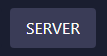
Step 5: Select Your Server Language
Choose from the available languages: English, French, or German. Selecting the correct language ensures that players can fully enjoy your server without confusion. Proper language settings can also increase your server’s appeal in international server lists and enhance discoverability in ECO-related search results.
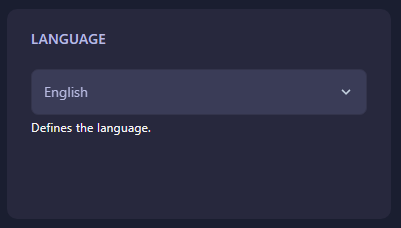
Once selected, the language setting is saved automatically. Restart your ECO server to apply the change. GGServers ensures fast, reliable server hosting with excellent uptime, so your community can join and play without interruptions.
Take your ECO server to the next level today with GGServers and enjoy seamless server management. Use code KB30 for 30% off and host the best, most reliable ECO server online!
 Billing
& Support
Billing
& Support Multicraft
Multicraft Game
Panel
Game
Panel





