How To Change Server Category on Your ECO Server
Properly categorizing your ECO server is crucial for attracting the right players and ensuring your server gains maximum visibility in the ECO server browser. With GGServers, managing server categories is both easy and efficient, giving you full control over how your server is presented to potential players. Whether you want to attract beginners or seasoned ECO veterans, selecting the correct category helps optimize player engagement and server growth.
Step 1: Log in to the GGServers Control Panel
Access your ECO server settings by visiting panel.ggservers.com. GGServers provides a centralized, user-friendly control panel where you can manage all server configurations, including server category, password settings, Discord integration, Steam Workshop support, auto-updates, and advanced gameplay settings. This ensures your ECO server is always running optimally and fully customized to your needs.
Step 2: Stop Your ECO Server
Before making any changes to your server settings, it is important to stop your server. Stopping your ECO server guarantees that all changes, including updating the server category, are applied correctly without conflicts. GGServers ensures this process is fast, reliable, and seamless for server administrators.

Step 3: Navigate to Server Settings
From the left-hand navigation menu, click on Server Settings. This opens a complete list of configuration options, including server category, maximum player slots, RCON password, Discord server integration, and other critical settings. GGServers’ control panel is designed for simplicity and efficiency, allowing even new server admins to manage settings confidently.

Step 4: Open the Server Tab
Click on the Server tab to locate the Server Category field. This field allows you to choose how your server is displayed to new players when they browse servers in ECO. Selecting the right category ensures your server reaches the ideal audience and improves the likelihood of long-term player retention.
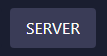
Step 5: Select the Appropriate Server Category
Choose one of the available categories based on your server type and target players: None, Beginner, Established, BeginnerHard, or Strange. Correctly categorizing your server not only improves discoverability in the ECO server browser but also ensures players joining your server have the experience level and expectations that match your server’s gameplay style. This also helps your server appear higher in listings and enhances SEO for ECO-related searches.
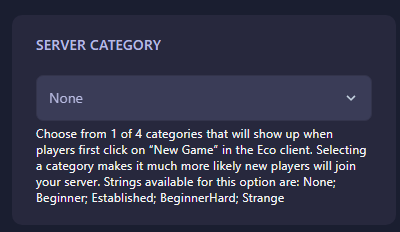
Once a category is selected, it is saved automatically. Restart your server to apply the change. With GGServers, you get fast, reliable server hosting for ECO with high uptime, powerful performance, and easy-to-use controls that let you manage all aspects of your server effortlessly.
Enhance your server’s visibility, attract the right players, and enjoy seamless ECO server management with GGServers. Don’t forget to use promo code KB30 for 30% off your server hosting and experience why GGServers is the best choice for ECO server owners worldwide!
 Billing
& Support
Billing
& Support Multicraft
Multicraft Game
Panel
Game
Panel





