In this guide, we will show you how to change the Max Players setting on your Arma 3 server. Adjusting this option allows you to control how many players can join your server at the same time, whether you want a small private session with friends or a large-scale battle.
- Log in to your control panel at https://panel.ggservers.com. Once logged in,
Stopthe server before making any changes. This ensures that your new Max Players setting will save correctly.

- Go to the
Server Settingssection and click on theGeneral Settingstab. This is where you can configure basic options for your Arma 3 server.
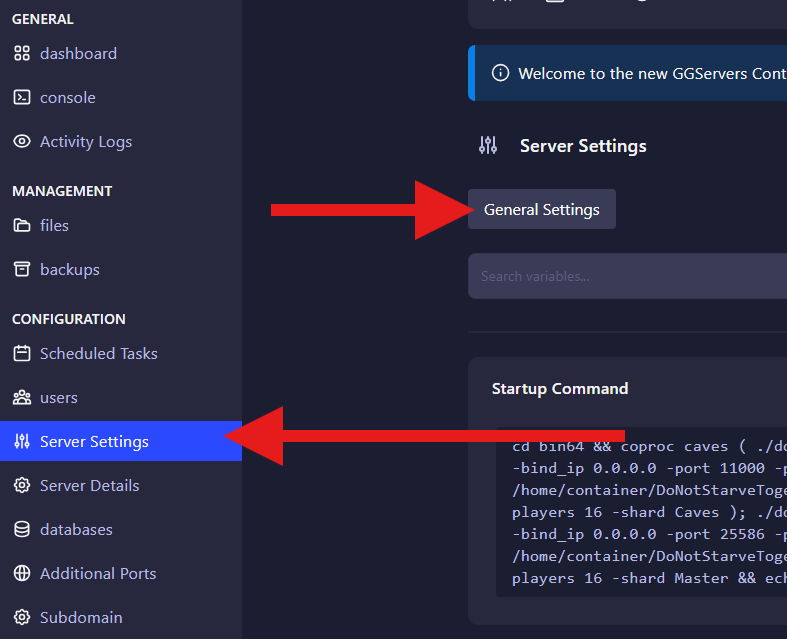
- Locate the
Max Playersfield. Enter the new number of players you want to allow, then save your changes. Finally, start your server again and the new Max Players limit will be applied.
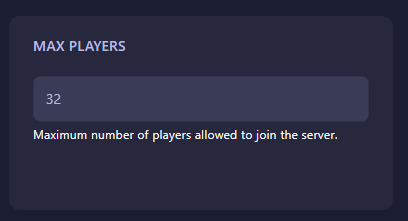
That’s it! You have successfully changed the Max Players on your Arma 3 server. Now you can host sessions that fit the size of your community — from small co-op missions to large-scale multiplayer battles.
 Billing
& Support
Billing
& Support Multicraft
Multicraft Game
Panel
Game
Panel





