In this tutorial, we will guide you step by step on how to change the Max Players setting on your Abiotic Factor server. Adjusting the number of allowed players lets you control how many friends, teammates, or community members can join your world at the same time. Whether you want a small private session or a large cooperative experience, you can easily set the max players in just a few clicks through the control panel.
- Log in to your server control panel at https://panel.ggservers.com. Once inside, make sure to
Stopyour Abiotic Factor server before making any changes. This prevents errors and ensures the new player limit will apply correctly once the server is restarted.

- From the left-hand menu, go to
Server Settingsand then click on theServertab. This is where you’ll find the core configuration options that affect how your Abiotic Factor server runs, including the maximum number of players.
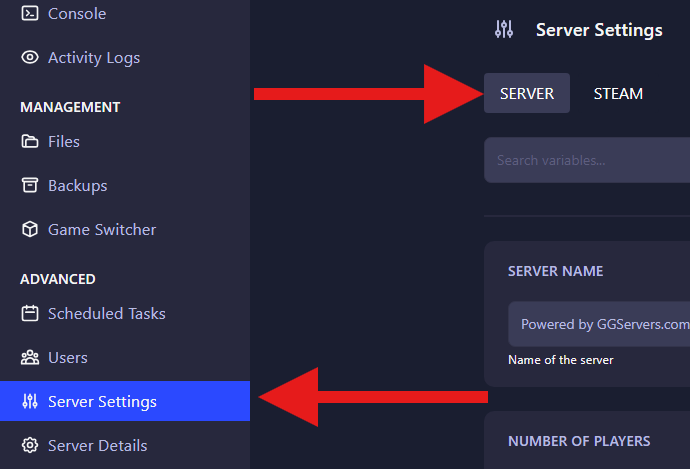
- Locate the field called
Number of Players. Here, simply enter the new value for how many players you want to allow on your Abiotic Factor server. For example, setting it to 8 will let eight players connect at the same time. Once finished, save your changes and restart your server so the new max player count takes effect.
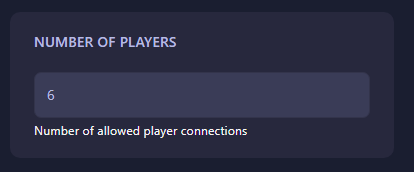
You have now successfully changed the max players on your Abiotic Factor server. This allows you to scale your server to fit your community size — from small groups of friends to larger cooperative sessions. The flexibility ensures that your server runs the way you want, with the exact number of player slots you need.
💡 Pro tip: Increasing the number of player slots may require more server resources. If you notice performance issues after raising the max players, consider upgrading your server plan for smoother gameplay.
 Billing
& Support
Billing
& Support Multicraft
Multicraft Game
Panel
Game
Panel





