If you want to allow more players to join your Core Keeper server, you can easily adjust the Max Players setting from your control panel. This guide will walk you through each step so you can increase or decrease the number of slots available for your friends or community.
Important: To apply this change, your server must be stopped before editing the configuration. Don’t worry, the process only takes a couple of minutes.
- Log in to your control panel at https://panel.ggservers.com. Once you are in, locate your Core Keeper server and press
Stopto shut it down before making any adjustments. Stopping the server ensures that your changes are saved correctly and prevents possible file corruption.

- After stopping the server, head over to the left-hand menu and click on
Server Settings. Under this section, select theGeneral Settingstab. This is where you will find most of the basic configuration options for your Core Keeper server.
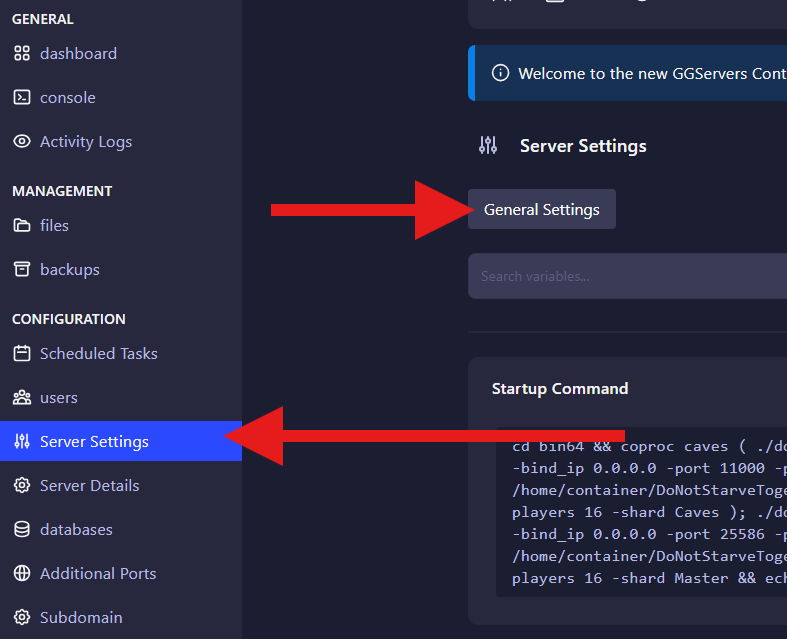
- Inside the
General Settingstab, scroll down until you find the option calledMax Players. This field controls how many players can join your Core Keeper world at the same time. Enter your desired number of slots here. For example, if you want to host a small private session, you might set it to4. If you plan to run a larger community server, you can increase it to10,20, or more, depending on your plan and server resources.
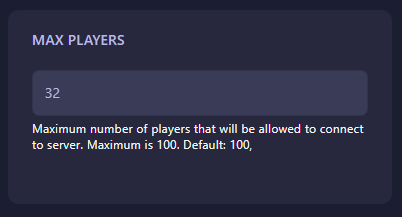
Finally, restart your server by pressing Start. Your Core Keeper server will now launch with the new player limit applied.
Tip: Keep in mind that the number of players you set should match your server’s performance capacity. A higher max player count may require more CPU and RAM, so if you notice lag or instability, try lowering the number or upgrading your plan.
 Billing
& Support
Billing
& Support Multicraft
Multicraft Game
Panel
Game
Panel





