In this guide, we will show you how to change the Max Clients (Players) setting of your Vintage Story server. The Max Clients value defines the maximum number of players who can connect to your server at the same time. Adjusting this helps you control your community size and balance server performance.
- Log in to your control panel at https://panel.ggservers.com.
Once logged in, select your server and make sure toStopit before making any changes. Stopping the server ensures that your new settings are properly applied when it starts again.

- In the left-hand menu, go to
Server Settingsand then open theGeneral Settingstab. Here you will find the key options that control how your Vintage Story server behaves, including the maximum number of clients allowed.
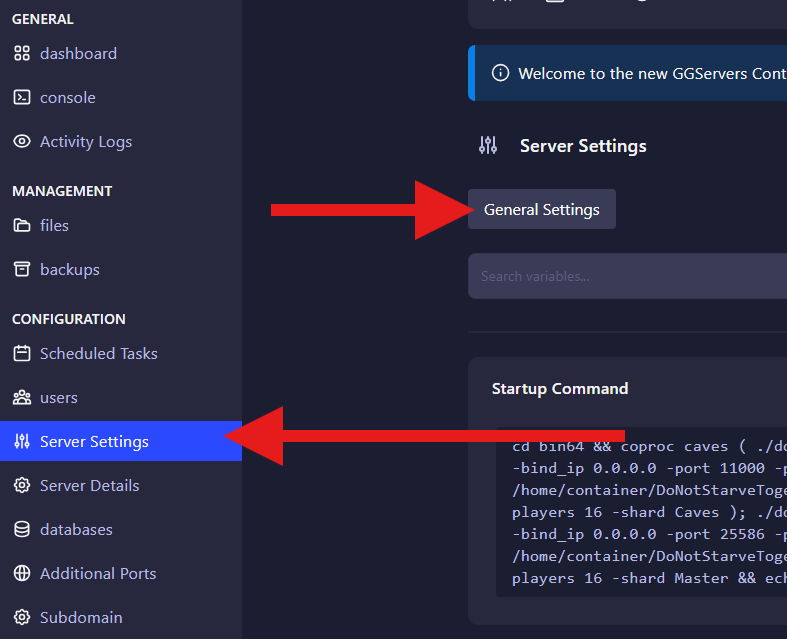
- Locate the Max Clients option. Change the number to your desired player limit.
Keep in mind: increasing the Max Clients will allow more players to join, but may require more server resources depending on your plan. Once you enter the new value, the system automatically saves your changes — there is no save button needed. Finally, restart your server so the new player limit takes effect.
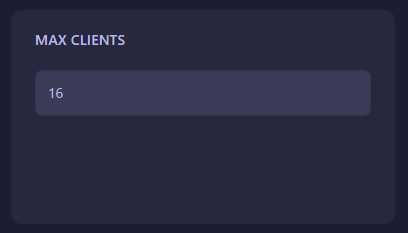
That’s it! You have successfully updated the Max Clients setting for your Vintage Story server. Your community can now enjoy playing together with the new player limit you set.
 Billing
& Support
Billing
& Support Multicraft
Multicraft Game
Panel
Game
Panel





