How to Change Your Mount & Blade II: Bannerlord Server Auth Token
If you need to change the authentication token on your Mount & Blade II: Bannerlord server, the process is quick and simple using the GGServers Control Panel. The Auth Token is required to link your dedicated server to the official multiplayer system, ensuring smooth connections and proper functionality.
Here’s how to update your Bannerlord server Auth Token step by step:
1. Log in to the GGServers Control Panel and choose your Mount & Blade II server from the list.
2. Stop the server before making changes.

3. On the left-hand menu, click on Server Settings.

4. Open the General Settings tab.

5. Find the field labeled Auth Token and enter your new token.
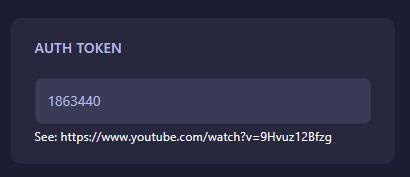
6. The change will automatically save. Once completed, simply start your server again and your new Auth Token will be applied.
That’s it! Your Bannerlord server is now ready to go with the updated authentication token.
Pro Tip: Hosting with GGServers gives you instant setup, one-click mods, automatic updates, DDoS protection, and 24/7 medieval-themed support. Don’t forget to use code KB30 for 30% off your first Mount & Blade II server!
 Billing
& Support
Billing
& Support Multicraft
Multicraft Game
Panel
Game
Panel





