Changing your The Forest server admin password is a key step to maintain control over your multiplayer world. The admin password gives you special permissions, such as using admin commands, managing players, and handling in-game settings. Keeping it secure ensures only trusted users can access these powerful tools. In this guide, we’ll show you exactly how to update your admin password using the GGServers Control Panel.
Start by logging in to the GGServers Control Panel at https://panel.ggservers.com. Before making any changes, you should always stop your server. This ensures the new password is applied correctly without causing conflicts or connection issues.

Next, go to the menu on the left-hand side and click on Server Settings. This is where you’ll find the options to configure and personalize your The Forest server.

Inside Server Settings, click on General Settings. Here, you’ll be able to edit important details about your server, including passwords, difficulty, and more.

Scroll until you find the Admin Password box. This is where you can type in your new password. Make sure to choose a secure password that only your trusted admins know, as this grants elevated privileges on your server.
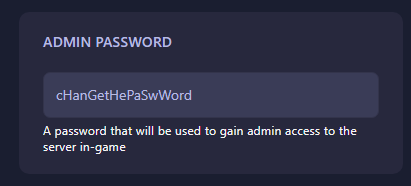
Once entered, the system will automatically save your changes. Finally, go back to the main panel and start your server again. From now on, you’ll need to use the new admin password whenever logging in with administrative privileges.
Updating your admin password regularly is recommended to keep your The Forest server secure and under control. If multiple people have access, be sure to only share the password with those you trust to avoid misuse of admin powers.
 Billing
& Support
Billing
& Support Multicraft
Multicraft Game
Panel
Game
Panel





