Changing the admin password of your Arma Reforger server with GGServers is a simple process, but it’s important to do it correctly to maintain security and prevent unauthorized access. In this step-by-step guide, we’ll show you exactly how to change your admin password quickly and safely.
The very first thing you need to do is go to https://panel.ggservers.com and stop your server. This step is crucial because making configuration changes while the server is running can cause errors or prevent the new settings from being applied properly. Always make sure the server is fully stopped before proceeding.

Once your server has been stopped, head over to the Server Settings section of your GGServers control panel. This is where you can adjust all important configurations for your Arma Reforger server, including player limits, server name, and administrative settings.

Inside the settings page, click on General Settings. This tab contains all of the key options for your server’s configuration, including the fields where you can set or update administrative access details.

Scroll through the list of available options until you find the field labeled Admin Password. This is the password that gives players administrative control within the server, allowing them to use admin commands and manage gameplay features. For security reasons, you should avoid using simple or easy-to-guess passwords.
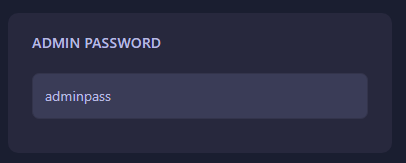
Type in your new admin password and the system will automatically save it for you. There is no need to manually press a save button — the panel ensures your change is stored immediately. Make sure to keep this password safe and only share it with trusted players who should have administrative control of the server.
With your new admin password set, it’s time to start your server again. Once it has fully booted up, your updated password will be active and ready to use in-game.
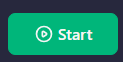
And that’s it! You have successfully changed your Arma Reforger server’s admin password. This simple step helps keep your server secure and ensures only authorized players can manage the game environment. Regularly updating your admin password is a good practice, especially if you’ve shared it with multiple people in the past.
 Billing
& Support
Billing
& Support Multicraft
Multicraft Game
Panel
Game
Panel





