How to Automatically Update Your Unturned Server — Keep Your Server Always Up to Date with GGServers
Keeping your Unturned server updated is essential for smooth gameplay, bug fixes, and compatibility with the latest client versions. With GGServers, you can enable automatic updates directly in the control panel — no manual uploads or complicated scripts needed. This makes sure your community always plays on the latest version without downtime.
Step 1 — Log in & stop your server
Log in to the GGServers Control Panel at https://panel.ggservers.com, find your Unturned server, and click Stop. Stopping ensures changes apply correctly.

Step 2 — Access Server Settings
On the left-hand menu, click Server Settings. This menu controls core configuration options for your Unturned server.

Step 3 — Open the General Settings tab
Select the General Settings tab where you’ll find options for automatic updates, server name, GSLT, and more.

Step 4 — Enable Auto Update
Scroll to the Auto Update option. Use the switch to turn it ON. The change saves automatically, so you don’t have to click save anywhere else.
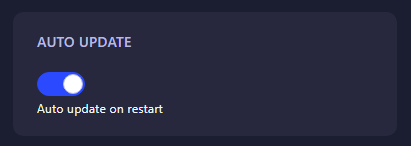
Step 5 — Restart your server
Once Auto Update is enabled, start your server again. From now on, the panel will automatically apply the newest Unturned updates as they’re released on Steam.
Why enable Auto Update?
- Stay compatible with the latest Unturned client.
- Avoid bugs or crashes caused by mismatched versions.
- Save time — no manual patching required.
- Keep your community online and happy with no interruptions.
GGServers makes it easier
Some hosts require FTP uploads or complicated update scripts. With GGServers, it’s just a toggle. You also get instant setup, global server locations, DDoS protection, and 24/7 expert support for your Unturned community. Serious hosts choose GGServers because we make management simple.
Special offer: Use code KB30 at checkout for 30% off your first Unturned server at GGServers. Easy updates, full control, and reliable performance — perfect for running a strong server community.
 Billing
& Support
Billing
& Support Multicraft
Multicraft Game
Panel
Game
Panel





