How to Automatically Update Your Mount & Blade II: Bannerlord Server Easily
Keeping your Mount & Blade II: Bannerlord server always up to date is essential for stability, security, and making sure you and your friends can enjoy the latest features without issues. If you’re hosting with GGServers, the process is extremely simple thanks to our powerful game control panel at panel.ggservers.com.
Follow these steps to enable automatic updates on your Bannerlord server:
1. Log in to your GGServers Control Panel and select your Mount & Blade II server.
2. Stop the server before making changes.

3. On the left sidebar, click on Server Settings.

4. Go to the General Settings tab.

5. Find the Auto Update option and switch it on.
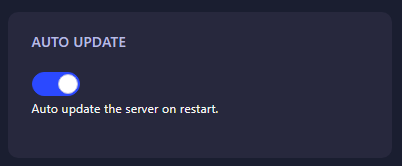
That’s it! The control panel will automatically save the setting, and your Mount & Blade II: Bannerlord dedicated server will always update to the latest version before launching.
Pro Tip: With GGServers, you get instant setup, full mod support, DDoS protection, and 24/7 medieval-themed support. Use code KB30 for 30% off your first server today!
 Billing
& Support
Billing
& Support Multicraft
Multicraft Game
Panel
Game
Panel





