How To Automatically Update Your ECO Server
Keeping your ECO server updated ensures you always have the latest features, bug fixes, and security improvements. With GGServers, enabling automatic updates is quick and effortless, making server management smoother and keeping your community protected and up to date without manual intervention.
Step 1: Log Into the GGServers Control Panel
Head over to panel.ggservers.com and log in using your account credentials. GGServers’ control panel is simple, intuitive, and designed for all users, whether you’re a beginner or an experienced host.
Step 2: Stop the Server
Before making any changes, stop your ECO server to ensure the update settings apply correctly and safely.

Step 3: Go to Server Settings
From the left-hand navigation menu, select Server Settings. This is where you’ll find all the core configuration options for your ECO server.

Step 4: Open the Server Tab
Click on the Server tab to access advanced options that control server behavior, including automatic updates.
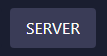
Step 5: Enable Auto Update
Find the Auto Update option and toggle it on. This will ensure your ECO server updates itself automatically whenever a new version is released, saving you time and effort.
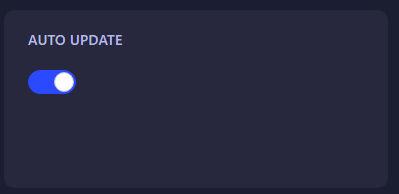
Step 6: Save and Restart
Your changes are saved automatically, so all that’s left is to restart your ECO server. From now on, your server will update itself whenever necessary—no manual checks required.
Final Notes
With GGServers, keeping your ECO server updated has never been easier. Automatic updates guarantee that you and your players always enjoy the best, most stable version of the game. If you’re looking for reliable ECO server hosting with powerful performance, a simple control panel, and 24/7 support, GGServers is the best choice. Use code KB30 at checkout to get 30% off your ECO hosting plan today!
 Billing
& Support
Billing
& Support Multicraft
Multicraft Game
Panel
Game
Panel





