Keeping your Core Keeper server updated is essential to make sure you always have access to the latest features, bug fixes, and security improvements released by the developers. Instead of updating manually each time a new patch comes out, you can configure your server to automatically update itself whenever it starts. This ensures your players are always running on the latest version with no extra effort.
In this guide, we’ll show you step by step how to enable the Auto Update option directly from your GGServers control panel. Once configured, your Core Keeper server will automatically check for and apply updates on every restart.
Note: You must stop your server before making any changes to its settings. This prevents errors and ensures your configuration is saved correctly.
- Log in to your Control Panel.
Go to https://panel.ggservers.com and enter your login details. Once inside, locate your Core Keeper server and clickStopto turn it off before editing any configuration options.

- Access the General Settings.
From the left-hand menu, click onServer Settingsand then open theGeneral Settingstab. This section contains most of the important server options, including Auto Update.
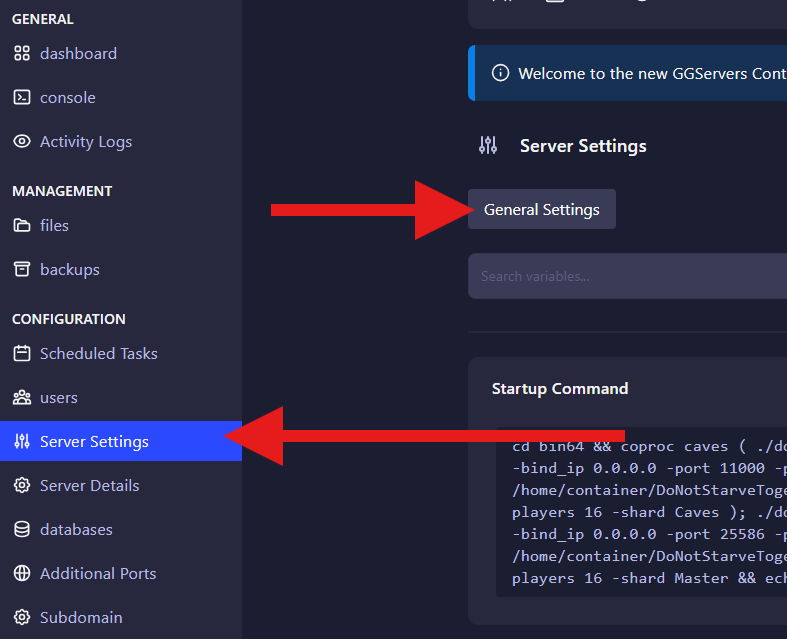
- Enable Auto Update.
Scroll down until you find the option labeledAuto Update. Here you can enable the automatic update system. By switching it on, your server will automatically download and apply updates every time it boots up. This is the recommended setting if you want to make sure your world and players are always using the newest version of Core Keeper.- Enabled: The server checks for updates on every restart and installs them automatically.
- Disabled: Updates must be applied manually through the panel or SteamCMD.
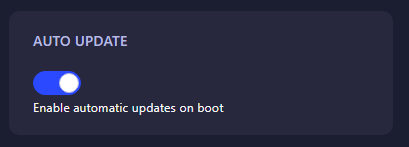
Then return to your panel dashboard and click Start to restart your server. From now on, each time your Core Keeper server boots, it will automatically check for updates and install them if available.
Tip: Automatic updates are very convenient, but keep in mind that large updates or patches may sometimes change gameplay mechanics or introduce new bugs. If you run a community server with many players, consider announcing upcoming updates in advance so everyone is prepared for possible downtime.
 Billing
& Support
Billing
& Support Multicraft
Multicraft Game
Panel
Game
Panel





