Keeping your Astroneer dedicated server up to date is crucial for enjoying the latest game features, bug fixes, and performance improvements. With GGServers, enabling automatic updates ensures your server always runs the newest version of Astroneer without requiring manual downloads or time-consuming updates. This guide will walk you step-by-step through enabling automatic updates for your Astroneer server, making server management easier and more reliable.
First, log in to your GGServers control panel. Before making any changes to server settings, stop your Astroneer server to prevent potential issues or conflicts during the update process. Click the Stop Server button in your control panel to safely power down your server.

Next, navigate to the left-hand menu and click on Server Settings. This section contains all the main configuration options for your Astroneer dedicated server, including gameplay settings, ownership information, and update preferences.

From there, open the General Settings tab. This menu allows you to manage key server features, including enabling automatic updates for your Astroneer server.

Scroll down to find the option labeled Automatic Updates. Enabling this switch ensures your Astroneer server automatically downloads and installs the latest updates whenever a new game patch is released. This eliminates the need for manual updates, keeps your server compatible with the latest game features, and reduces downtime for you and your players.
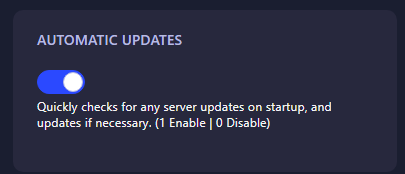
Click the switch to enable automatic updates. The system will automatically save your changes. After this, you can restart your server from the control panel, and it will now stay up to date automatically without any further intervention.
That’s it! With automatic updates enabled, your Astroneer dedicated server will always be running the latest version of the game, providing a smoother, more secure, and enjoyable multiplayer experience for you and your players.
 Billing
& Support
Billing
& Support Multicraft
Multicraft Game
Panel
Game
Panel





