Enabling automatic updates for your Arma Reforger server is a great way to make sure your server is always running the latest version of the game without needing to manually check for updates. This guide will walk you through the process step by step so you can activate the automatic update feature directly from your GGServers control panel.
First, open your web browser and go to https://panel.ggservers.com. Log in with your account credentials, then stop your server before making any changes. This is important because updates and setting changes may not apply properly while the server is still running.

Once the server has been stopped, go to the Server Settings section in your control panel. This is where you can adjust general configuration options, including performance, gameplay, and update-related settings.

Inside the settings menu, select the General Settings tab. This tab contains essential options that control how your Arma Reforger server behaves and appears, including the ability to enable automatic updates.

Scroll down until you find the option called Automatic Updates. This setting controls whether your server will automatically download and apply updates whenever a new version of Arma Reforger is released. Having this enabled ensures your server is always compatible with the latest client updates, reducing connection issues for players.
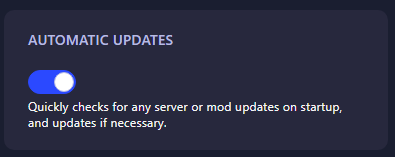
Switch the Automatic Updates option on. The system will automatically save your changes — you do not need to press a separate save button. From now on, your server will keep itself updated without requiring manual intervention.
Finally, go back and start your server. Once it’s running again, the automatic updates setting will be active, ensuring your server always stays up to date with the latest Arma Reforger patches and fixes.
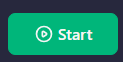
And that’s it! You’ve successfully enabled automatic updates for your Arma Reforger server. This feature will help you avoid downtime, reduce manual maintenance, and keep your server running smoothly for all players.
 Billing
& Support
Billing
& Support Multicraft
Multicraft Game
Panel
Game
Panel





