
This article will show you how to add a resource or behavior pack to your Bedrock server.
Keep in mind that behavior packs are available only for the Bedrock edition of Minecraft! Also, they are usually changing different mechanics of your Bedrock server, like advancements, structures, recipes, etc.
So you can use the Resource/Behavior pack to create a better experience for your players on the server, altering the default game.
Load Your Packs on Your Client
The first step for adding resource/behavior packs is to load them into your Bedrock client.
To do so, follow the next steps:
- Download the wanted resource/behavior packs to your PC.
- Open Minecraft Bedrock on your PC, and leave it open in the background.
- Double-click on all resource/behavior packs you want to add and they will automatically be imported to your Bedrock client.

How to Add Packs to Your Server
Please note that you cannot add resource/ behavior packs to a server directly, you need to load them first in a single-player world, then upload that world back to your server.
After you loaded the wanted resource/behavior packs on your client, you need to:
- Download your Bedrock server world folder.
- Move your server world folder you just downloaded to your local
minecraftWorldsfolder.
- To find the mentioned folder just press the
Windowskey, then typerunand hitEnter. You will have to input the following in the window that appears, then hit theEnterkey again:
%LocalAppData%PackagesMicrosoft.MinecraftUWP_8wekyb3d8bbweLocalStategamescom.mojangminecraftWorlds
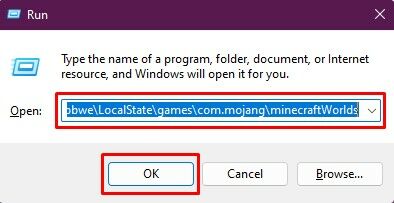
- Open your Minecraft Bedrock PC client, go to
Worldsand click on the edit button for the world you just added to yourminecraftWorlds.
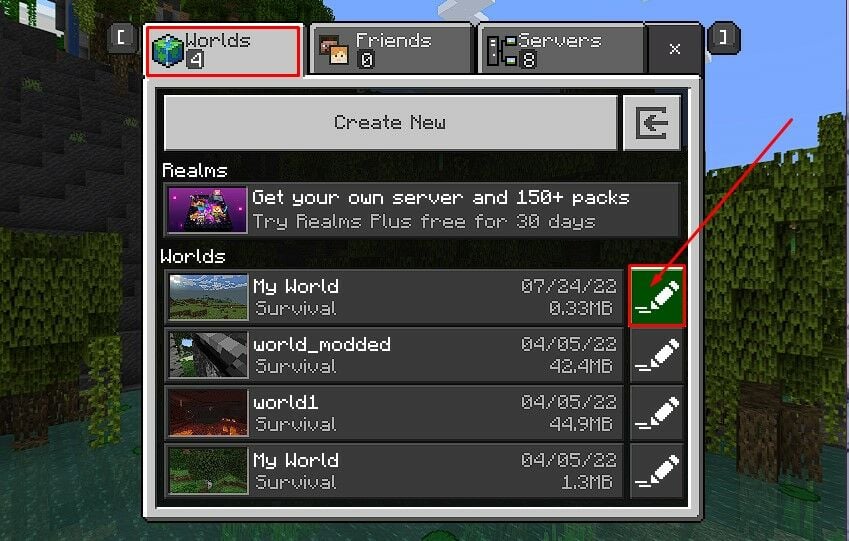
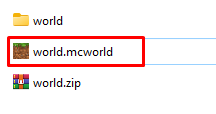
- Click on
Resource PacksorBehaviors Packsdepending on what pack you want to load, and then click onActivateto add them to your world.
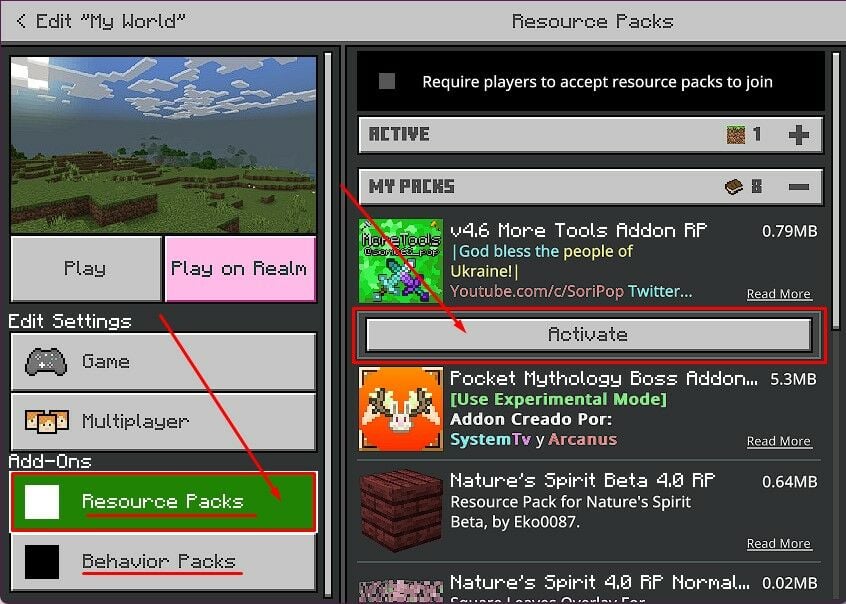
- Now, that you added the resource/ behaviors packs to your world, you can get a copy of the world folder from the
minecraftWorldsfolder and proceed to upload it to your server.
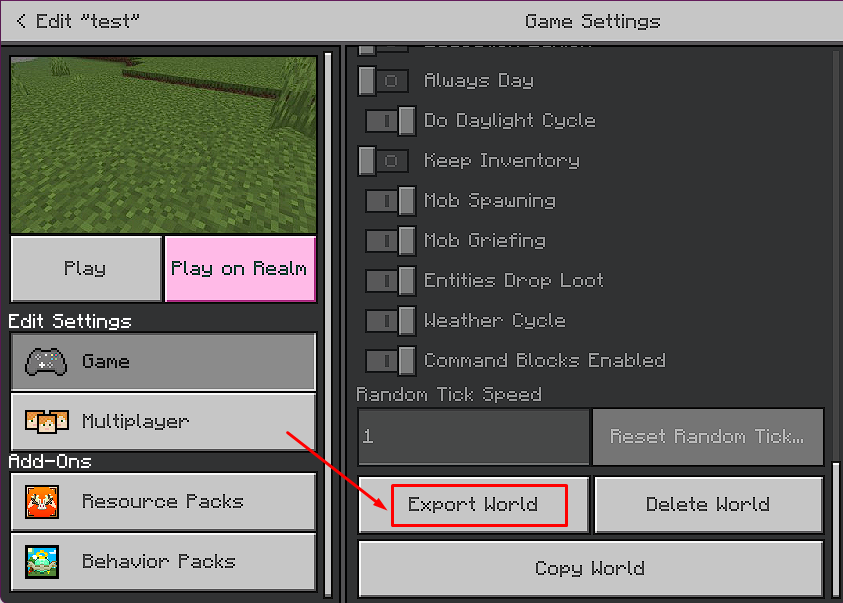
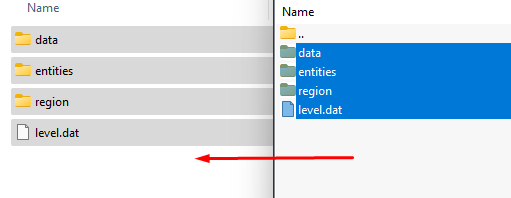
- Log in to your Multicraft panel here and stop your server.
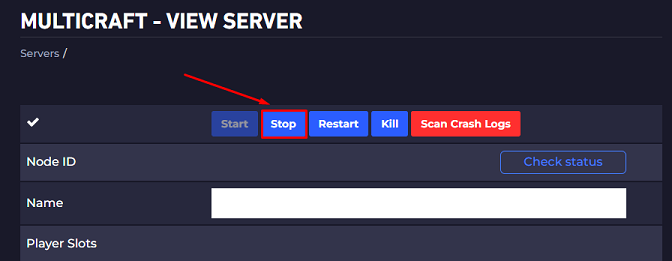
- Upload your world back to your server.
- Start your server
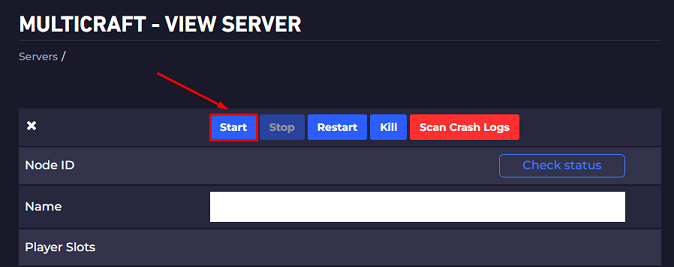
Now your server will load the world you uploaded with all of the resource packs and behavior packs.
 Billing
& Support
Billing
& Support Multicraft
Multicraft Game
Panel
Game
Panel





