In this guide, we will show you how to add or change the server password of your Arma 3 server using the GGServers control panel. Setting a password helps you control who can join your server, making it private for friends, your community, or events.
- Log in to your control panel at https://panel.ggservers.com. Once inside,
Stopthe server before making any changes. This ensures your new settings will be saved correctly.

- Navigate to the
Server Settingssection, then click on theGeneral Settingstab. This is where you can configure basic options for your Arma 3 server, including its name, player slots, and password.
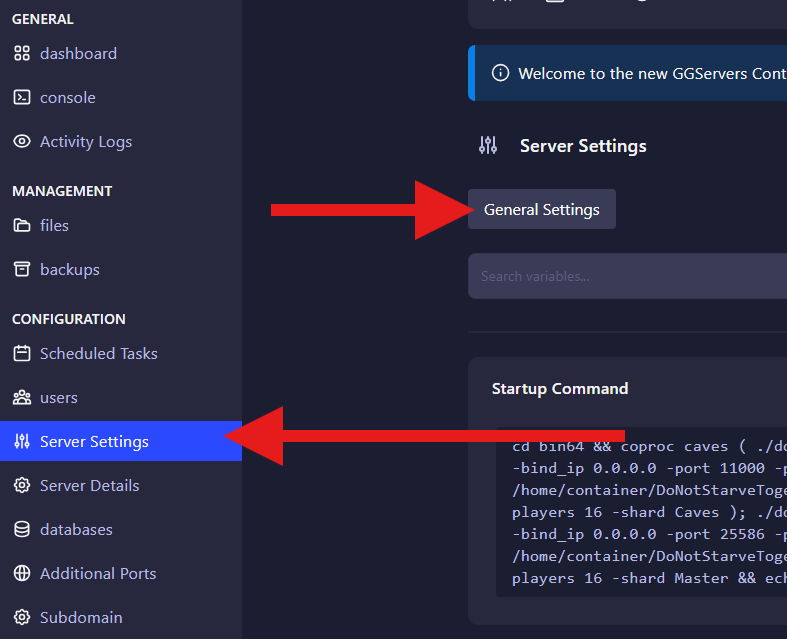
- Locate the
Server Passwordfield. Enter your new password (or update the existing one), then save the changes. Finally, start your server again. From now on, only players who know the password will be able to join your Arma 3 server.
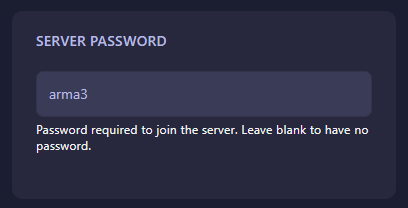
That’s it! You have successfully changed the password on your Arma 3 server. This is the easiest way to keep your server private and secure while playing with your friends or community.
 Billing
& Support
Billing
& Support Multicraft
Multicraft Game
Panel
Game
Panel





