
Are you looking to enhance your ARK: Survival Evolved experience with some amazing mods from the Steam Workshop? Look no further! This guide will walk you through finding and installing mods, ensuring your server is packed with the best content available.
🕵️♂️ Finding Steam Workshop Mods
1. Browse the Steam Workshop
Start by exploring the Steam Workshop to find the mods you wish to install. You can visit the Steam Workshop for ARK at the following link: Steam Workshop for ARK.
2. Locate the Mod ID
Once you find a mod you want to use, you’ll need to locate its Mod ID. This can be found in the URL of the mod’s web page.
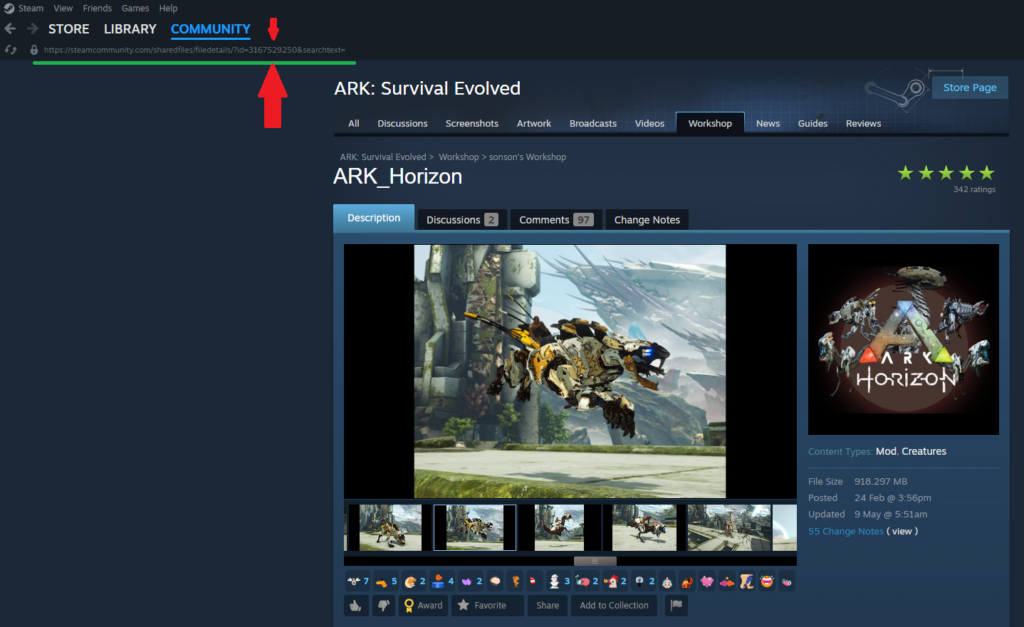
- Example URL:
https://steamcommunity.com/sharedfiles/filedetails/?id=3167529250 - Mod ID: The numbers at the end of the URL (
3167529250in this example) are the Mod ID you need.
3. Copy the Mod ID
Make sure to copy these numbers, as they will be essential for the installation process.
⚙️ Adding Steam Workshop Mods to Your ARK Server
Installing mods to your ARK server is a straightforward process. Follow these steps to get your favourite mods up and running:
1. Access Your Control Panel
First, log into your server’s control panel and stop your server to prevent any issues during the installation process.
Remember, the control panel is located at: https://amp.ggservers.com!
We suggest you take a look at the following article:
Getting Started – How to Access Your ARK Server and Control Panel
2. Navigate to Configuration Files
- Go to Configuration.
- Select ARK Server Settings.
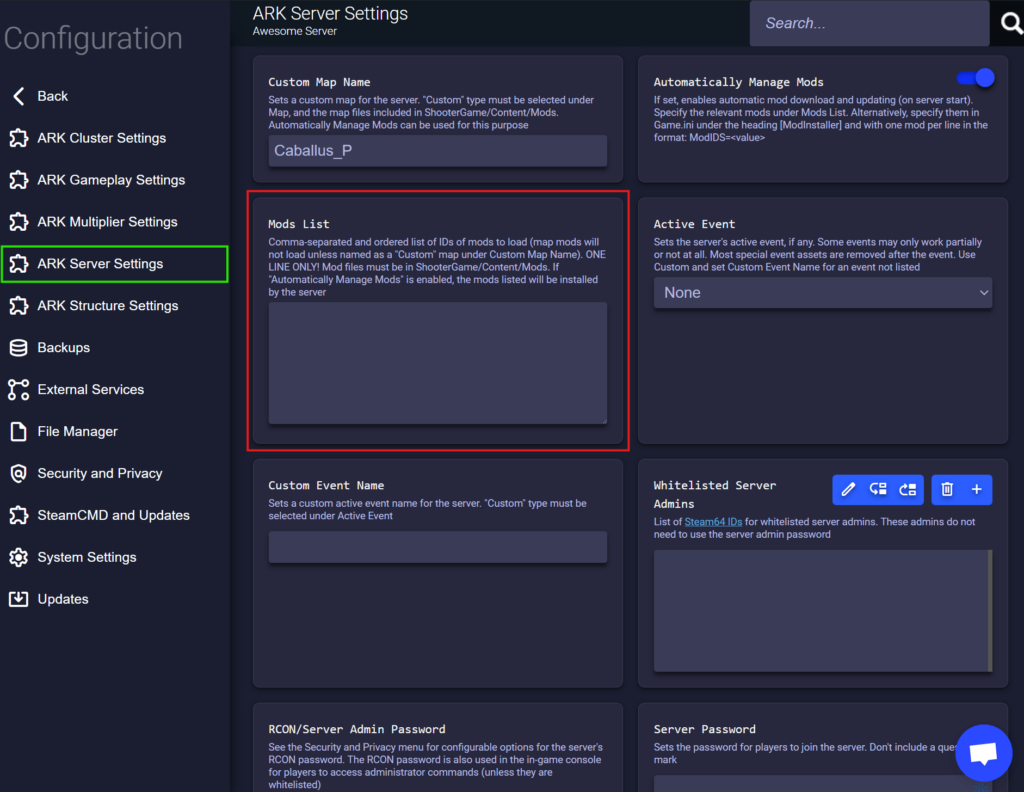
3. Enter the Mod IDs
In the Mod List field block, enter the Workshop IDs of the mods you wish to install. Separate multiple Mod IDs with a comma, but make sure not to add any spaces.
- Example: For mods with IDs
3167529250and76543, you would enter:3167529250,76543
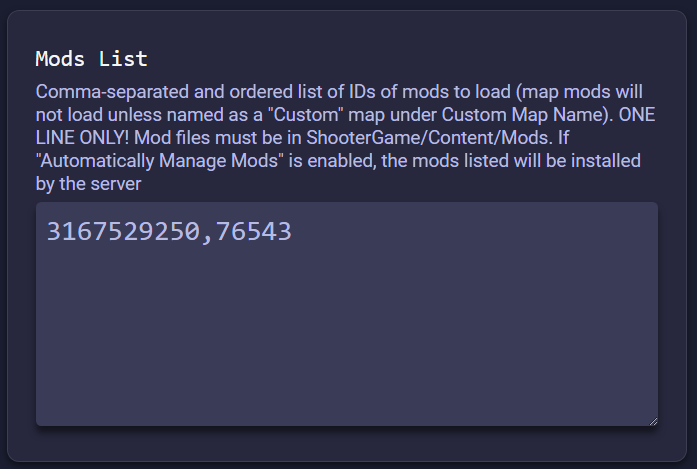
4. Save and Start Your Server
Save the changes and start your server. The mods will now be installed and activated on your server.
By following these simple steps, you’ll have a modded ARK server ready to provide an enhanced gaming experience for you and your friends. Happy modding! 🎮
 Billing
& Support
Billing
& Support Multicraft
Multicraft Game
Panel
Game
Panel





