Adding mods to your Satisfactory server is really easy! You can manage mods on a remote Satisfactory server using either:
- Satisfactory Mod Manager (v3.0.0+)
- ficsit-cli
Both options require access to your server via SFTP.
Option 1: Using Satisfactory Mod Manager
- Download and install Satisfactory Mod Manager
- Open the Mod Manager
- In the left panel under “Other”, select “Manage Servers”
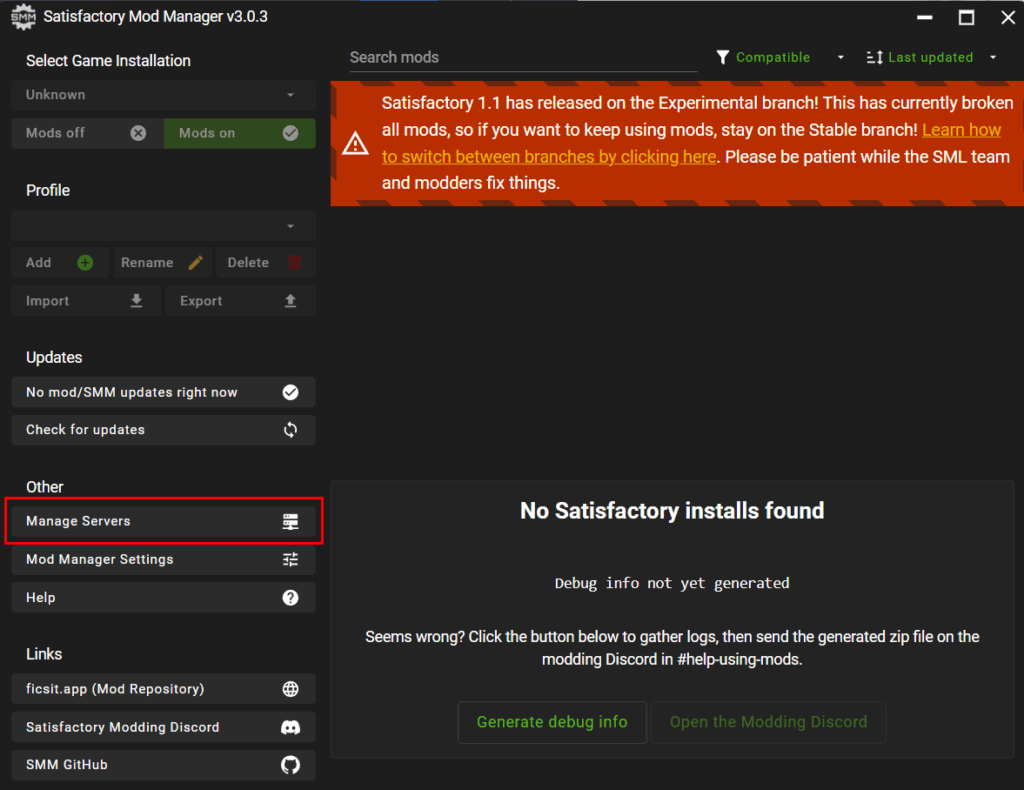
- Enter your server connection details in the popup window as follows:
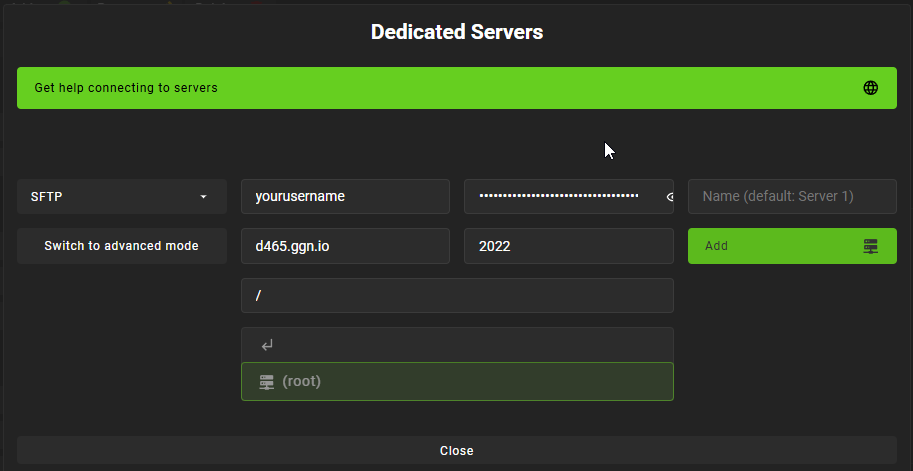
- The username and other details can be found inside the “Server Details” section on the left sidebar of your panel. The password is the same as your game panel password, if you don’t know it or if you are unable to connect, please reset it as shown in this guide: https://ggservers.com/knowledgebase/article/how-to-reset-your-control-panel-password/
- For the host, you will have to replace the “d465” part with the node ID found on the same page. Everything else should be the same as in that screenshot.
- The server will now appear in your Game Version dropdown and can be managed like a local installation
Option 2: Using ficsit-cli
- Download ficsit-cli to your computer.
- Run the application in a terminal window
- Navigate to “Installations” > “New Installation”. To create a new installation, you simply have to click the “n” key on your keyboard.
- Enter the server connection details. Decide what to enter here by reading the File Transfer Methods section, then return here.
- You will need to use the following example: sftp://username:password@ServerNameOrIP:2022/
- Here’s another example with how the details should be filled: sftp://ggservers.8dj8sd2:YourPasswordHere.@51.195.4.194:2022/
- The username and other details can be found inside the “Server Details” section on the left sidebar of your panel. The password is the same as your game panel password, if you don’t know it or if you are unable to connect, please reset it as shown in this guide: https://ggservers.com/knowledgebase/article/how-to-reset-your-control-panel-password/
- The server will now appear as an installation you can select and manage
For any questions or if you hit a roadblock, our team is available 24/7 —
👉 Submit a ticket here
And don’t forget, you can get 30% off your first server with GGServers by using the code KB30 at checkout!
 Billing
& Support
Billing
& Support Multicraft
Multicraft Game
Panel
Game
Panel





