
When managing your Factorio server, you may need more players with admin privileges to be able to efficiently manage your server. This way, you will be able to have other admins that can help you run the server.
In this comprehensive guide, we will walk you through the steps of adding admins to your Factorio server using our intuitive game panel.
You can add admins to your server using your game server panel or manually using in-game commands.
Add Admins via the Game Server Panel
Our custom game panel provides a simple way to add admins to your server when needed. Just follow the next steps:
- Log in to your game server panel here.
- Click on your Factorio instance, then click on
Manage, and then stop the server.
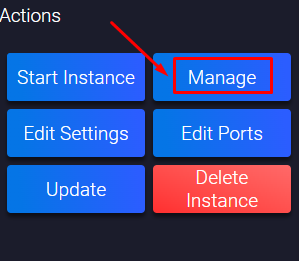
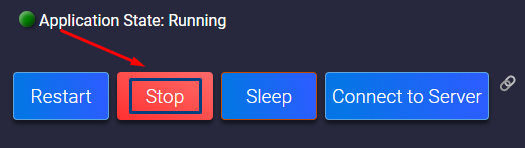
- Click on
Configuration, then onServer.
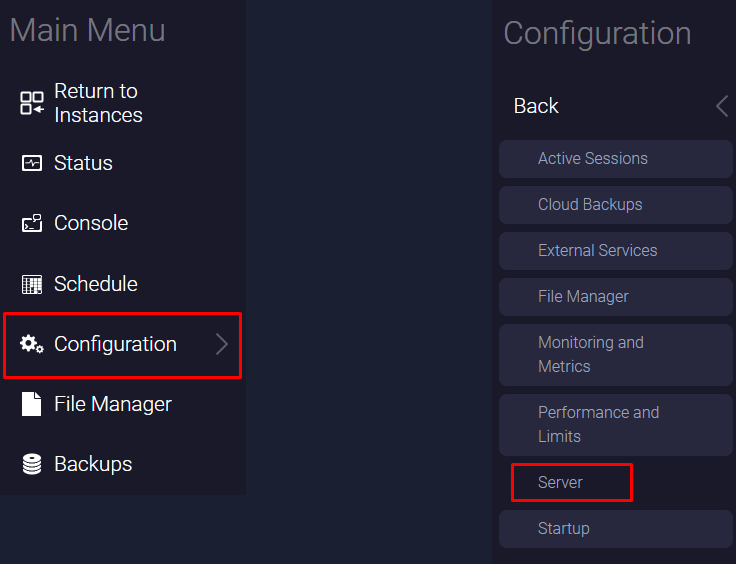
- Find the
Adminssection, click onAdd, then input the username of the player, and click onOk.
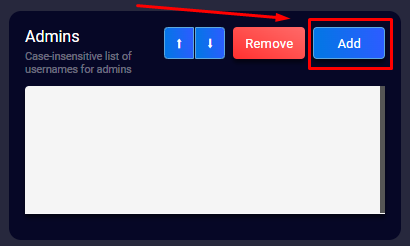
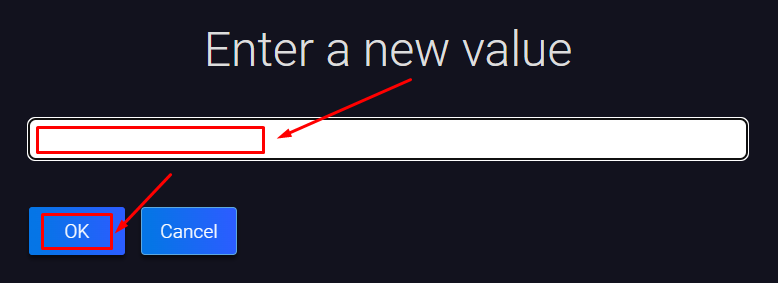
- Start your Factorio server by clicking on
Status, then onStart.
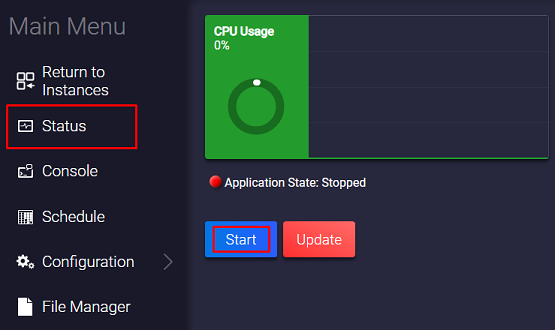
✔️ Give Admin Role Manually ✔️
You can also give the admin role to a player via commands in-game or in your game server panel.
To promote a player to admin, you just need to use the following command:
/promote username
Replace the username with the actual player’s username.
Server Admin Commands
Once a player is promoted to the admin role, he will be able to use the following commands:
Command | Effect |
| — | — |
| /admin | Will open the player’s GUI. |
| /ban <username> [reason] | Will ban a player for the specified reason if mentioned. |
| /promote <username> | Will promote a player to the admin role. |
| /demote <username> | Will demote a player from the admin role. |
| /kick <username> | Will kick a player. |
| /mute <username | Will mute a player. |
| /open <username> | Will open the inventory of a player. |
| /purge <username> | Will delete all messages a player sent has sent in the past. |
| /swap-player <username1> [username2] | Will switch the position of a player. If a second player is added, it will switch their location. |
| / unban <username> | Will unban a player. |
| /unmute <username> | Will mute a player. |
We also need to understand the meaning of the arguments for each command that we will use:
- ❓ The ones between ‘ <> ‘ are necessary for the command to work; you need to fill that campus with the correct argument.
- ❓ The ones between ‘ [] ‘ are not necessary for the command and are usually extra features. You can use the command while leaving those spaces empty, and it will still work.
 Billing
& Support
Billing
& Support Multicraft
Multicraft Game
Panel
Game
Panel





