General info
Unlock full control of your Project Zomboid server by learning how to access it with an admin account. This guide walks you through the steps to set up admin access, log in, and manage your server settings.
Setting admin account
- First, please stop the server
- Access the “Server Settings” tab from the left side menu
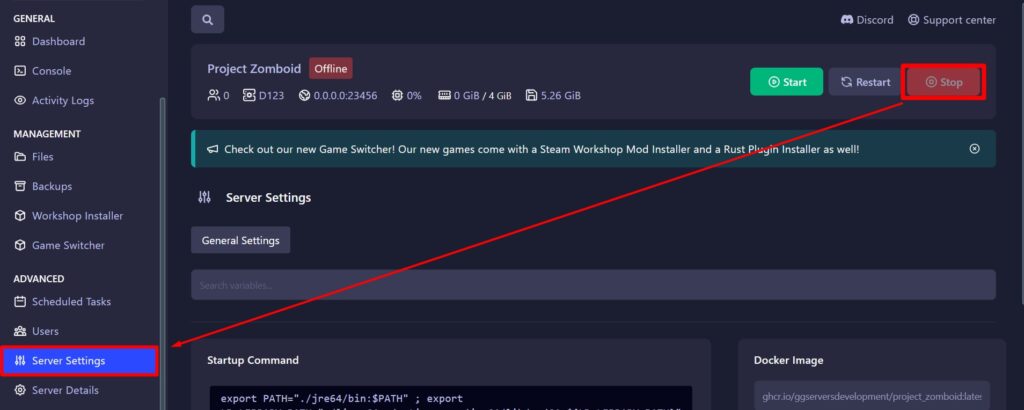
- Set the
Admin UsernameandAdmin Passwordto your liking and press enter on your keyboard
We recommend setting a strong password
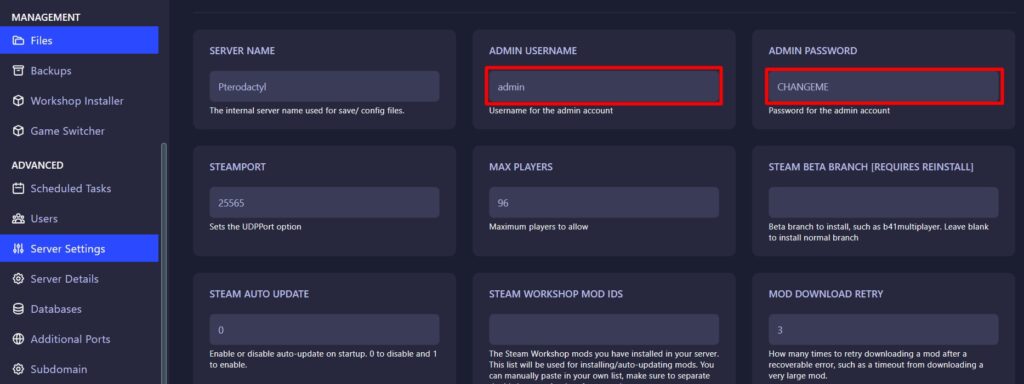
Using admin account
- Start the server and open your game as well
- On your game menu, choose “join”, select the server and change the Account Username and Account Password to the Admin Username and Password you set on the panel previously
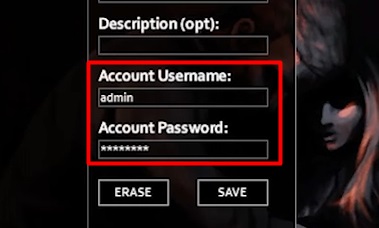
- Click save and you’re ready to join the server as an admin
 Billing
& Support
Billing
& Support Multicraft
Multicraft Game
Panel
Game
Panel





