
Have you purchased your server at GGServers? Then we’re ready to go!
GGServers offers full access to your game server control panel, where you can manage everything that happens on your server!
✔️ How Do I Find My Game Server Panel and Server Connection Details ✔️
The credentials for your game server panel are located in the welcome email titled Your Game Server Details. You can also find this in the Email History option from your billing account, which we will show here.
To access your game server panel:
- Log in to your billing account here.
- Click on your profile button, then on
Email History.
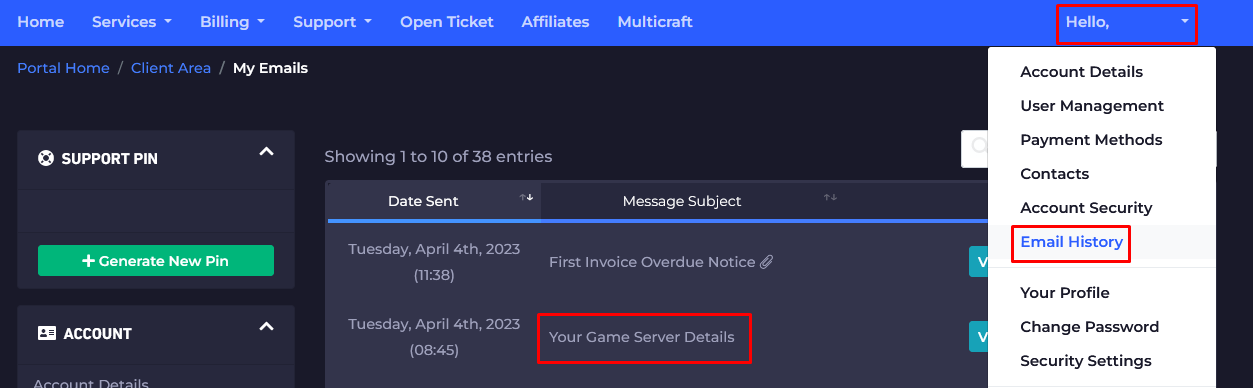
- Click on the e-mail titled
Your Game Server Details, and you’ll see your server information and the game server panel credentials!
- Note your credentials and head over here to log in. You can find the game server panel link in the welcome email as well.
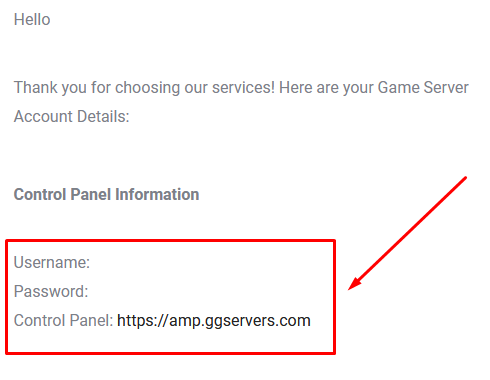
- Use the credentials from the last step and log in.
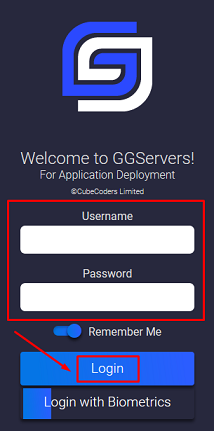
From here you can see and manage your server.
- After logging in, you will be able to find all your game servers. Double click on your server to manage it.
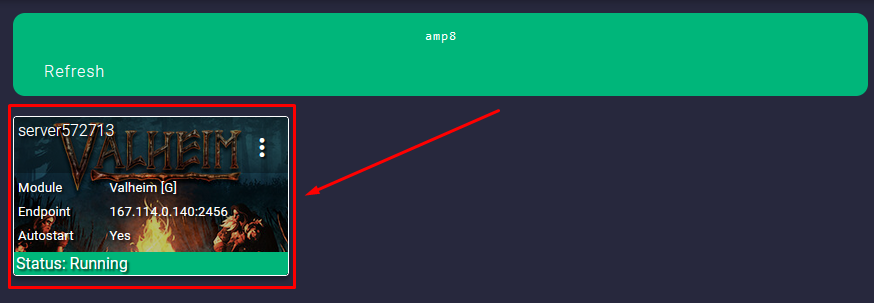
From here you can View Connection Details, access the Console, upload/download/modify/delete files using the File Manager, modify the Configuration options, and more!
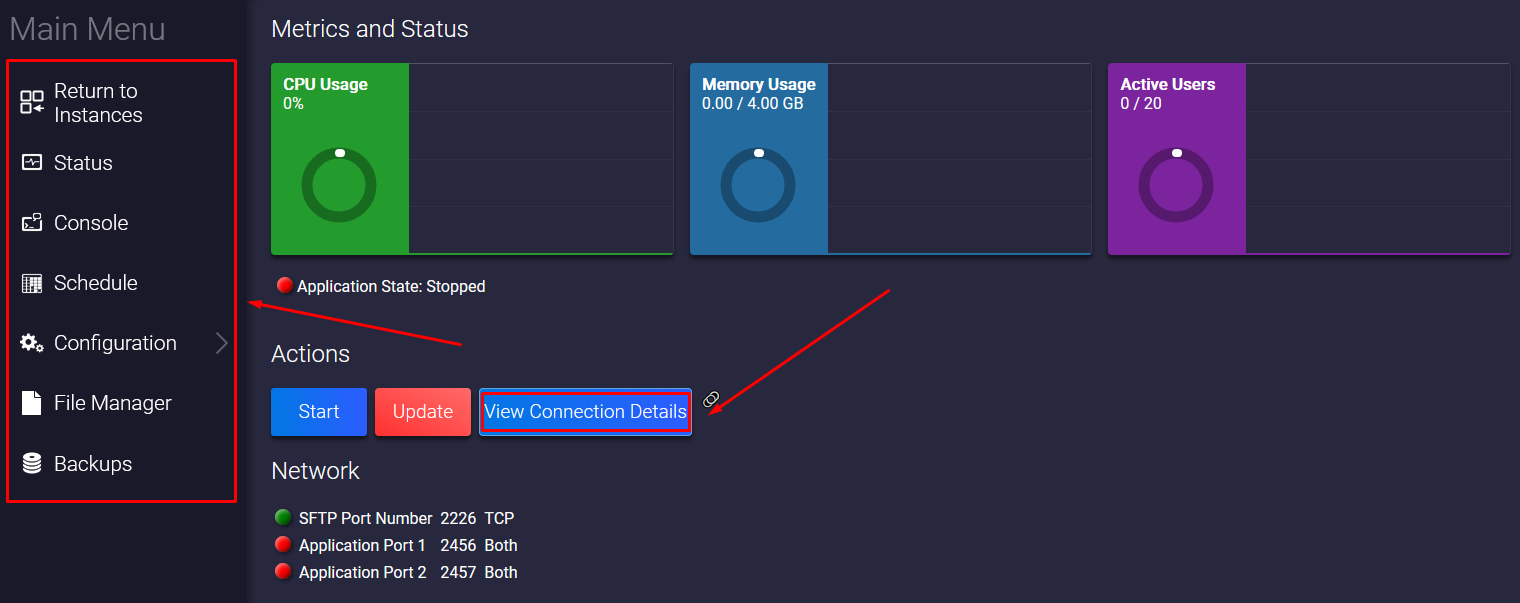
- Before you start playing, you will need to click the
Updatebutton to install the latest server files
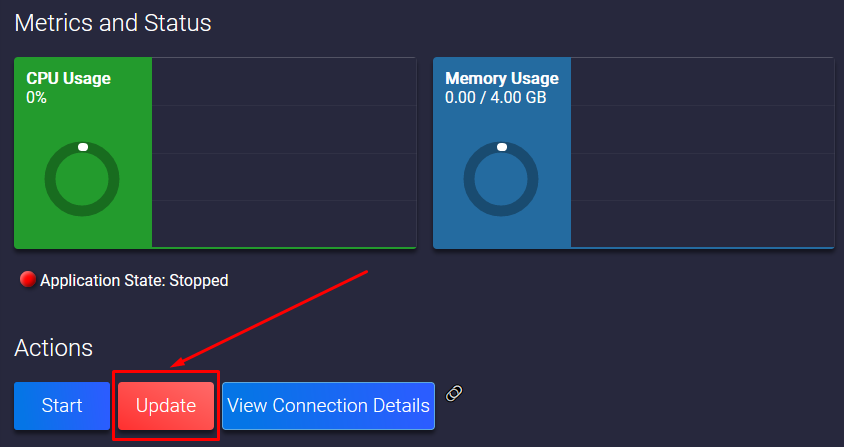
How Do I Join My Server
You can connect to your server via your game panel or in-game.
Game Server Panel
To join your server, you will have to:
- Click on the icon located after the
View Connection Detailsbutton, then click onOpen Link.
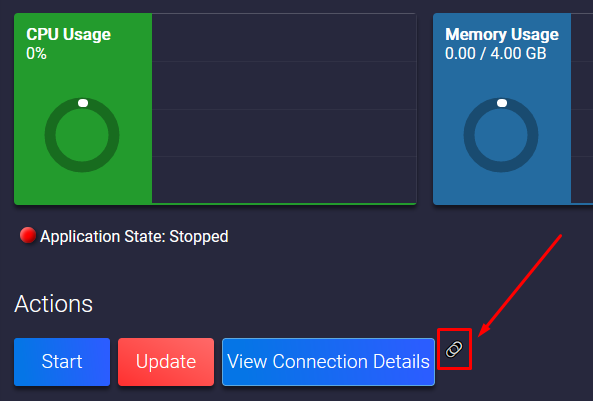
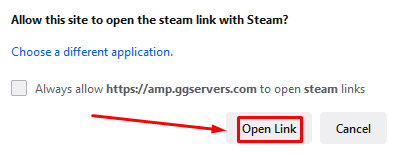
- Click on
Join Game.
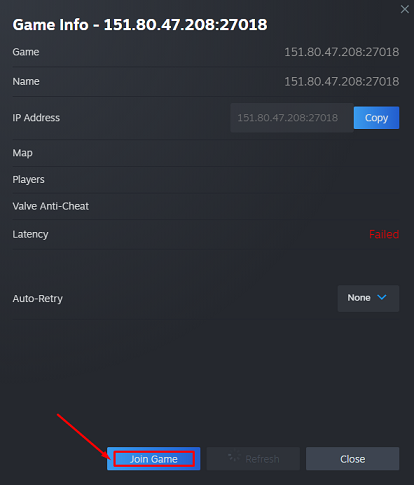
Now, you’ve just connected to your server!
Join In-Game
Almost all games allow you to join a server from inside the game. While the exact steps for each game can vary, generally:
- To connect to your server from in game, click the
View Connection Detailsbutton to get your server’s IP and Port
- Launch your game and look for a
Multiplayer,Join Server,Join Game,Server(s)button in the menu.
Some games, such as source games, need you to use the console to join a server. Generally this is accessed with the tilde key ( ~ ), but it can vary from game to game, and some games might need the console enabled in their settings.
- Add in your server’s IP and Port to the relevant sections. If there is no section for the port, you should add it at the end of an IP after a colon, for example if your IP is
127.0.0.1and your port is25565, you would add127.0.0.1:25565
If your games needs you to use the console to connect, generally typing connect IP:Port should be enough, for example connect 127.0.0.1:25565
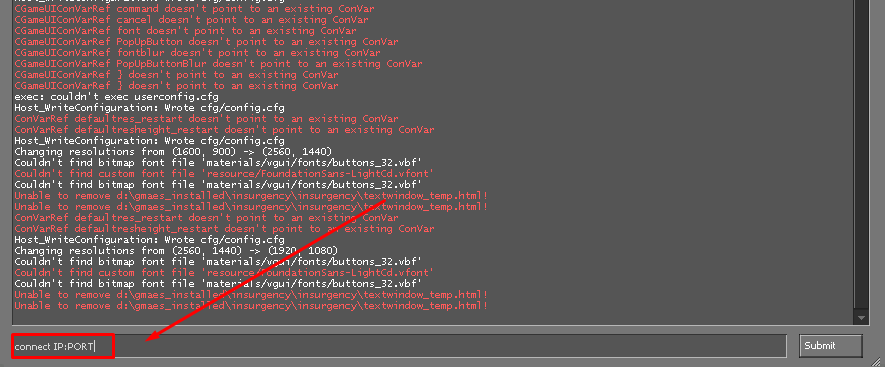
Now, you’ve just joined your server!
If you find any issues, contact us on live chat or via the ticket system.
❕ Articles for specific games ❕
- How to Join Your ARK Game Server
- How to Join Your Arma 3 Game Server
- How to Join Your Arma Reforger Game Server
- How to Join Your Assetto Corsa Game Server
- How to Join Your Conan Exiles Game Server
- How to Join Your CS:GO Game Server
- How to Join Your CS2 Game Server
- How to Join Your Factorio Game Server
- How to Join Your Garry’s Mod Game Server
- How to Join Your Insurgency Game Server
- How to Join Your Left 4 Dead Game Server
- How to Join Your Left 4 Dead 2 Game Server
- How to Join Your Project Zomboid Game Server
- How to Join Your Rust Game Server
- How to Join Your Satisfactory Game Server
- How to Join Your Squad Game Server
- How to Join Your Sven Co-op Game Server
- How to Join Your TModLoader Game Server
- How to Join Your Terraria Game Server
- How to Join Your Unturned Game Server
- How to Join Your V Rising Game Server
- How to Join Your Valheim Game Server
- How to Join Your 7 Days to Die Game Server
 Billing
& Support
Billing
& Support Multicraft
Multicraft Game
Panel
Game
Panel





