
Have you purchased your Valheim server at GGServers? So we’re ready to go!
First, GGServers offers full access to your game server control panel, where users can manage everything that happens on the server.
This article will show the first tips for joining your server and using the game server panel to manage your server.
How Do I Join My Valheim Server
After purchasing your Valheim server, you will receive an email titled Your Game Server Details. This email contains the connection details for your server and also the game server panel credentials.
If you are not able to find this mail, no worries; you can find your full mail history with GGServers in your billing account.
To join your Valheim server, you will need to:
- Log in to your billing account here.
- Click on your customer’s profile button, then on
Email History.
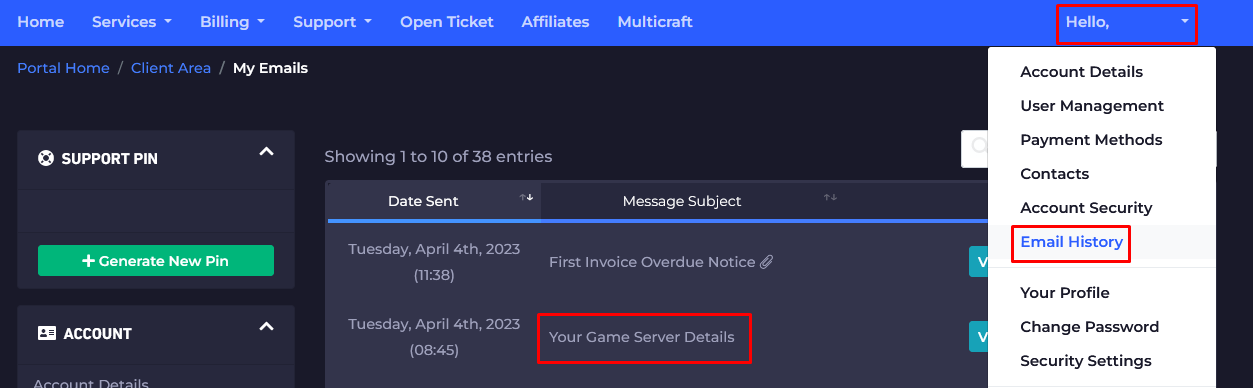
- Click on the first option,
Your Game Server Details, and you’ll see your server information and the game server panel) credentials as well.
- Copy your server connection details.
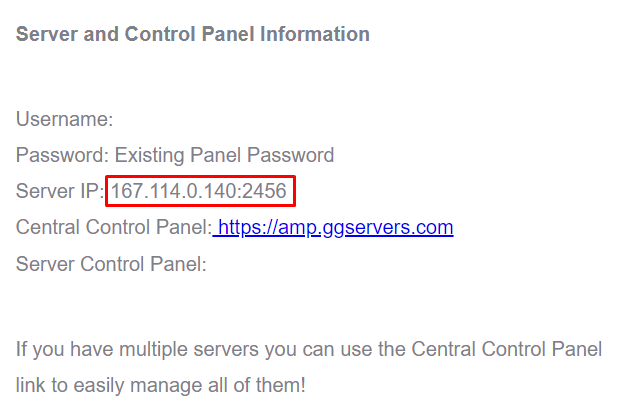
- Launch Valheim on your machine, click on
Start Game, then select a character and click onStart.
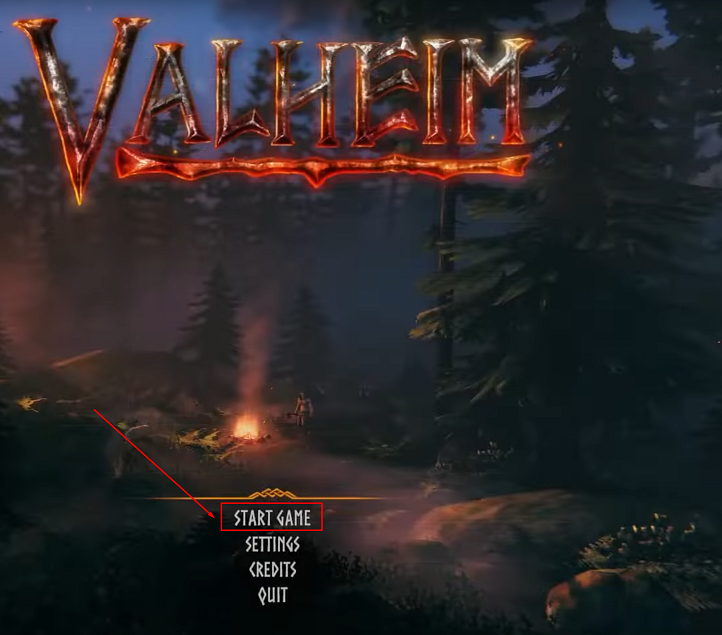
- Click on
Join Game, then onJoin IPand paste your server connection details in the window that pops up.
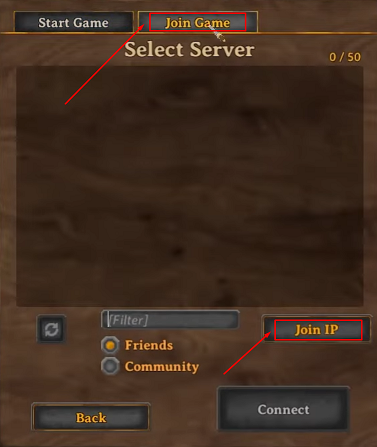
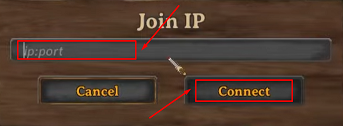
- Click on
Connect.
Now, you’ve just joined your Valheim server.
✔️ How Do I Find My Game Server Panel ✔️
The credentials for your game server panel (the control panel for your game server) are located in the welcome email titled Your Game Server Details.
To access your game server panel, you need to follow the next steps:
- Log in to your billing account here.
- Click on your customer’s profile button, then on
Email History.
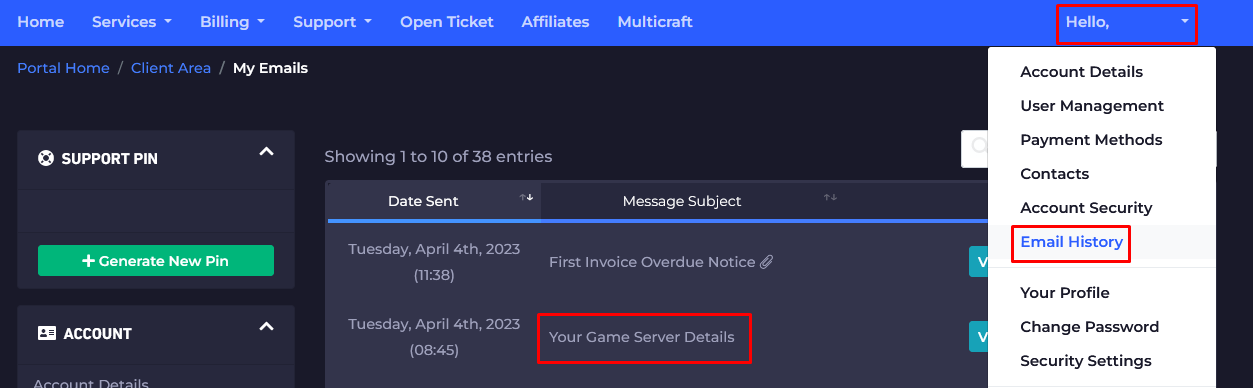
- Click on the first option,
Your Game Server Details, and you’ll see your server information and the game server panel credentials as well.
- Note your game server panel credentials and go here to log in. You can find the game server panel link in the welcome email as well.
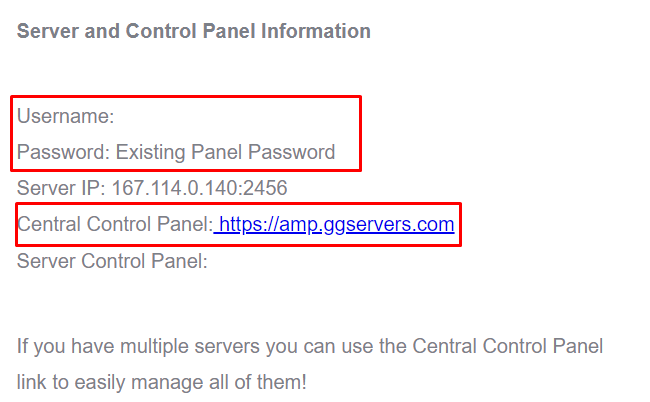
- Use the credentials from the last step and login.
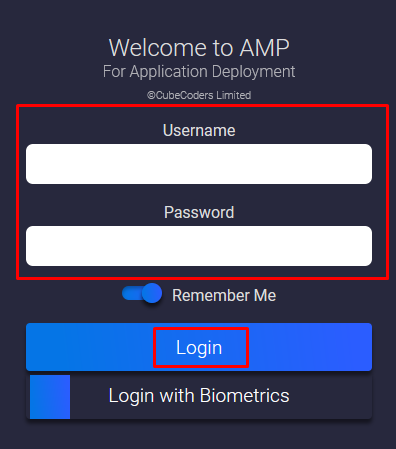
Now you’ve just logged in to your Valheim game server control panel, where you can see and manage your server.
- After logging in, you will be able to find all your instances (game servers). Click on the
Valheiminstance to see the connection details or to start or stop it. You can also click onManageto customize and make changes to your server.
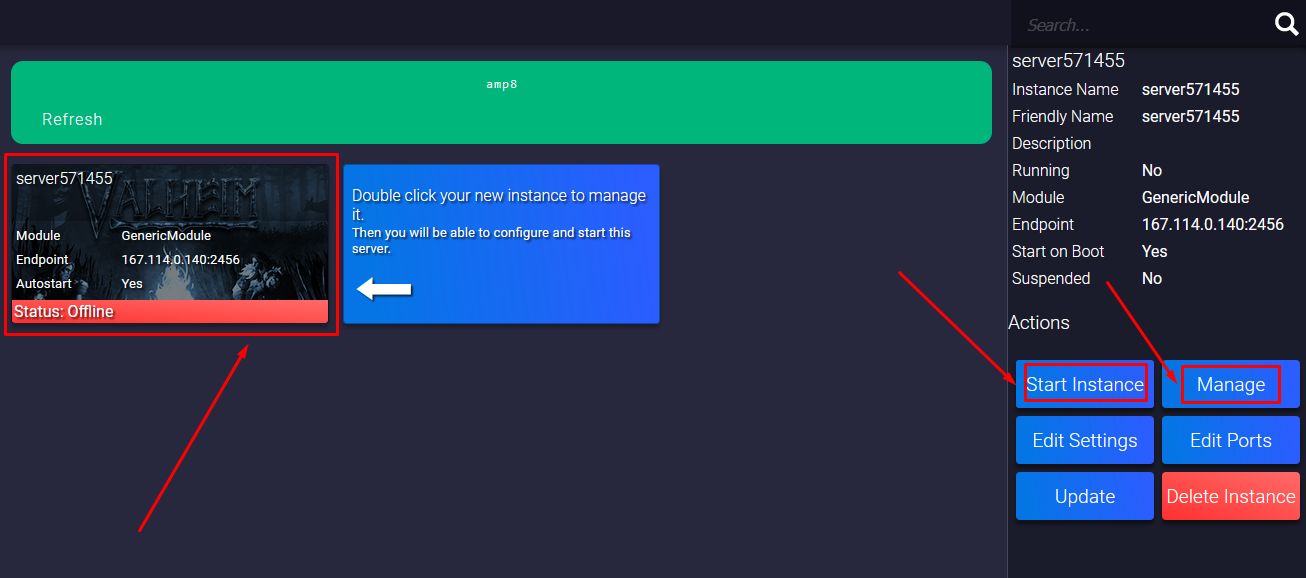
- Before you start playing, we recommend you to click on the
Managebutton mentioned in the last step, then on theUpdatebutton to get your server to the latest version.
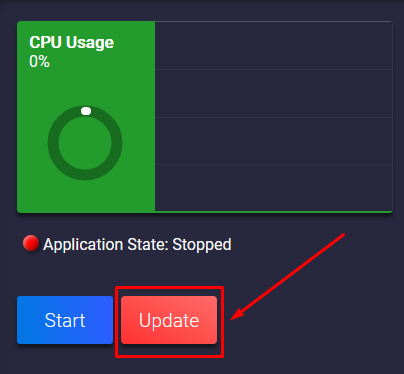
- If you click on the Valheim instance, then on the
Managebutton, a new page will open where you can fully manage your Valheim server. Also, a new menu will pop up where you can select between multiple options, such asConsoleto see the server logs orFile Managerto access your server files.
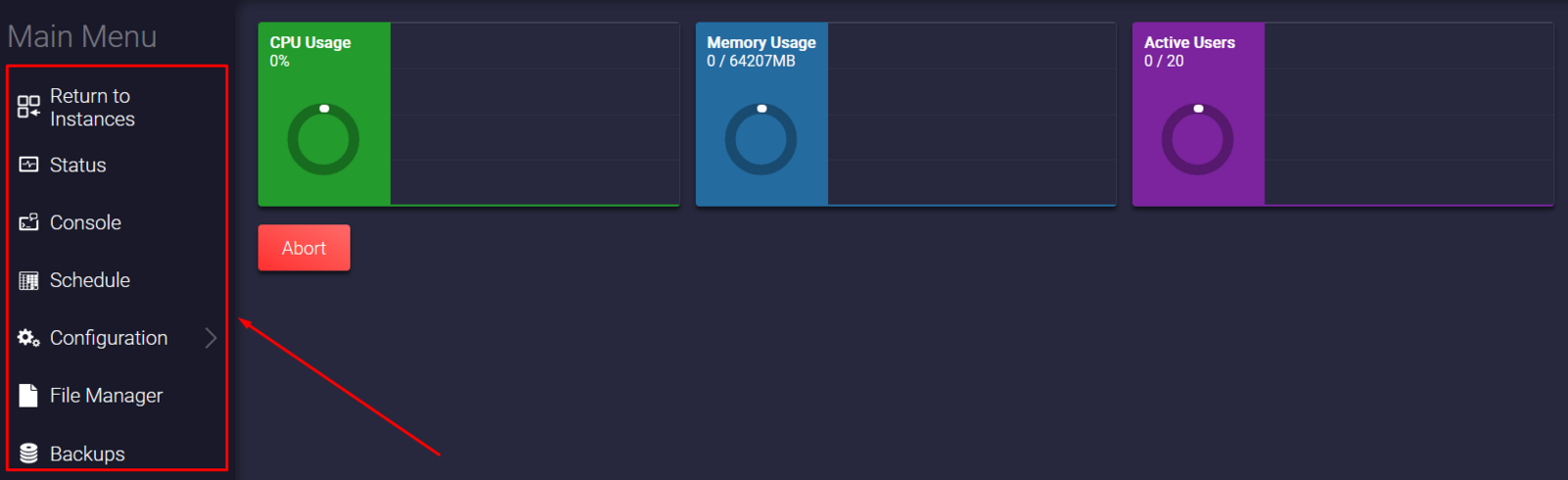
Now you can fully manage your Valheim server and also join it!
If you find any issues, contact us on live chat or via the ticket system.
 Billing
& Support
Billing
& Support Multicraft
Multicraft Game
Panel
Game
Panel





