
Have you just purchased a new Terraria server?
🎉 Congratulations! You are now a brand-new Terraria Server Owner! 🎉
Here’s how you can access it:
Step 1: Access Your GGServers Control Panel
- Go to your GGServers control panel: panel.ggservers.com
- Click on Login via GGServers to access your account.
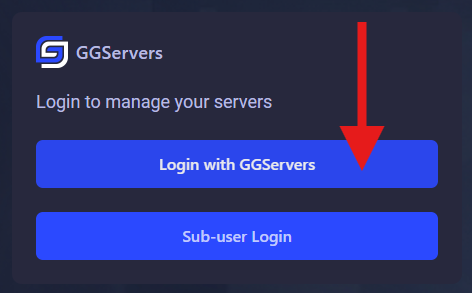
Step 2: Start Your Server
- Click on Console in the control panel.
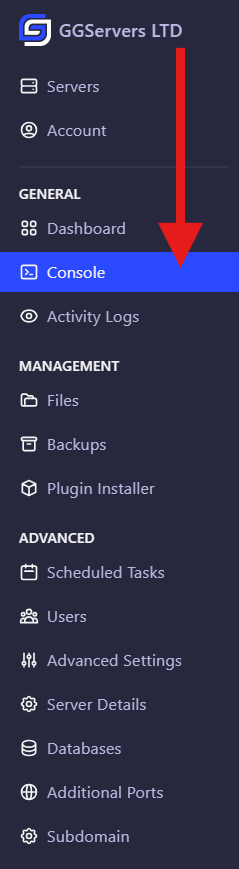
- Then, click on Start to power up your Terraria server.

Step 3: Copy Your Server IP
- Once the server is up, look at the top square in the control panel where your server’s IP address is displayed.
- Click on it to copy the server IP.

Step 4: Launch Terraria
- Open your Terraria Game.
Join Your Server
To join your server in-game, you will have to:
- Start Terraria, then click on
Multiplayer.
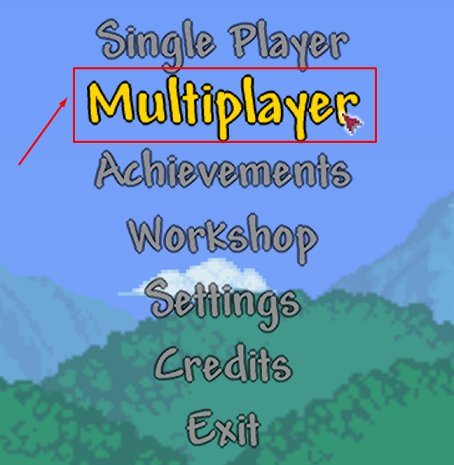
- Click on
Join via IP.
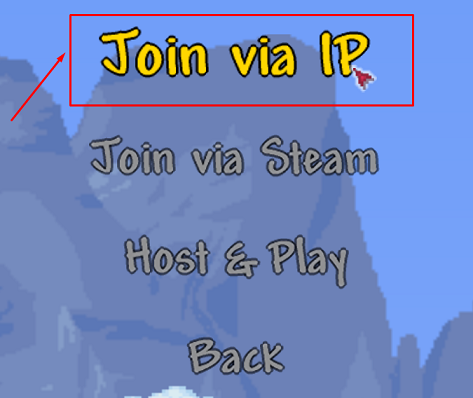
- You will have to first create an avatar to be able to join your server by clicking on
New, then onCreate.
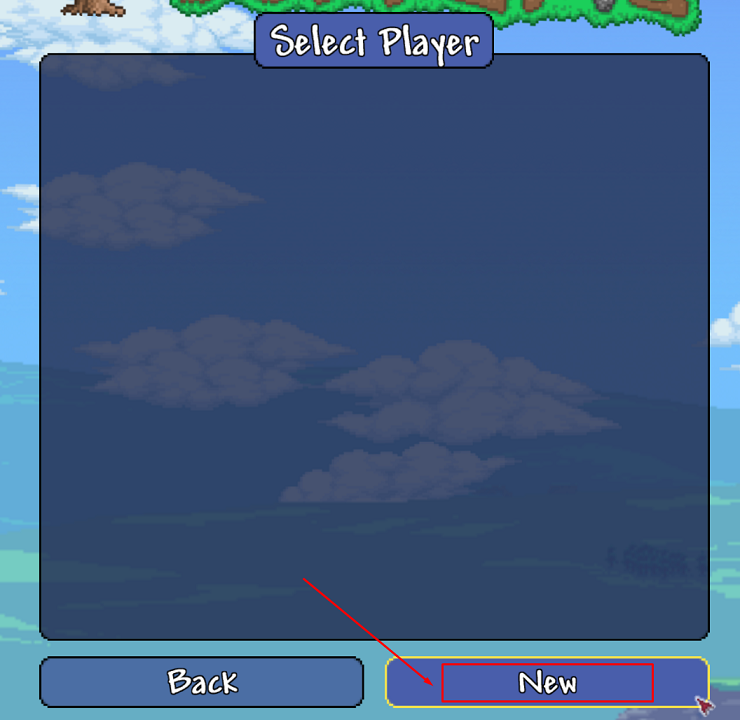
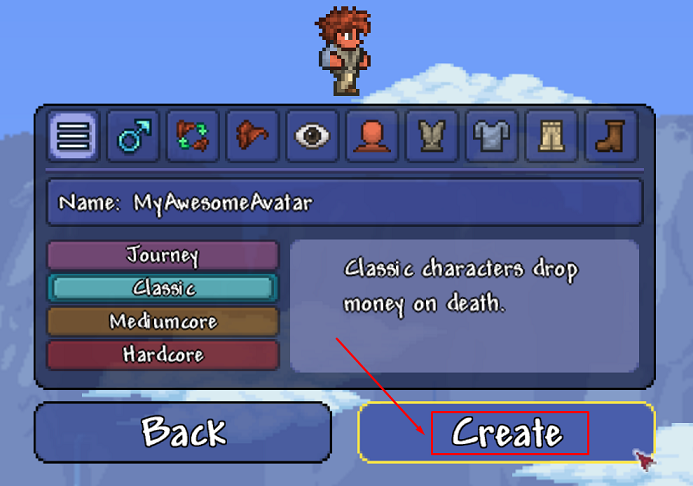
- Once the avatar is created, just click on it.
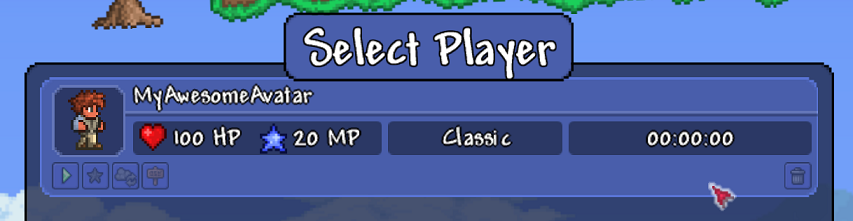
- Paste your server’s IP without the port, then click on
Accept.
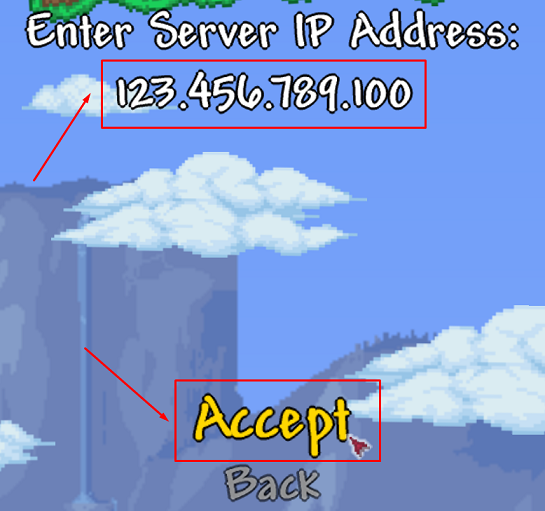
- Paste your server’s port, then click on
Accept.
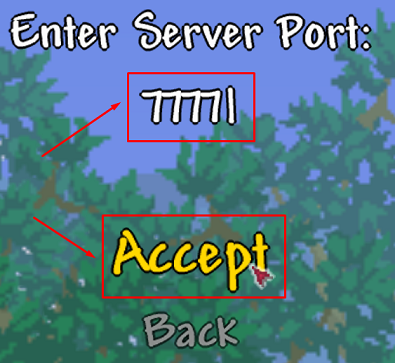
Now, you’ve just joined your Terraria server.
 Billing
& Support
Billing
& Support Multicraft
Multicraft Game
Panel
Game
Panel





