
Have you purchased your Sven Co-op server at GGServers? Here’s how to get started!
GGServers offers full access to your game server control panel, where users can manage everything that happens on the server.
This article will show the first steps for joining your server and using the game panel to manage it.
✔️ How Do I Find My Game Panel, Server Name, and Game Mode✔️
To access your game panel, you need to follow the next steps:
- Log in to your billing account here.
- Click on your customer’s profile button, then on
Email History.
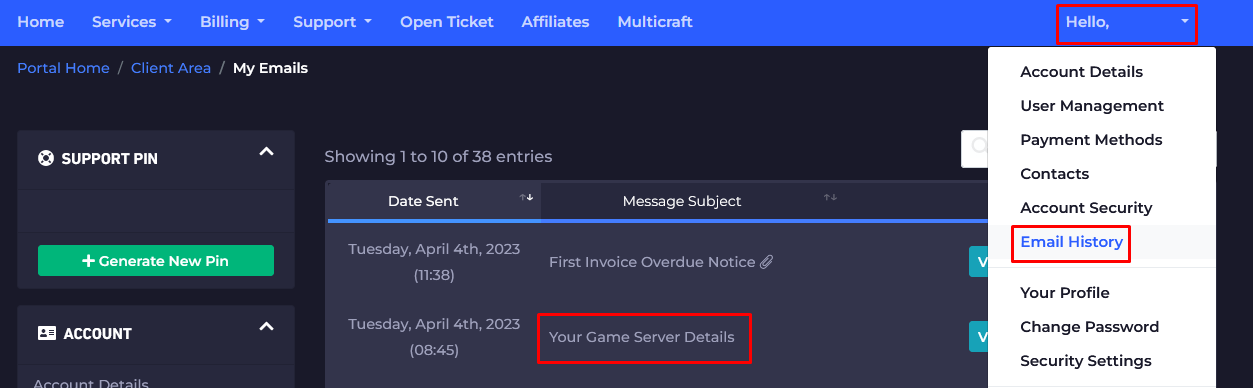
- Click on the first option,
Your Game Server Details, and you’ll see your server information and the game panel credentials as well.
- Note your game panel credentials and server connection details, then go here to log in. You can find the game panel link in the welcome email as well.
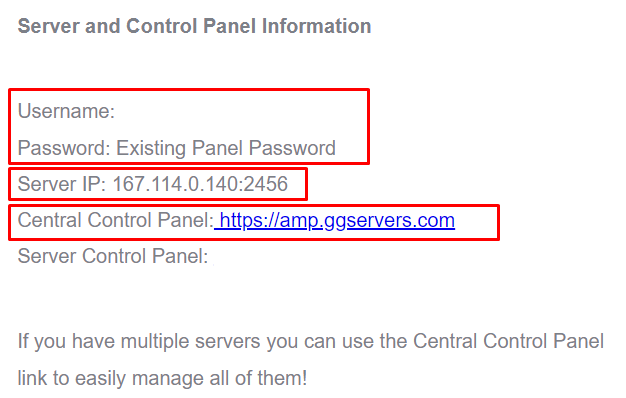
- Use the credentials from the last step and login.
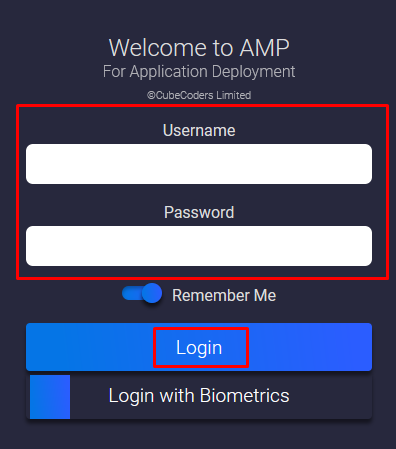
Now, you’ve just logged in to your server game panel, where you can see and manage your server.
- After logging in, you will be able to find all your instances (game servers). Click on the
Sven Co-opinstance to see the connection details or to start or stop it. You can also click onManageto customize and make changes to your server . A new menu will pop up where you can select between multiple options, such asConsoleto see the server logs orFile Managerto access your server files.
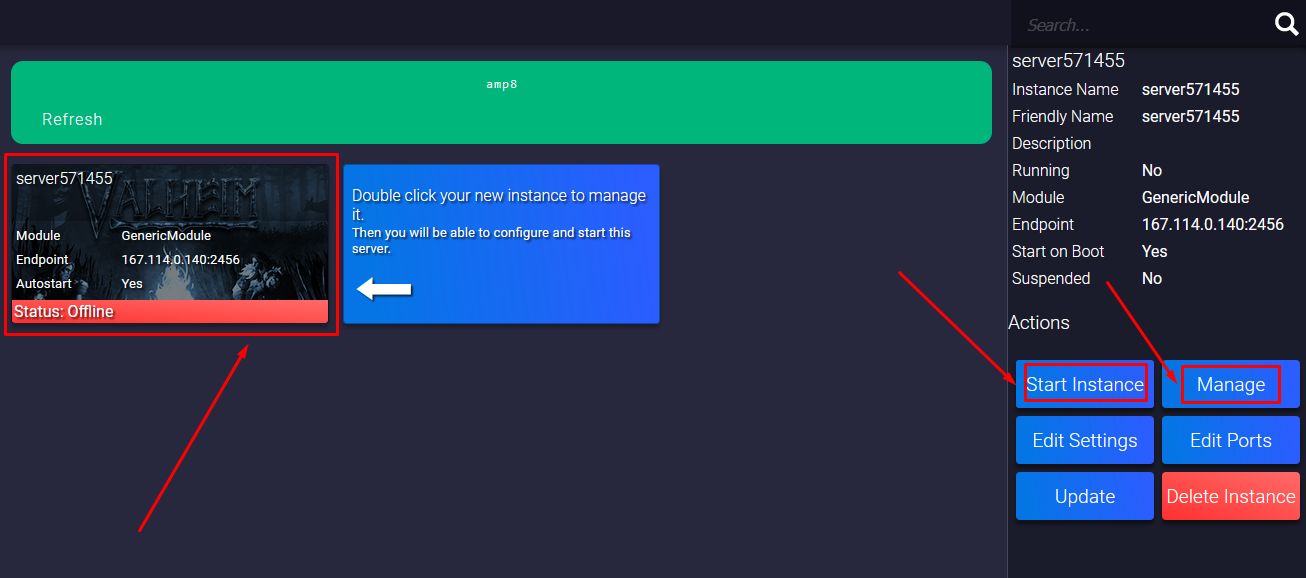
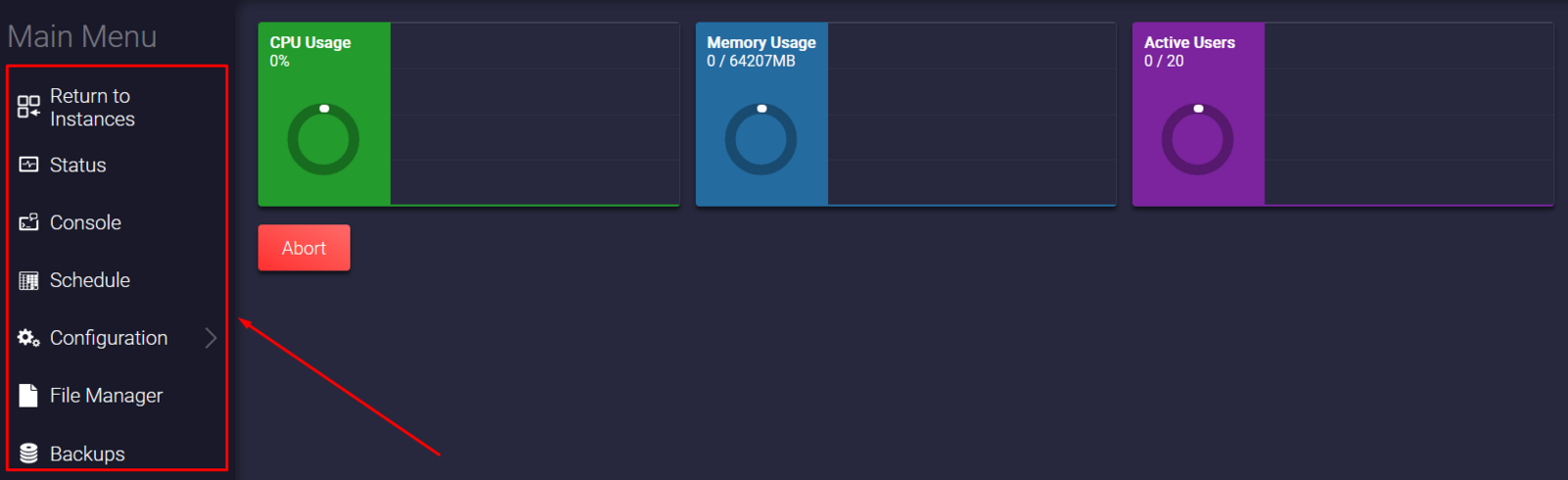
- Before you start playing, you will have to click on the
Managebutton mentioned in the last step, then on theUpdatebutton.
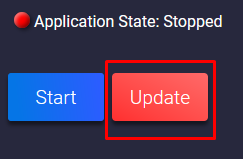
How Do I Join My Sven Co-op Server
You can connect to your server in-game or by adding the server to Steam.
Join In-Game
To connect to your server, you will have to use the server connection details (IP and port) that you noted in step four, as shown below:
- Start Sven Co-op.
- Open the console using the tilde key (
~).
- Type
connect IP:PORTand replaceIP:PORTwith your actual server connection details, then click onSubmit.
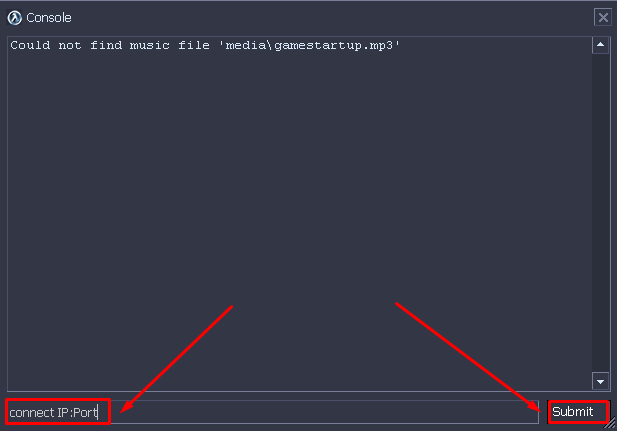
Now, you’ve just connected to your Sven Co-op server!
Steam
To manually add your server to Steam, you will have to use the server connection details (IP and port) that you noted in step four, as shown below:
- Open your Steam client and click on
View, then onGame Servers.
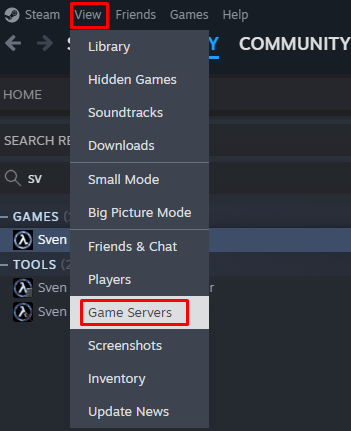
- Click on
Favorites.

- Click on the
+button and put your server connection details (IP:port) there in the address box. Then click onOK.

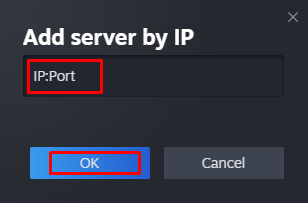
- Now select the server you added and click on
Connect.
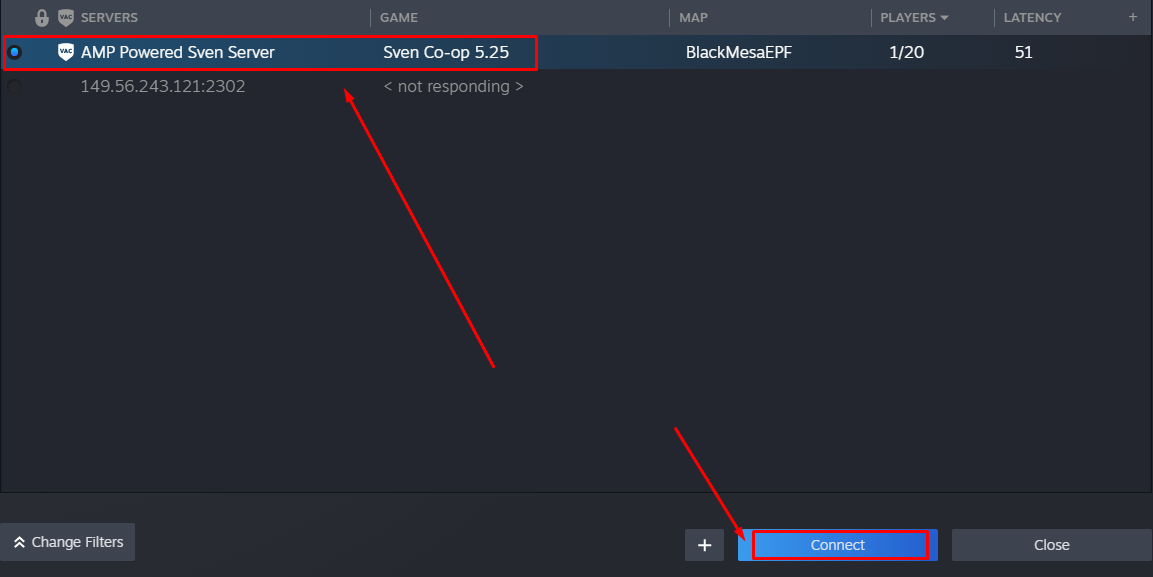
If you find any issues, contact us on live chat or via the ticket system.
 Billing
& Support
Billing
& Support Multicraft
Multicraft Game
Panel
Game
Panel





