
Have you just purchased a new Project Zomboid server?
🎉 Congratulations! You are now a brand-new Project Zomboid Server Owner! 🎉
Here’s how you can access it:
Step 1: Access Your GGServers Control Panel
- Go to your GGServers control panel: panel.ggservers.com
- Click on Login via GGServers to access your account.
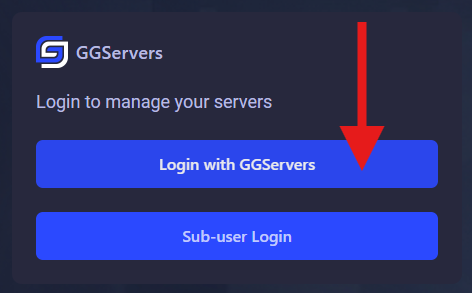
Step 2: Start Your Server
- Click on Console in the control panel.
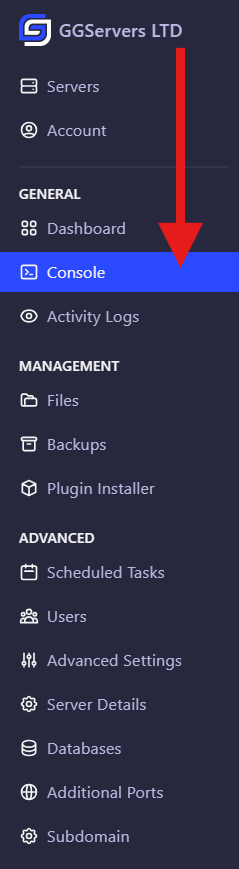
- Then, click on Start to power up your Project Zomboid server.

Step 3: Copy Your Server IP
- Once the server is up, look at the top square in the control panel where your server’s IP address is displayed.
- Click on it to copy the server IP.

Step 4: Launch Project Zomboid
- Open your Project Zomboid game client.
How To Access Your Project Zomboid Server
To join your Project Zomboid server, you will have to get your connection details.
Also, keep in mind that you can join your server through Steam or in-game.
Join In-Game
To join your server in-game, you will have to:
- Start Project Zomboid, then click on
Join.
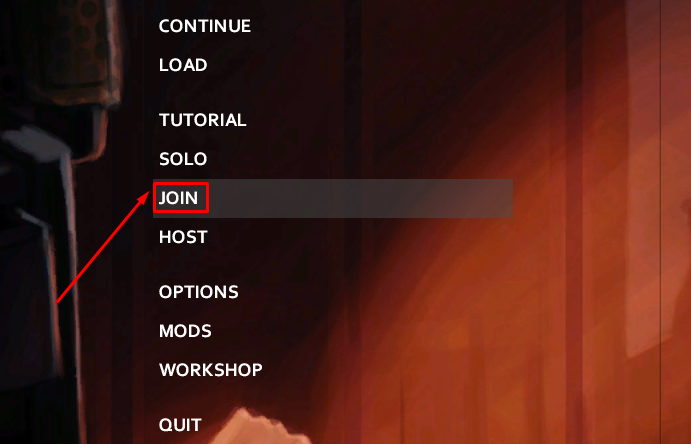
- Fill in your server details, then click on
Add.
- Favorite Name: Set a name for your server. Can be filled with anything.
- IP: The server’s IP.
- Port: The server’s port.
- Server Password: This needs to be filled only if the owner of the server has set a password.
- Account Username: Set a username for your player. Can be filled with anything.
- Account Password: Set a password for the username above to protect your user properly.
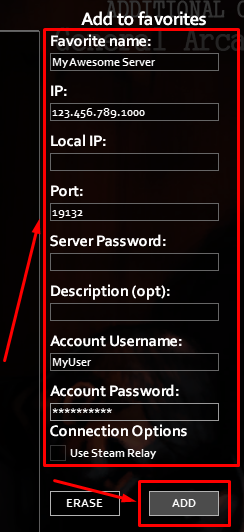
- Now your server will appear in the server list. Simply click on it and then on ‘JOIN SERVER’.
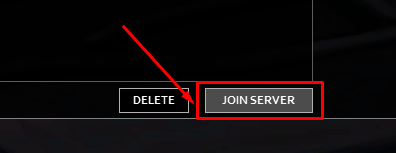
Join through Steam
To add your server via Steam, you need to follow the next steps:
- Open your Steam client and click on
View, then onGame Servers.
- Click on
FAVORITES.
- Click on
Add A Serverand put your server connection details (IP:Port) there in the address box. Then click onADD THIS ADDRESS TO FAVORITES.
- Now click on
REFRESH, select the server you added, and click onConnect.
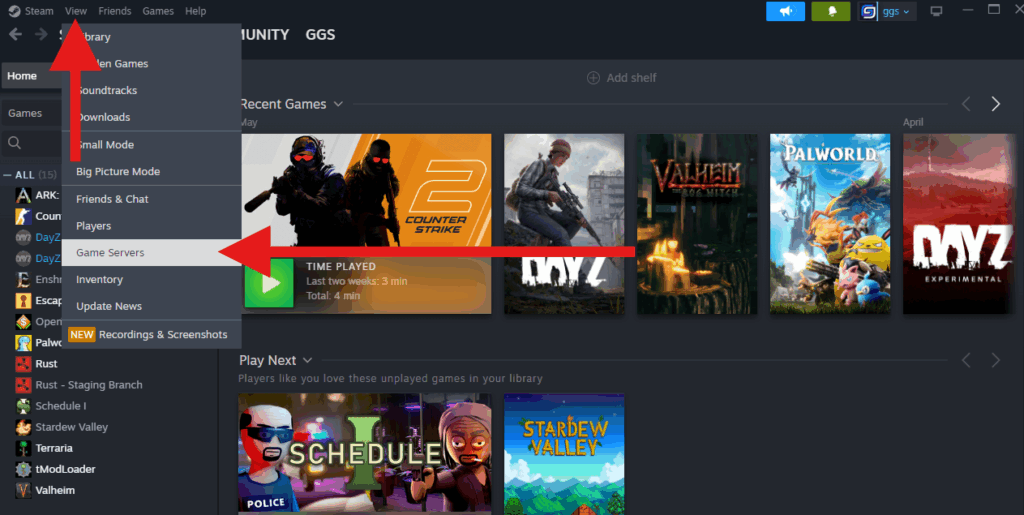
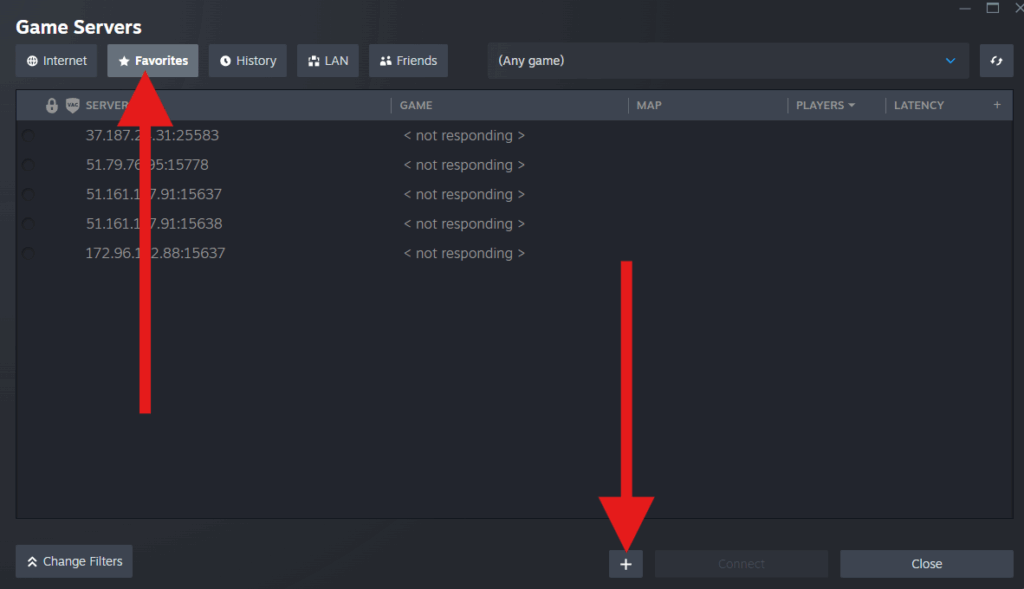
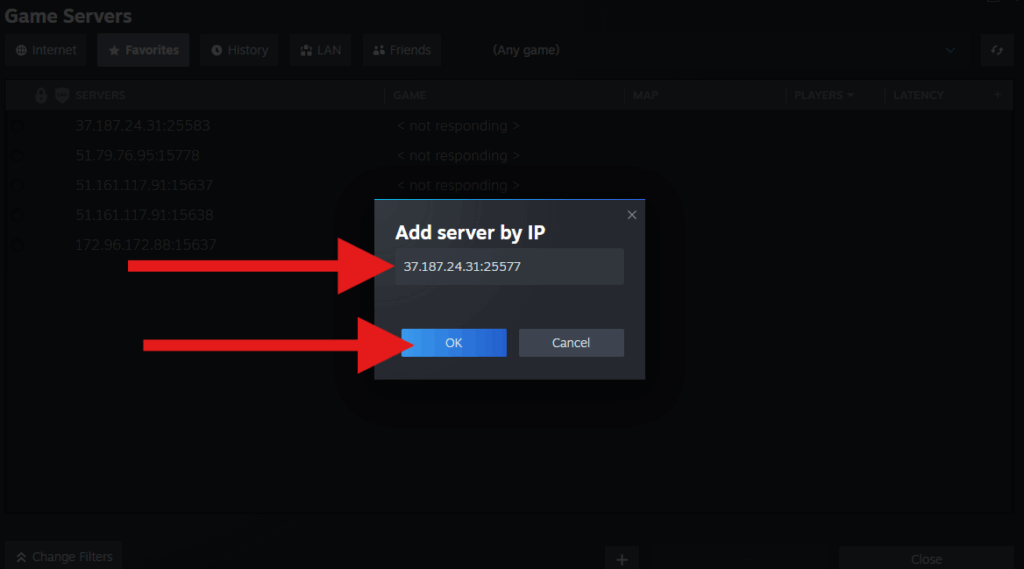
Now you can fully manage your Project Zomboid server and also join it!
If you find any issues, contact us on live chat or via the ticket system.
 Billing
& Support
Billing
& Support Multicraft
Multicraft Game
Panel
Game
Panel





