
Have you purchased your Pavlov VR server at GGServers? Then we’re ready to go!
GGServers offers full access to your game server control panel, where you can manage everything that happens on your server!
✔️ How Do I Find My Game Server Panel and Server Connection Details ✔️
The credentials for your game server panel are located in the welcome email titled Your Game Server Details. You can also find this in the Email History option from your billing account, which we will show here.
To access your game server panel:
- Log in to your billing account here.
- Click on your profile button, then on
Email History.
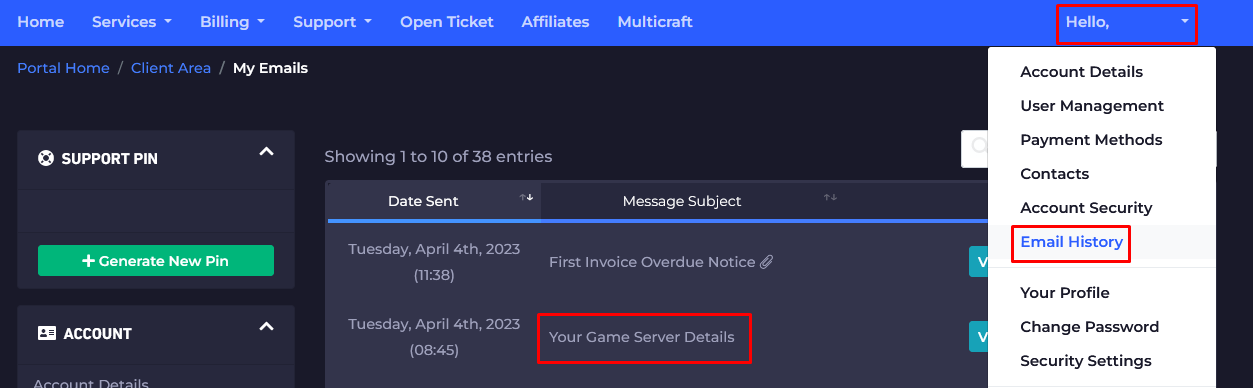
- Click on the email titled
Your Game Server Details, and you’ll see your server information and the game server panel credentials!
- Note your credentials and head over here to log in. You can find the game server panel link in the welcome email as well.
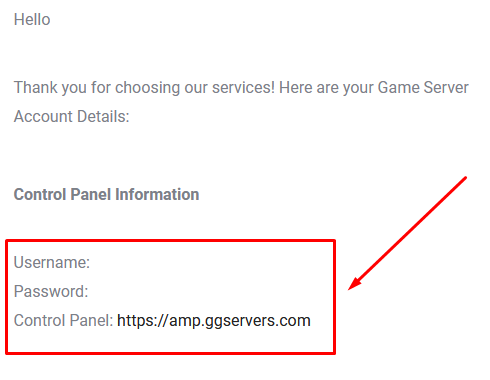
- Use the credentials from the last step and log in.
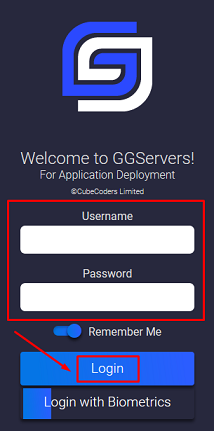
From here, you can see and manage your server.
- After logging in, you will be able to find all your game servers. Double-click on your server to manage it.
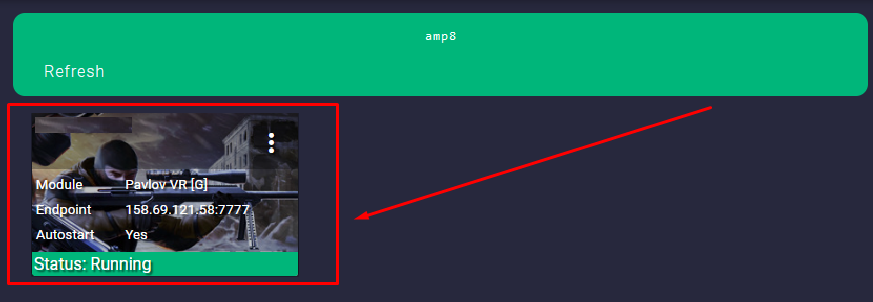
From here, you can View Connection Details, access the Console, upload, download, modify, or delete files using the File Manager, modify the Configuration options, and more!
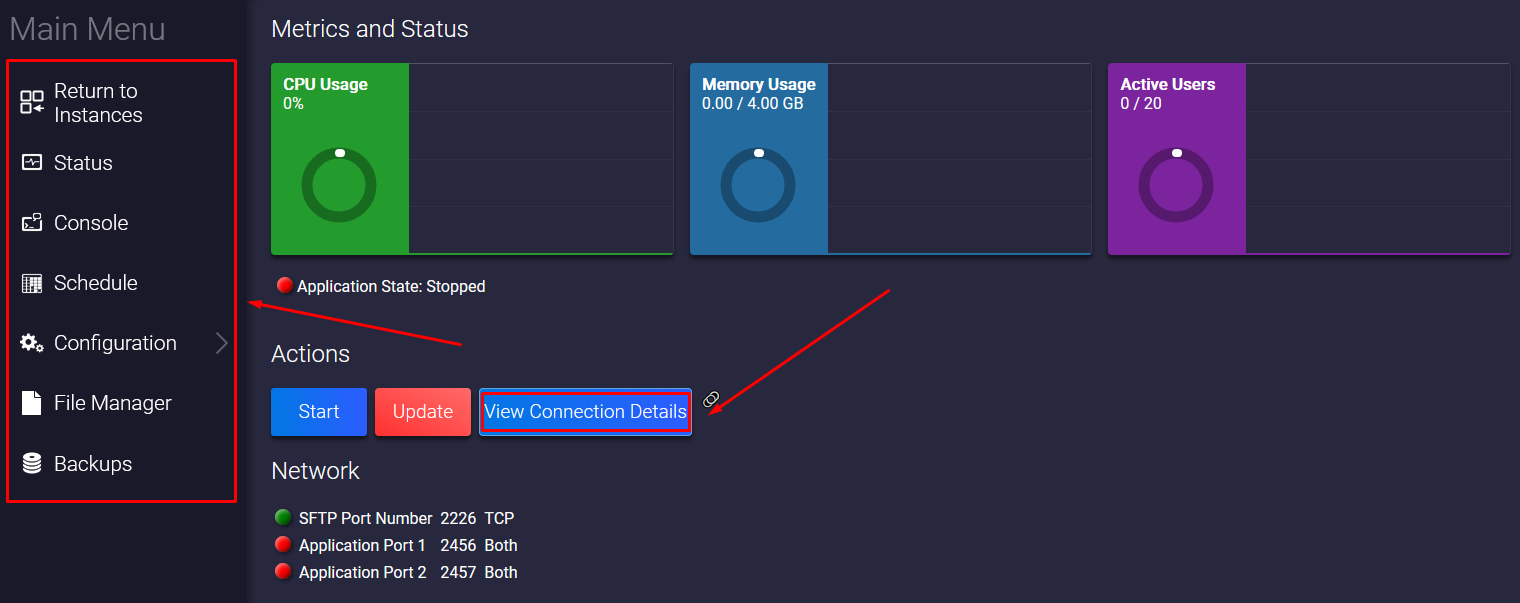
- Before you start playing, you will need to click the
Updatebutton to install the latest server files.
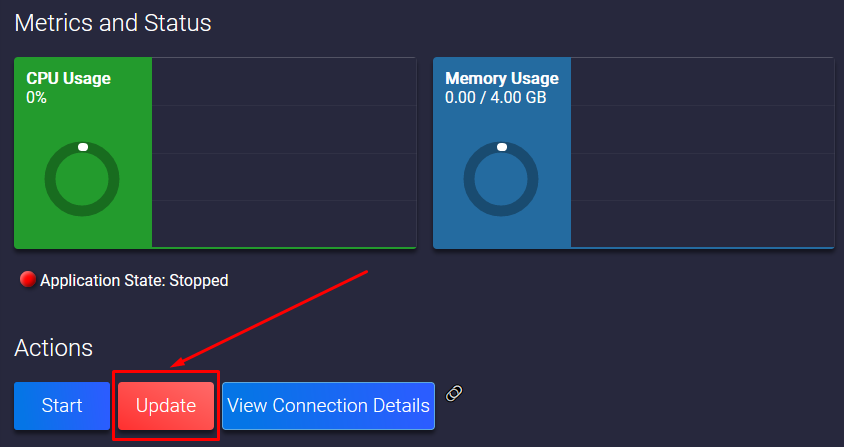
How Do I Join My Pavlov VR Server
You can connect to your server via your game panel or in-game.
Game Server Panel
To join your server, you will have to:
- Click on the icon located after the
View Connection Detailsbutton, then click onOpen Link.
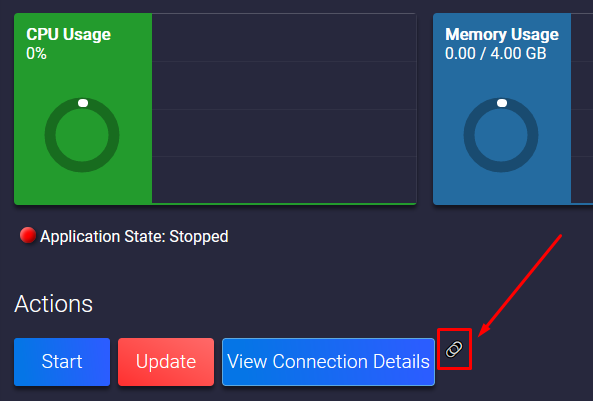
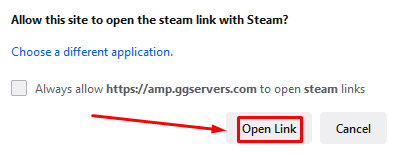
- Click on
Join Game.
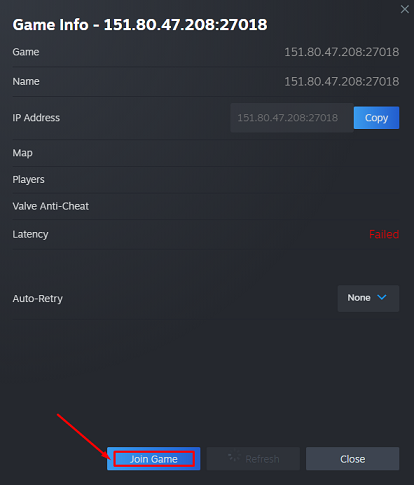
Now, you’ve just connected to your Pavlov VR server!
Community Server
To join your server, you will have to:
- Launch Pavlov VR and click on
Play Online.
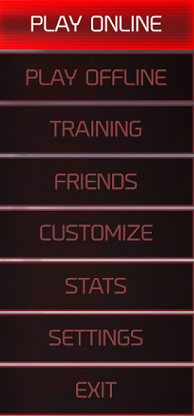
- Search for your server using the in-game filters.
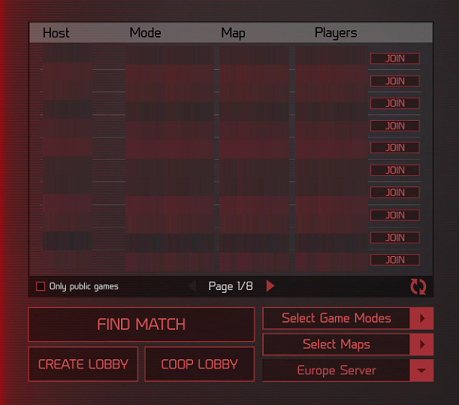
- Find your server, then join it.
Now, you’ve just connected to your Pavlov VR server!
 Billing
& Support
Billing
& Support Multicraft
Multicraft Game
Panel
Game
Panel





