
Have you purchased your Palworld server at GGServers? Then we’re ready to go!
GGServers offers full access to your game server control panel, where you can manage everything that happens on your server!
✔️ How Do I Find My Game Server Panel and Server Connection Details ✔️
The credentials for your game server panel are located in the welcome email titled Your Game Server Details. You can also find this in the Email History option from your billing account, which we will show here.
To access your game server panel:
- Log in to your billing account here.
- Click on your profile button, then on
Email History.
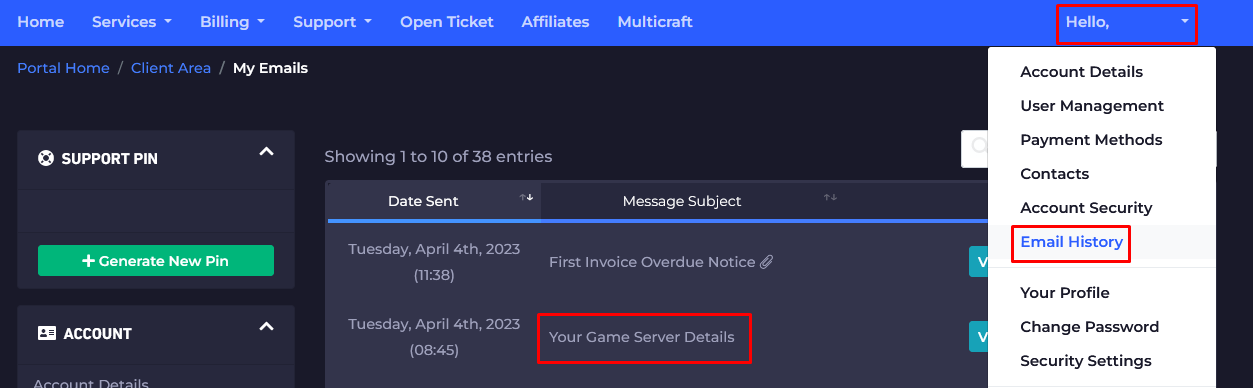
- Click on the email titled
Your Game Server Details, and you’ll see your server information and the game server panel credentials!
- Note your credentials and head over here to log in. You can find the game server panel link in the welcome email as well.
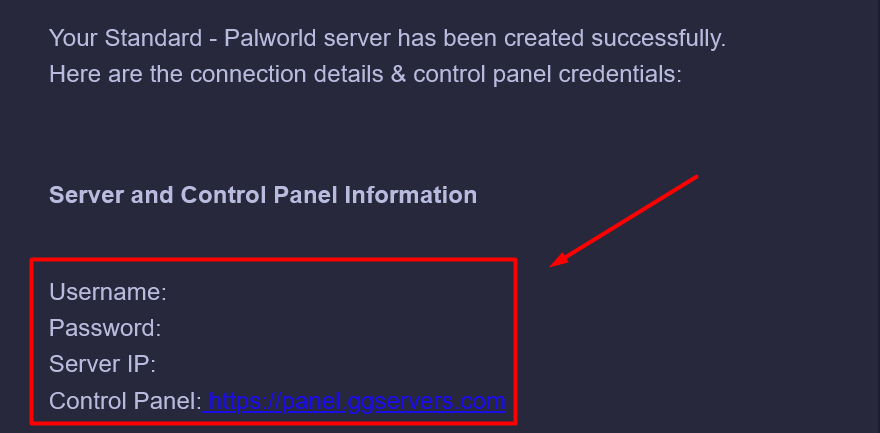
- Now, Simply click
Login with GGServers
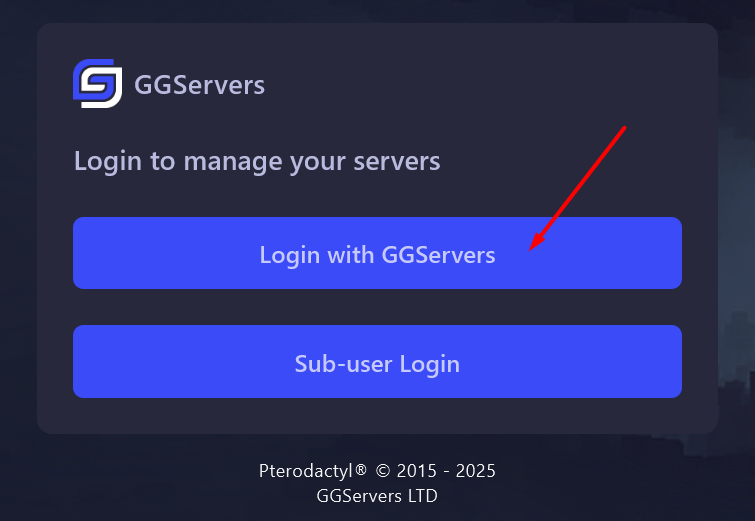
From here, you can see and manage your server.
- After logging in, you will be able to find all your game servers. Double-click on your server to manage it.
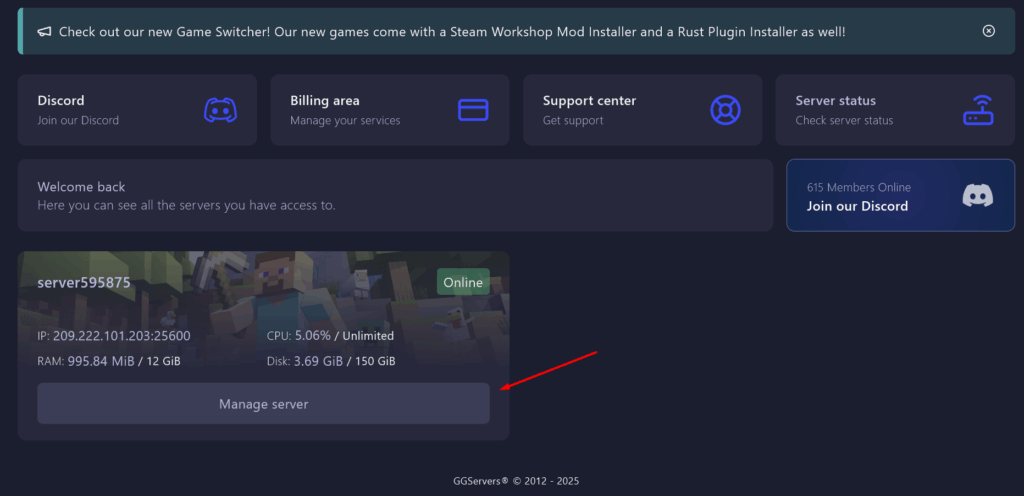
From here, you can View Server IP, access the Console, upload, download, modify, or delete files using the Files Tab, modify the Server Settings, and more!
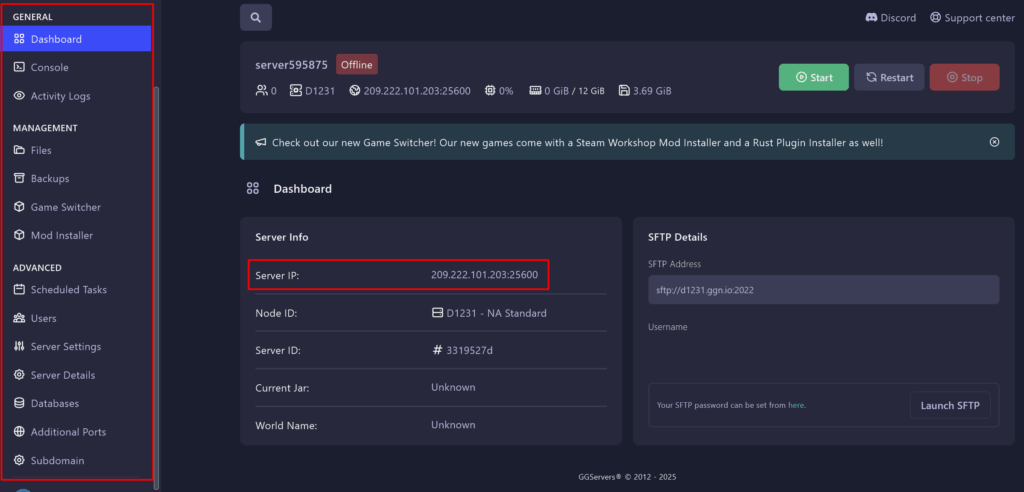
- Before you start playing, you will need to click the
Server Detailsbutton and thenReinstall Serverto install the latest server files.
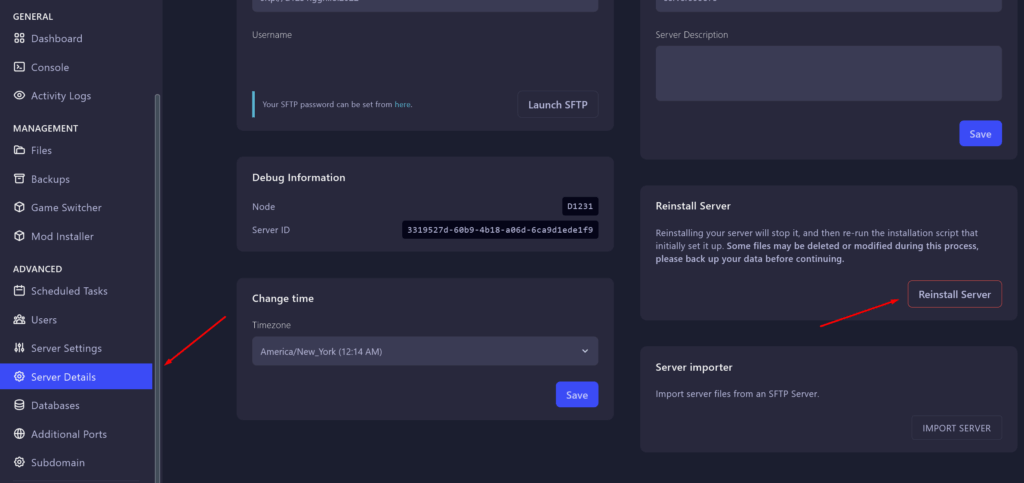
How Do I Join My Palworld Server
You can connect to your server in-game using your connection details, or using the official server list.
Join In-Game
To connect to your server, you will have to use the server connection details (IP and port) from your game server panel, as shown below:
- Launch Palworld and click on
Join Multiplayer Game.
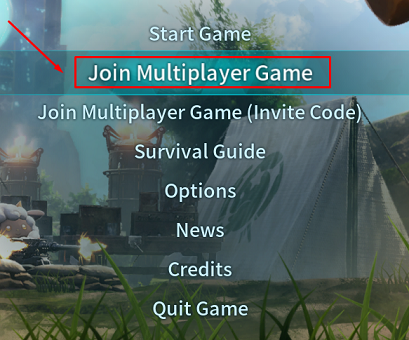
- On the bottom of the screen, there is a section to input your server connection details. Add them there, then click on
Connect.

Now, you’ve just connected to your Palworld server!
Community Server
To join your server, you will have to:
- Launch Palworld and click on
Join Multiplayer Game.
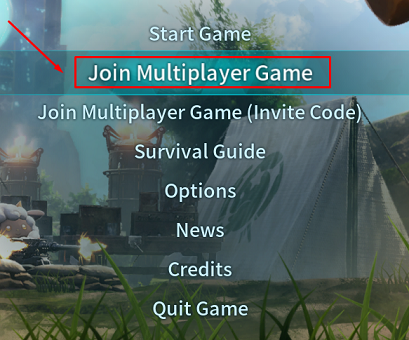
- On the top of the screen, there is a section to search for servers by name. Input your server name, then click on
Search.

- Locate your server and click it to join.
Now, you’ve just connected to your Palworld server!
If you find any issues, contact us on live chat or via the ticket system.
 Billing
& Support
Billing
& Support Multicraft
Multicraft Game
Panel
Game
Panel





