
Have you purchased your Left 4 Dead 2 server at GGServers? Here’s how to get started!
First, GGServers offers full access to your game server control panel, where users can manage everything that happens on the server.
This article will show the first steps for joining your Left 4 Dead 2 server and using the game server panel to manage your server.
✔️ How Do I Find My Game Server Panel and Server Connection Details ✔️
To access your game server panel, you need to follow the next steps:
- Log in to your billing account here.
- Click on your customer’s profile button, then on
Email History.
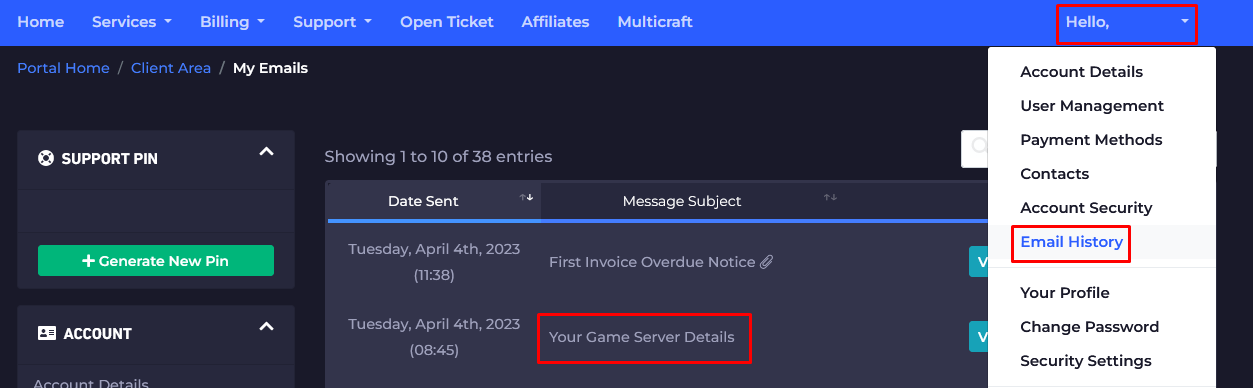
- Click on the first option,
Your Game Server Details, and you’ll see your server information and the game server panel credentials as well.
- Note your game server panel credentials and server connection details, then go here to log in. You can find the game server panel link in the welcome email as well.
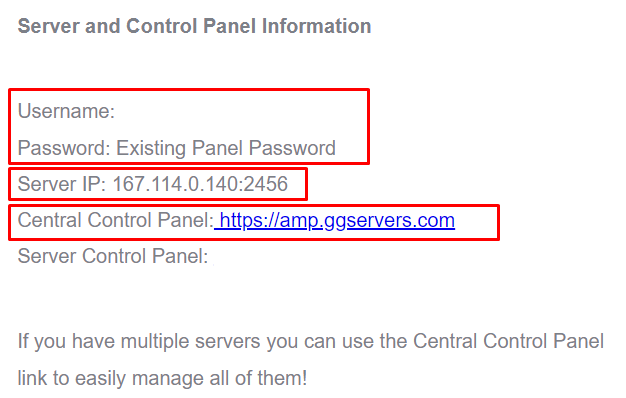
- Use the credentials from the last step and login.
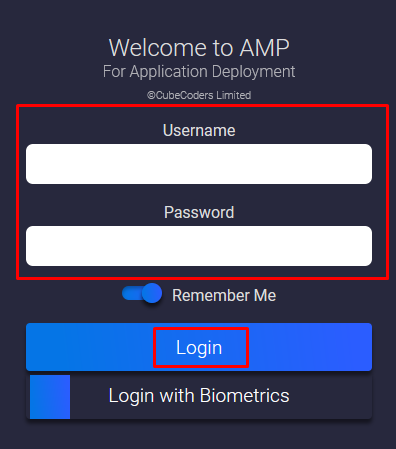
Now, you’ve just logged in to your Left 4 Dead 2 game server panel, where you can see and manage your server.
- After logging in, you will be able to find all your instances (game servers). Click on the
Left 4 Dead 2instance to see the connection details or to start or stop it. You can also click onManageto customize and make changes to your server.
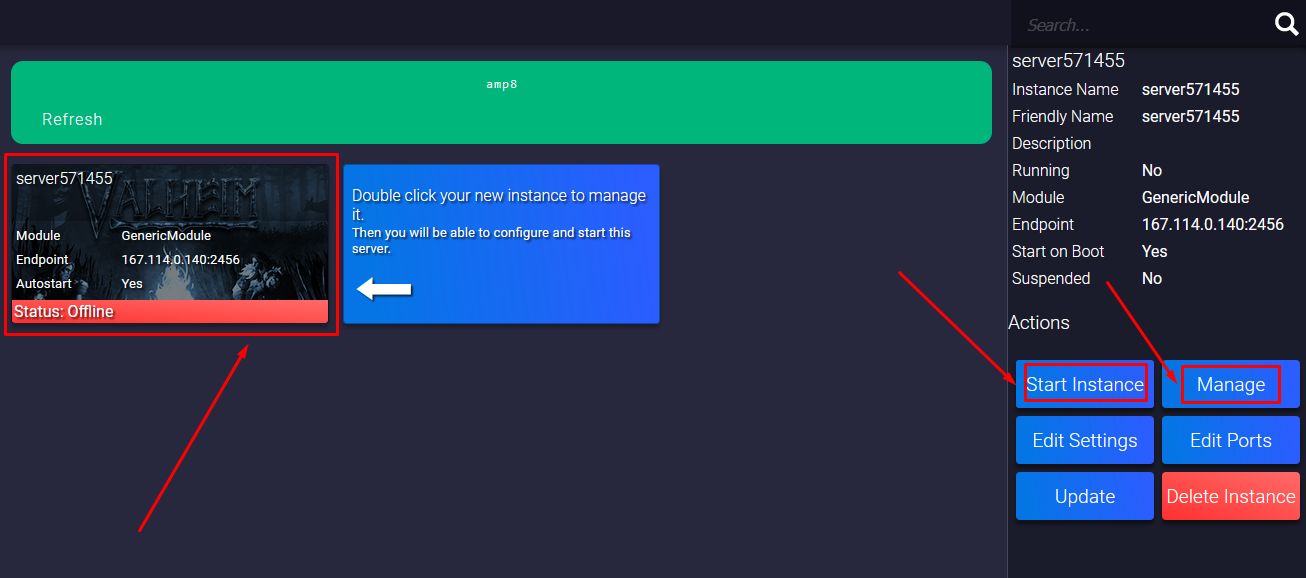
- Before you start playing, you will have to click on the
Managebutton mentioned in the last step, then on theUpdatebutton.
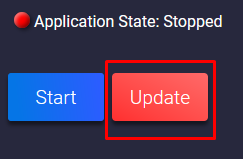
- If you click on the Left 4 Dead 2 instance, then on the
Managebutton, a new page will open where you can fully manage your Left 4 Dead 2 server. Also, a new menu will pop up where you can select between multiple options, such asConsoleto see the server logs orFile Managerto access your server files.
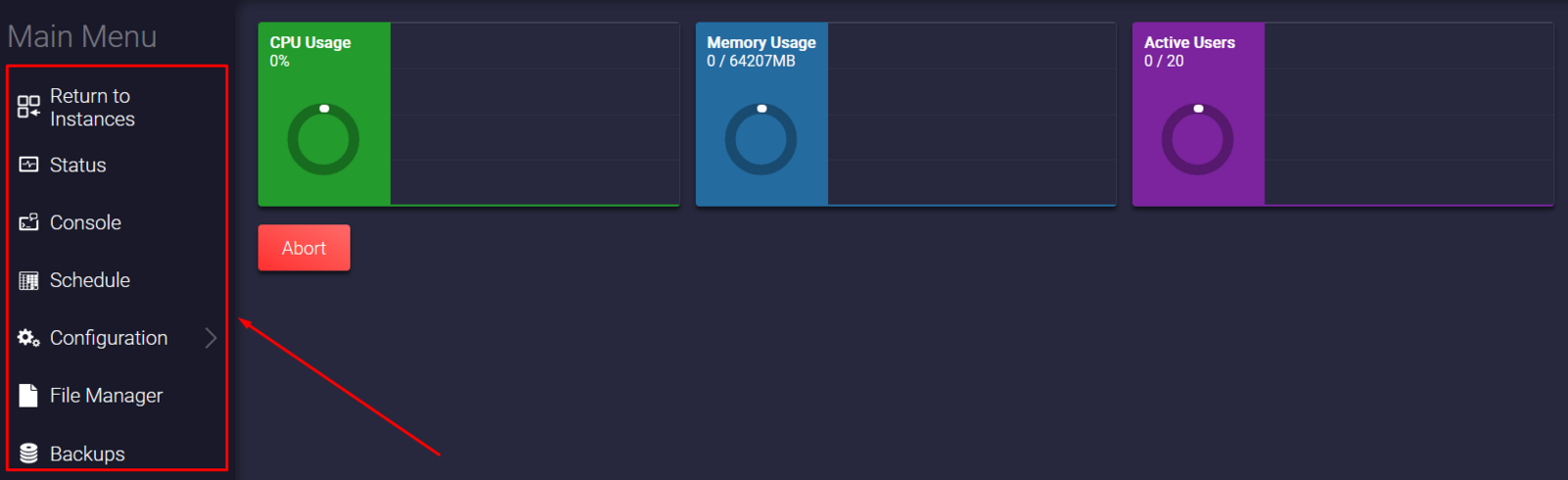
How Do I Join My Left 4 Dead 2 Server
To join your Left 4 Dead 2 server, you will have to use the server connection details that you noted in step number four.
Join In-Game
To join your server in-game, you will have to:
- Start Left 4 Dead 2, then click on
OPTIONSand onKeyboard/Mouse.
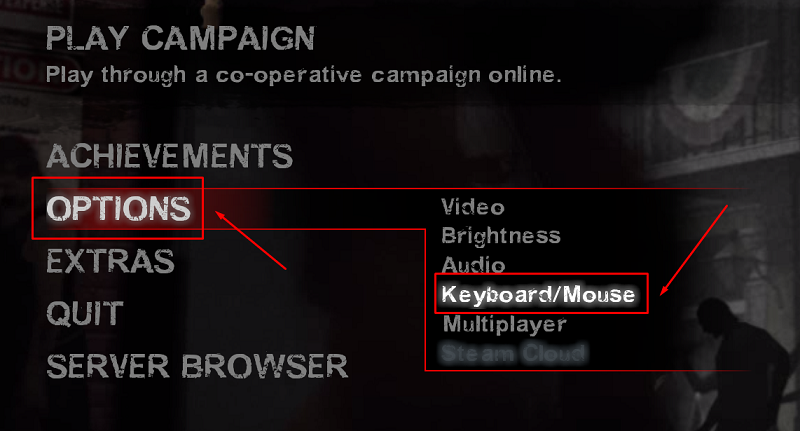
- Enable the
ALLOW DEVELOPER CONSOLEoption.
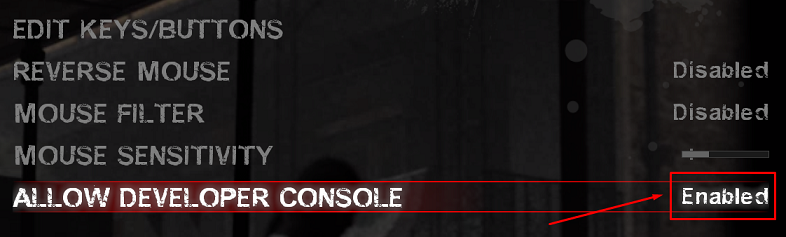
- Now open the console using the tilde key (
~).
- Type
connect IP:PORTand replaceIP:PORTwith your actual server connection details, then click onSubmit.
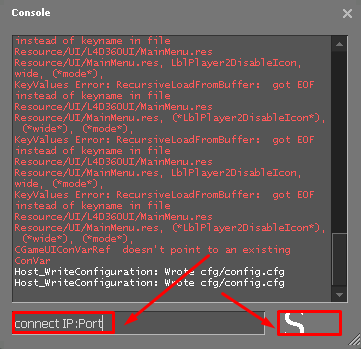
Now, you’ve just connected to your Left 4 Dead 2 server!
If you find any issues, contact us on live chat or via the ticket system.
 Billing
& Support
Billing
& Support Multicraft
Multicraft Game
Panel
Game
Panel





