
Have you purchased your Arma 3 server at GGServers? Here’s how to get started!
First, GGServers offers full access to your game server control panel, where users can manage everything that happens on the server.
This article will show the first steps for joining your Arma 3 server and using the game server panel to manage your server.
How Do I Join My Arma 3 Server
After purchasing your Arma 3 server, you will receive an email titled Your Game Server Details. This email contains the connection details for your server and also the game server panel credentials.
If you are not able to find this mail, no worries; you can find your full mail history with GGServers in your billing account.
Keep in mind that you can add your server through Steam or using the Arma 3 launcher.
Getting Your Server Details
To get your server connection details, you need to:
- Log in to your billing account here.
- Click on your customer’s profile button, then on
Email History.
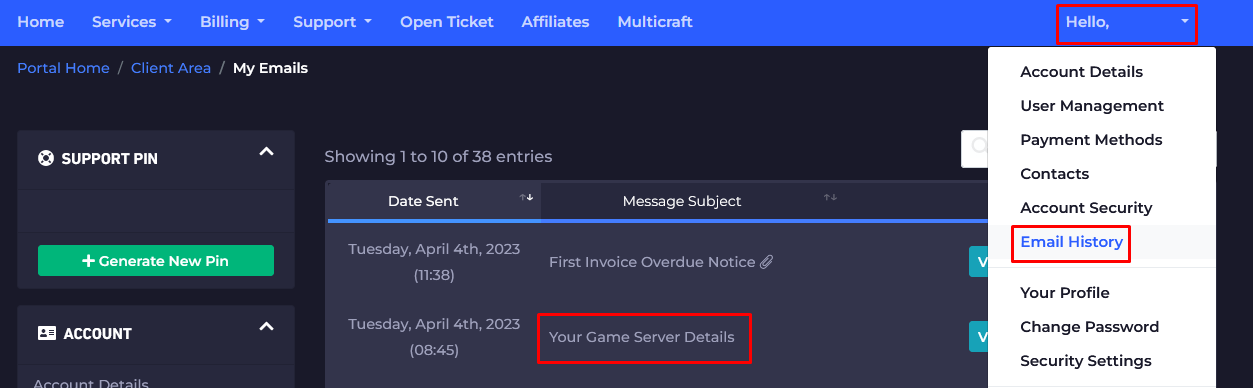
- Click on the first option,
Your Game Server Details, and you’ll see your server information and the game server panel credentials as well.
- Copy your server connection details.
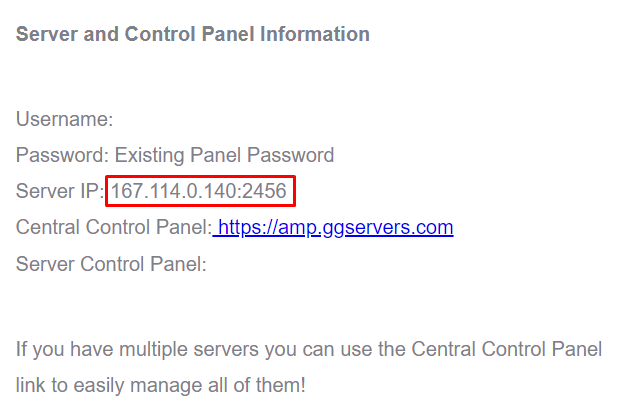
Now you can add your server via Steam or directly from the Arma 3 launcher.
Arma 3 Launcher
To add your server via the Arma 3 launcher, you need to follow the next steps:
- Launch Arma 3.
- Click on
Servers, then onDIRECT CONNECT.
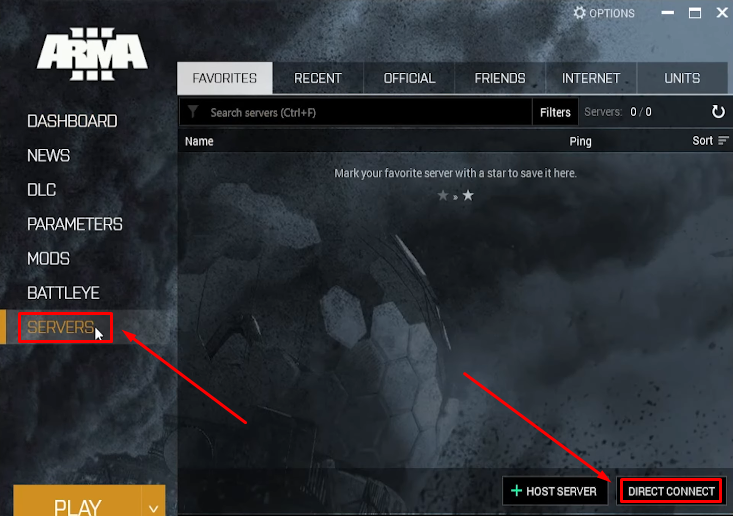
- Fill in the
Server name or address:with your IP and thePort:with your port, then click onConnect.
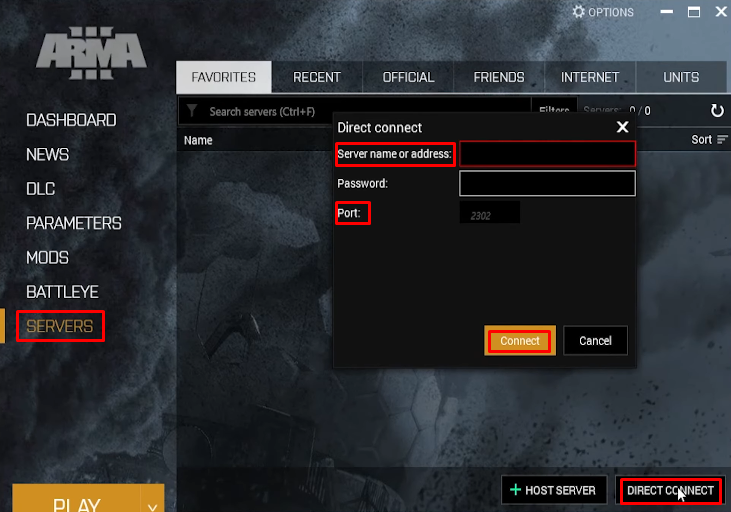
Now, you’ve just connected to your Arma 3 server through the launcher.
Steam
To add your server via Steam, you need to follow the next steps:
- Open your Steam client and click on
View, then onServers.
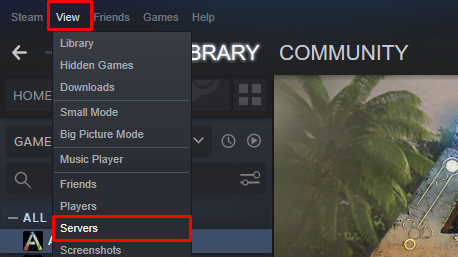
- Click on
FAVORITES.
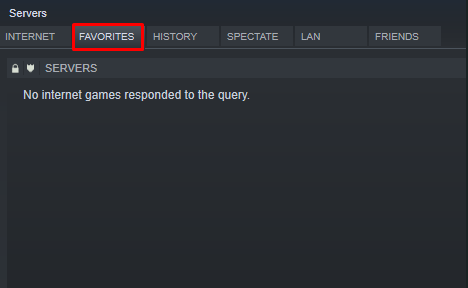
- Click on
Add A Serverand put your server connection details (IP:Port) there in the address box. Then click onADD THIS ADDRESS TO FAVORITES.
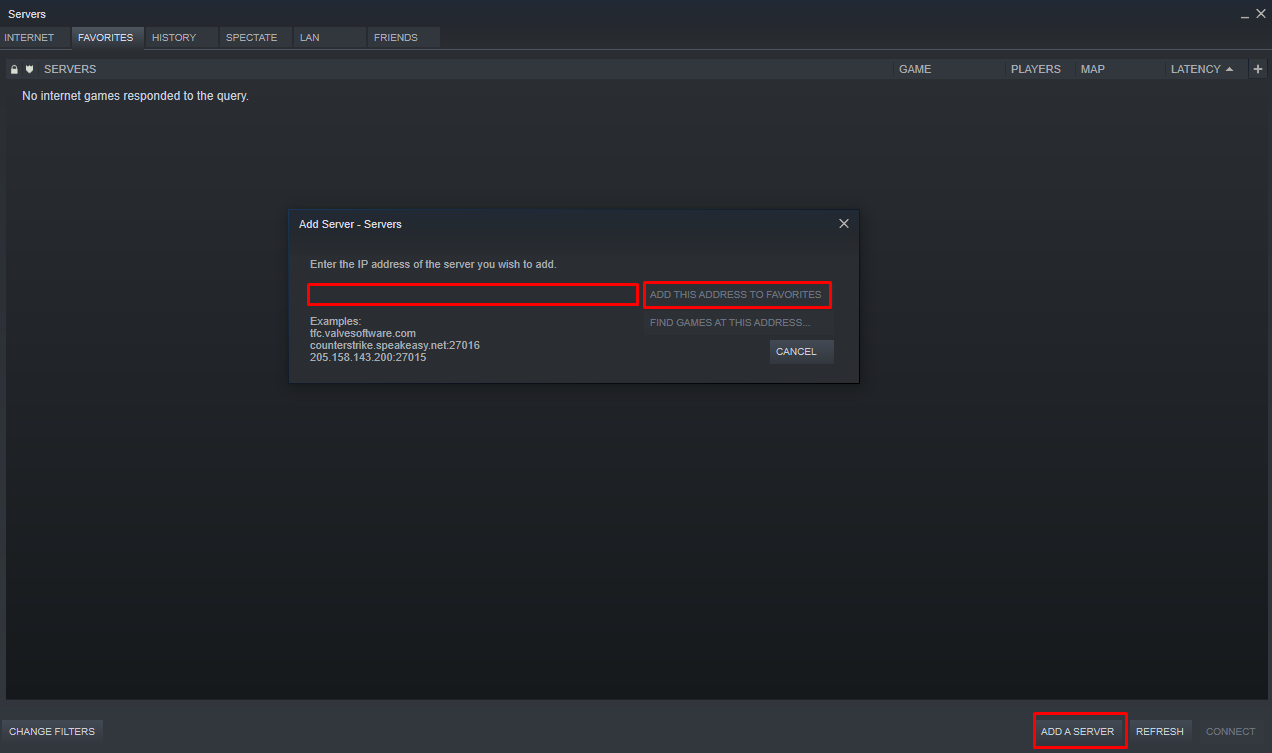
- Now click on
REFRESH, select the server you added, and click onConnect.
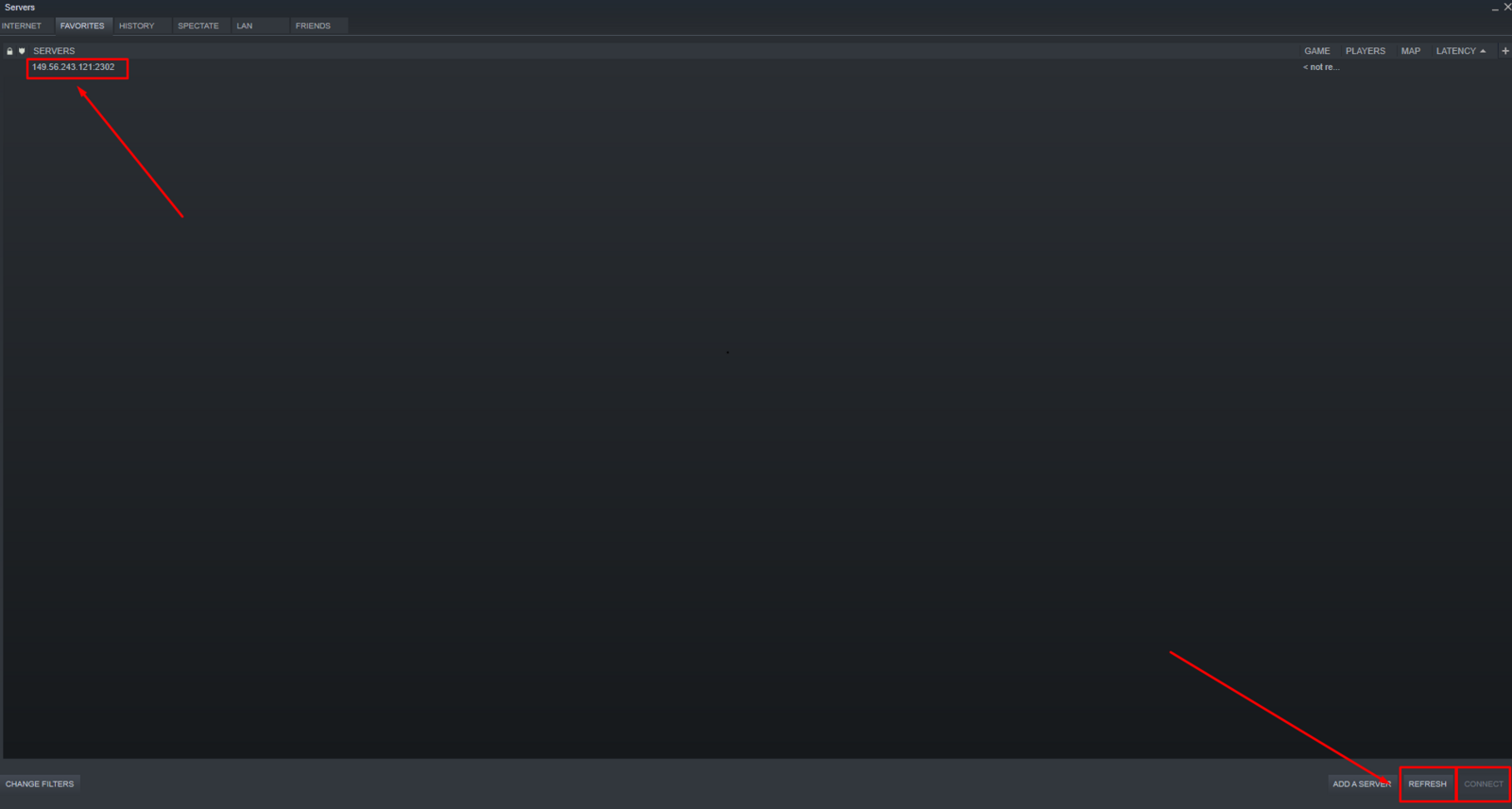
- A new window will appear. Choose ‘SETUP DLCS AND MODS AND JOIN’ or ‘KEEP CURRENT SELECTION AND JOIN’ based on your preferences. If you are running a modded Arma 3 server, the first one would be suggested, so you can set up the mods and DLCs on your client.

Now you just connected to your Arma 3 server.
✔️ How Do I Find My Game Server Panel ✔️
The credentials for your game server panel (the control panel for your game server) are located in the welcome email titled Your Game Server Details.
To access your game server panel, you need to follow the next steps:
- Log in to your billing account here.
- Click on your customer’s profile button, then on
Email History.
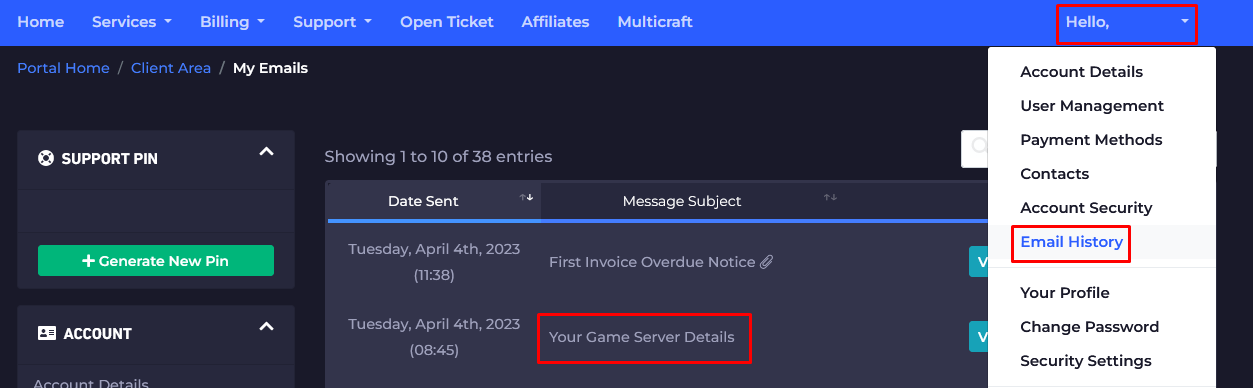
- Click on the first option,
Your Game Server Details, and you’ll see your server information and the game server panel credentials as well.
- Note your game server panel credentials and go here to log in. You can find the game server panel link in the welcome email as well.
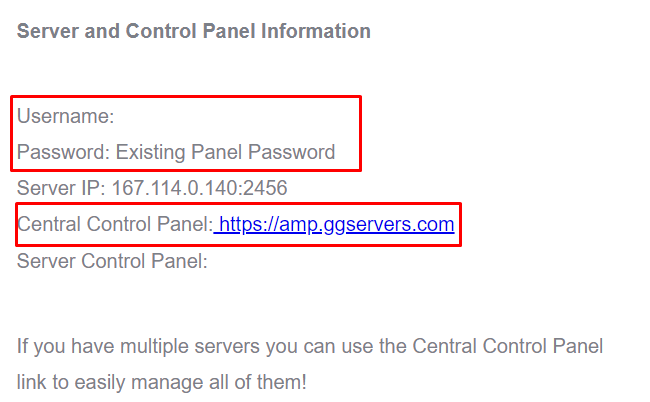
- Use the credentials from the last step and login.
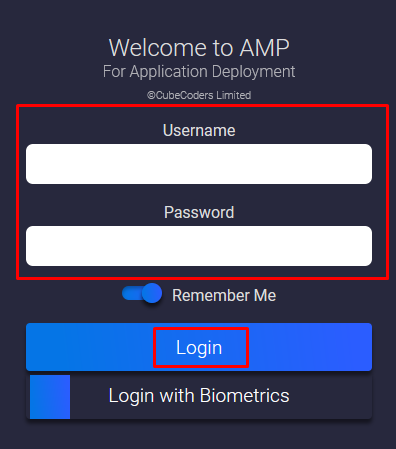
Now you’ve just logged in to your Arma 3 game server panel, where you can see and manage your server.
- After logging in, you will be able to find all your instances (game servers). Click on the
Arma 3instance to see the connection details or to start or stop it. You can also click onManageto customize and make changes to your server.
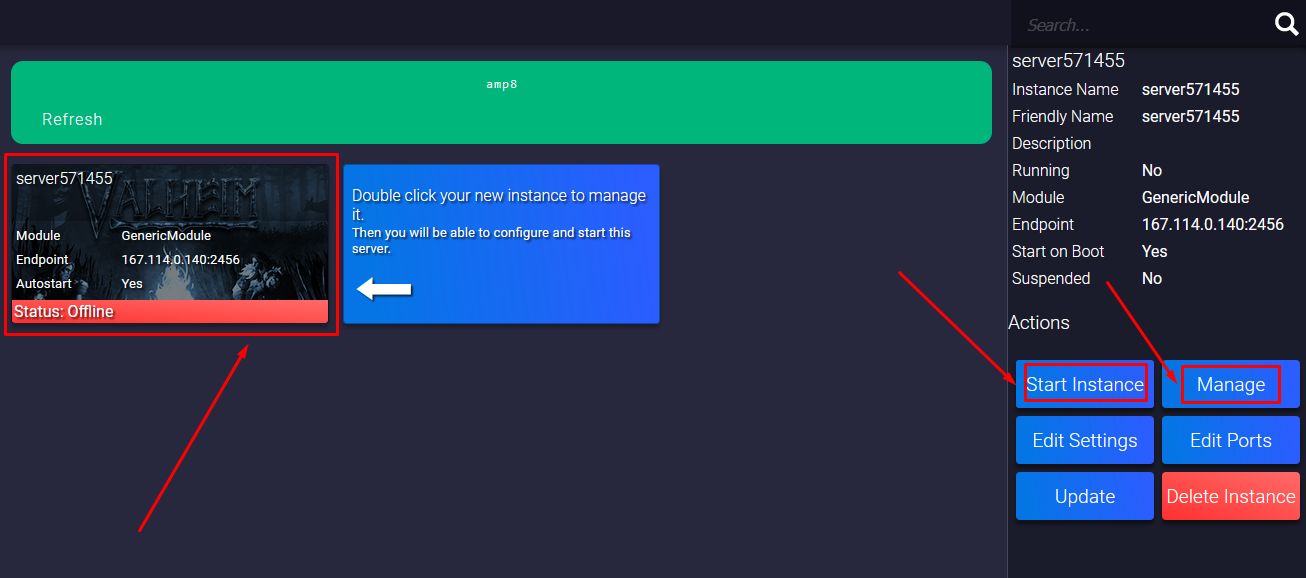
- Before you start playing, you will have to click on the
Managebutton mentioned in the last step, then on theUpdatebutton, and add your Steam account details for the server to be downloaded.
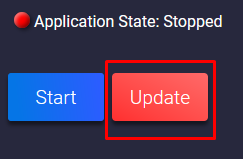
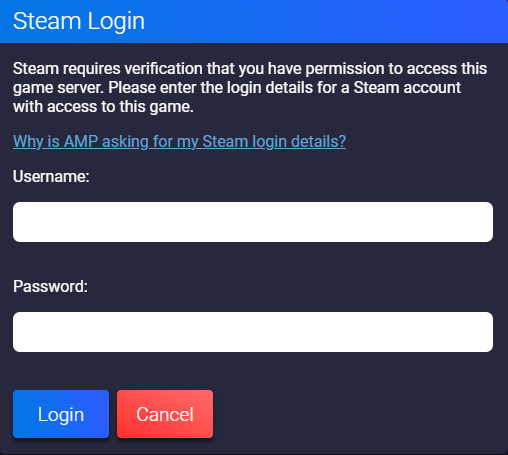
Some server applications (especially those that don’t ship separately from their base game) require that you authenticate with Steam to download them.
Source: Why is AMP asking for my Steam login details?
- If you click on the Arma 3 instance, then on the
Managebutton, a new page will open where you can fully manage your Arma 3 server. Also, a new menu will pop up where you can select between multiple options, such asConsoleto see the server logs orFile Managerto access your server files.
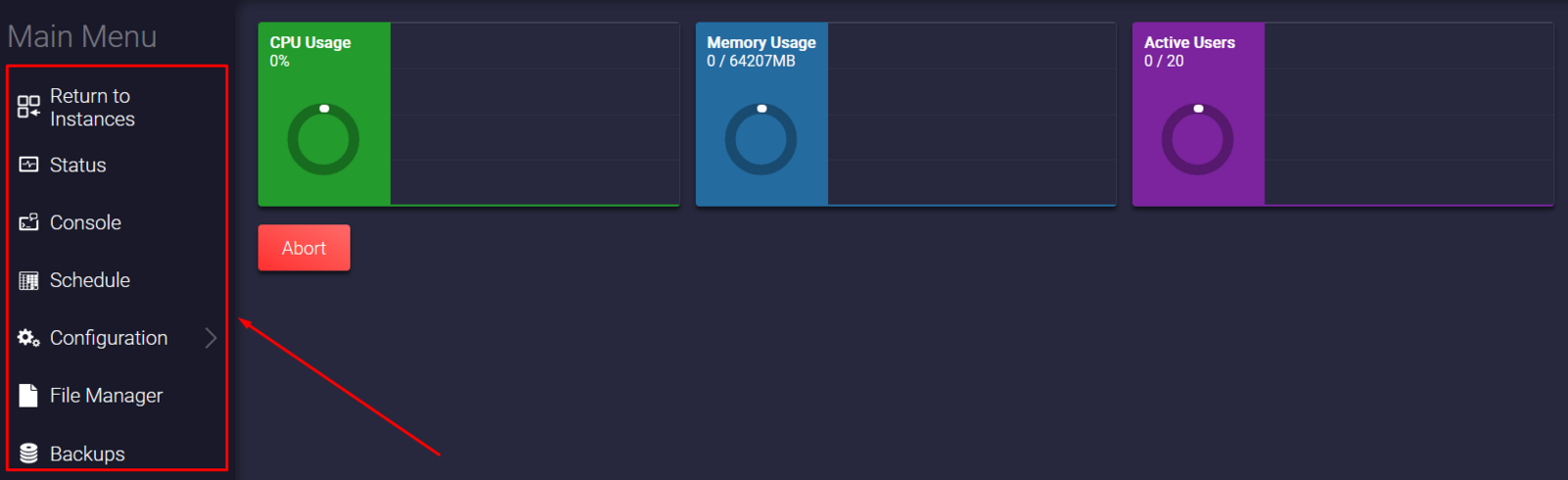
Now you can fully manage your Arma 3 server and also join it!
If you find any issues, contact us on live chat or via the ticket system.
 Billing
& Support
Billing
& Support Multicraft
Multicraft Game
Panel
Game
Panel





