
Have you purchased your ARK server at GGServers? Here’s how to get started!
First, GGServers offers full access to your game server control panel, where users can manage everything that happens on the server.
This article will show the first steps for joining your ARK server and using the game server panel to manage your server.
✔️ How Do I Find My Game Server Panel and Server Connection Details ✔️
To access your game server panel, you need to follow the next steps:
- Log in to your billing account here.
- Click on your customer’s profile button, then on
Email History.
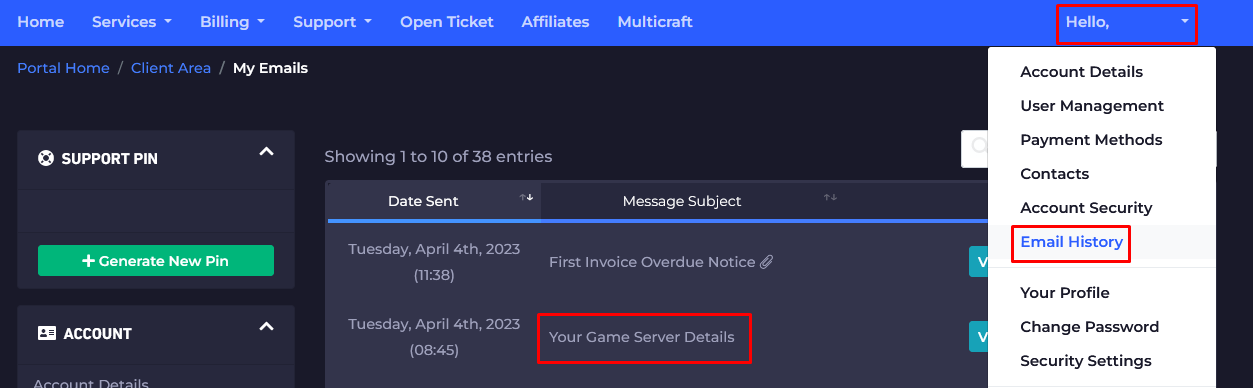
- Click on the first option,
Your Game Server Details, and you’ll see your server information and the game server panel credentials as well.
- Note your game server panel credentials and server connection details, then go here to log in. You can find the game server panel link in the welcome email as well.
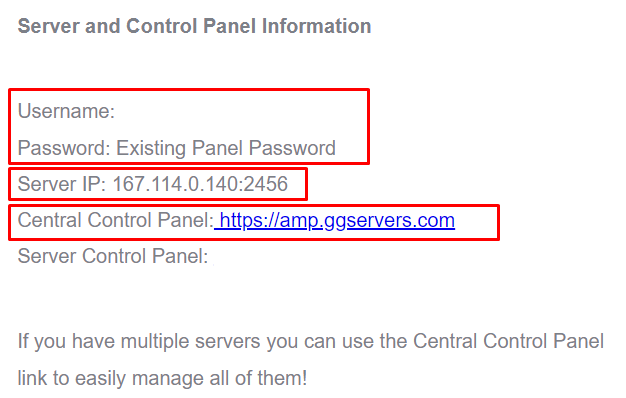
- Use the credentials from the last step and login.
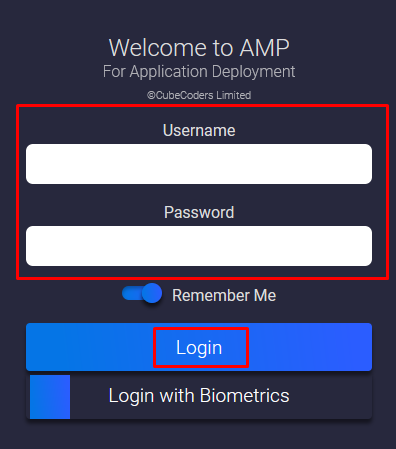
Now, you’ve just logged in to your ARK game server panel, where you can see and manage your server.
- After logging in, you will be able to find all your instances (game servers). Click on the
ARKinstance to see the connection details or to start or stop it. You can also click onManageto customize and make changes to your server.
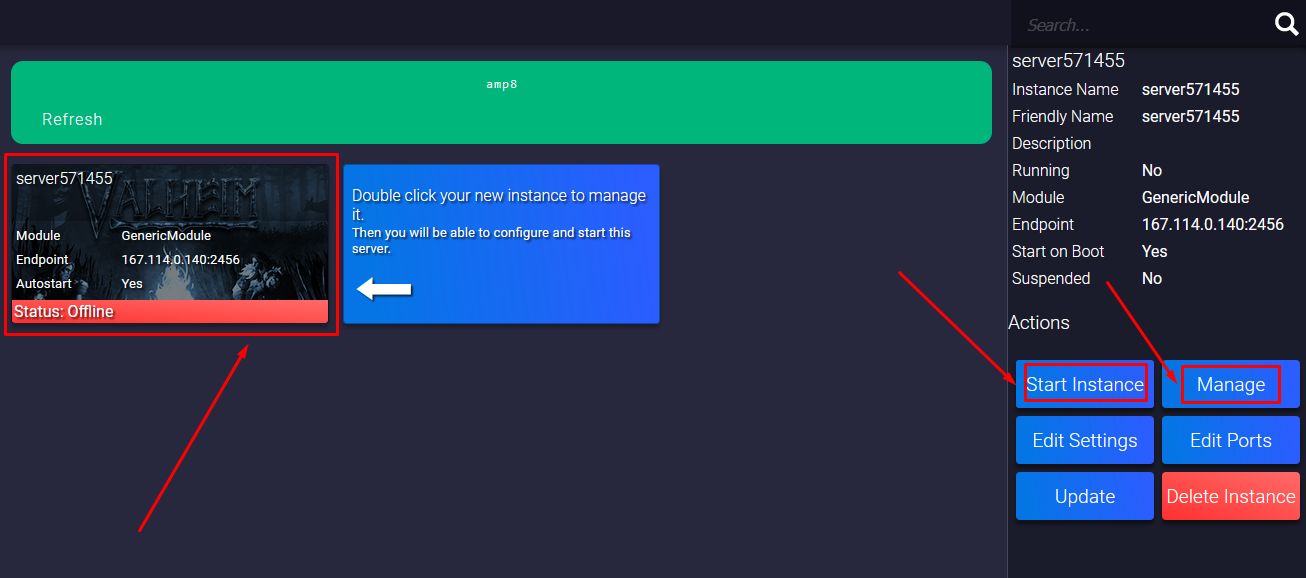
- Before you start playing, you will have to click on the
Managebutton mentioned in the last step, then on theUpdatebutton.
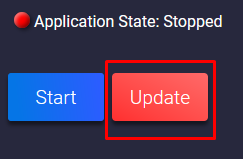
- If you click on the ARK instance, then on the
Managebutton, a new page will open where you can fully manage your ARK server. Also, a new menu will pop up where you can select between multiple options, such asConsoleto see the server logs orFile Managerto access your server files.
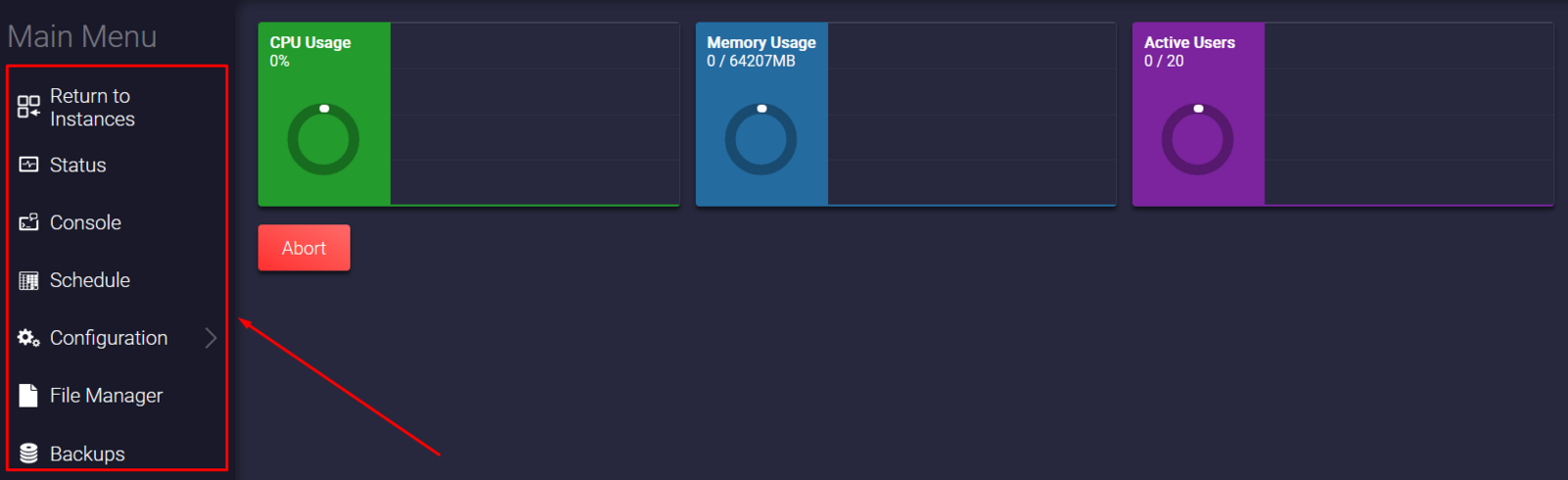
How Do I Join My ARK Server
To join your ARK server, you will have to use the server connection details that you noted in step number four.
Keep in mind that you can add your server through Steam or using the Epic Game launcher.
Using Epic Game Launcher
In order to join your ARK server via the Epic Game Launcher you will have to do the following:
- Open your ARK game and click on
HOST/LOCALin the menu.

- Click on
Play Single Playerand start your game.
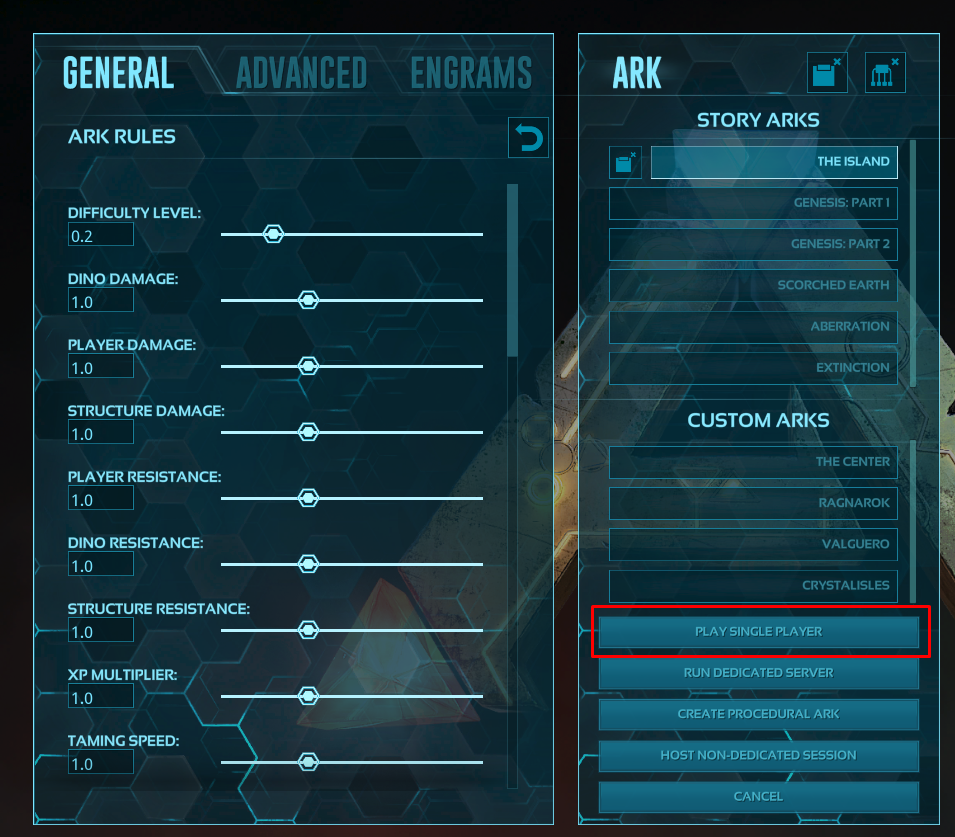
- When loading, just press
TABand open the ARK game console.
- Type in your console
open (server IP):7777and pressEnter. After doing so you will be connected to your server.

Now you just connected to your ARK server via the Epic Game Launcher.
Using Steam
In order to join your ARK server via Steam you will have to do the following:
- Open your Steam client and click on
View, then onServers.
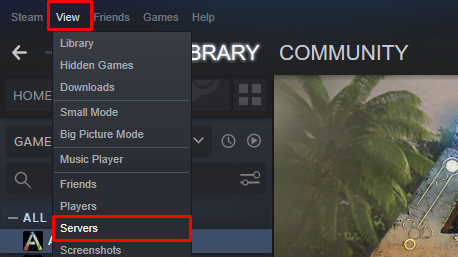
- Click on
FAVORITES.
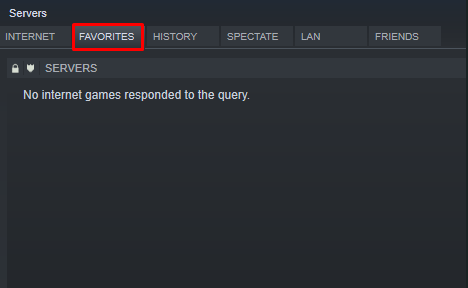
- Click on
Add A Serverand put your serverIP:Portin the address box. Then click onADD THIS ADDRESS TO FAVORITES.
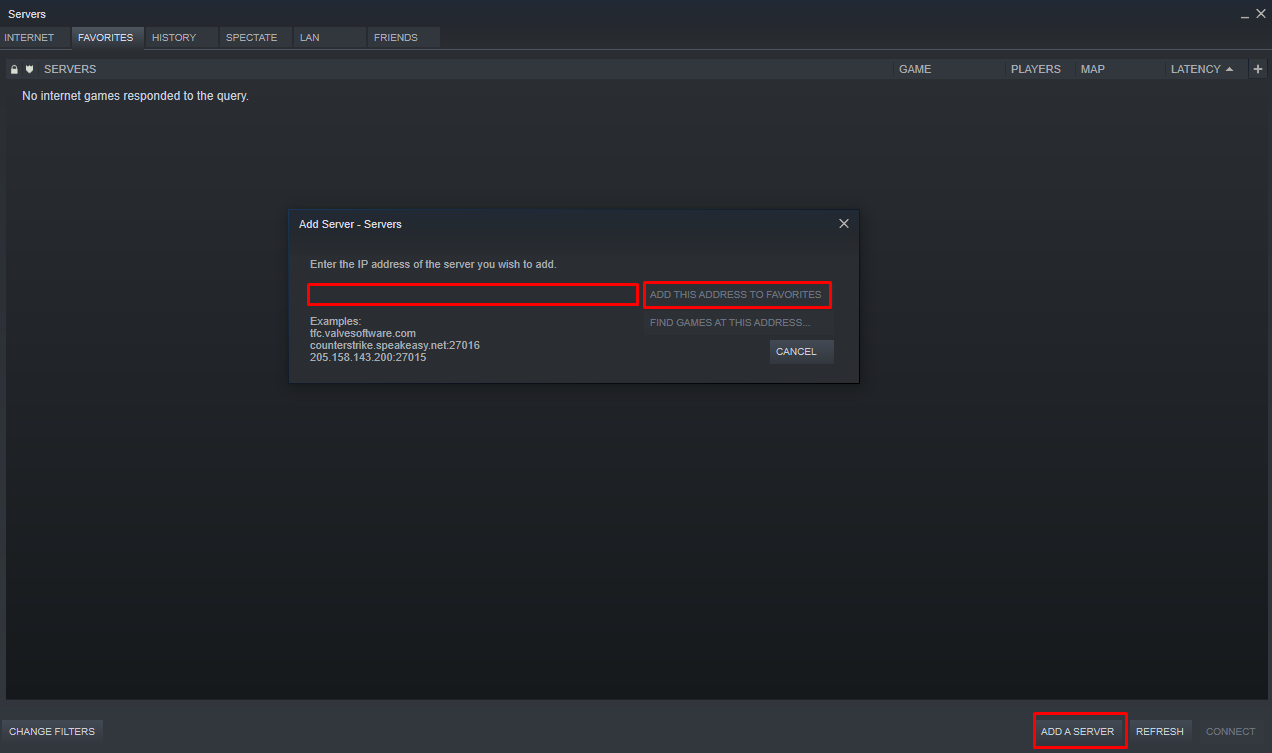
- Open your ARK game and click on
Join ARK.

- You will be able to filer the results in the bottom left of the window. Select
Favoritesfor theSession Filter.
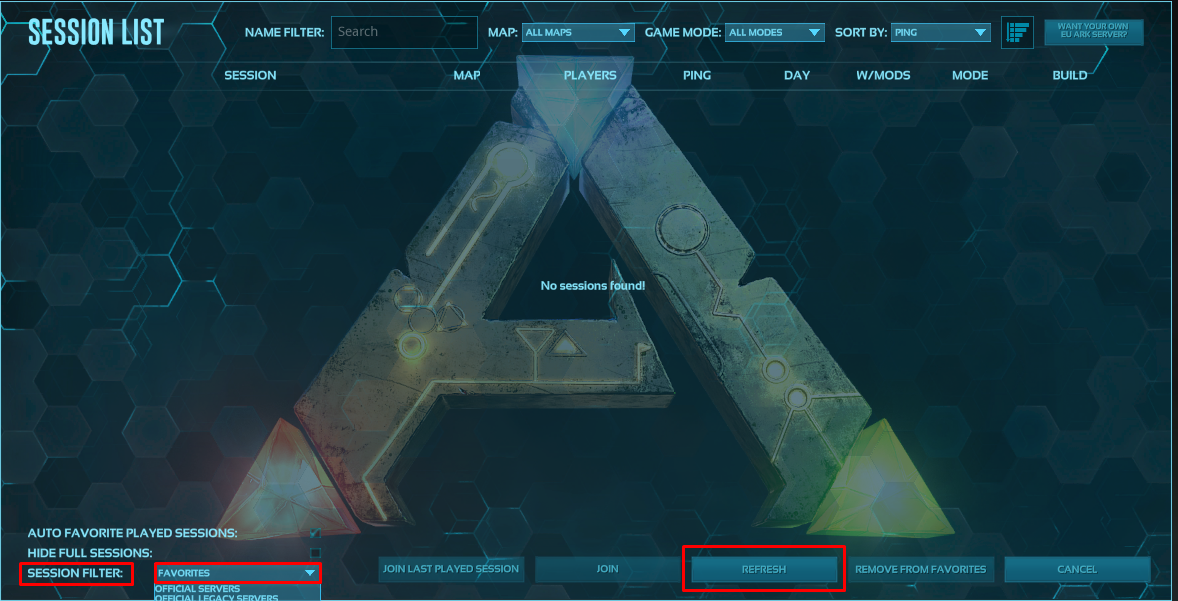
- Click on
Refresh, then you should be able to see your server there and join it!
Now you just connected to your ARK server via Steam!
If you find any issues, contact us on live chat or via the ticket system.
 Billing
& Support
Billing
& Support Multicraft
Multicraft Game
Panel
Game
Panel





