
This guide will show you how to properly set up automatic backups in your Bedrock server.
Setting Up Automatic Backups
To set up automatic backups you need to:
- Log in to your Multicraft here and stop your server.
- Click on
Advanced, thenScheduled Tasks.
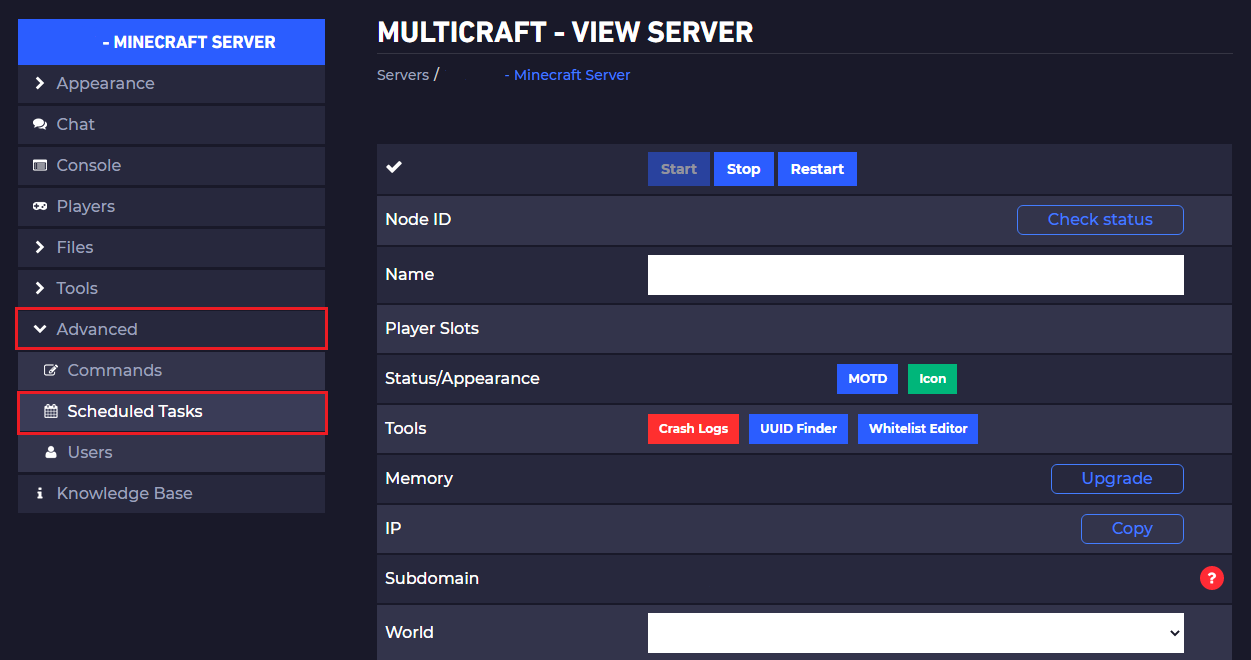
- Click on
New Task.
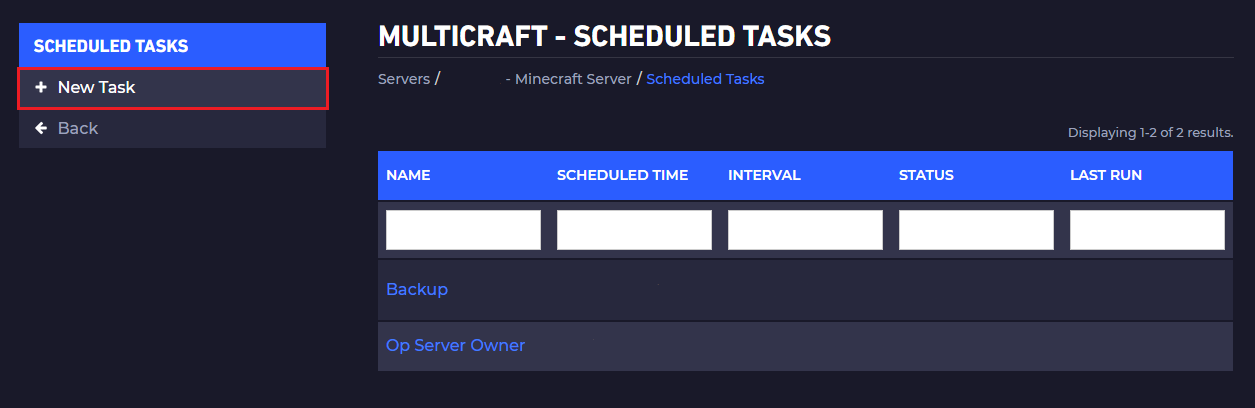
- Set up the scheduled task like this and click on
Create.
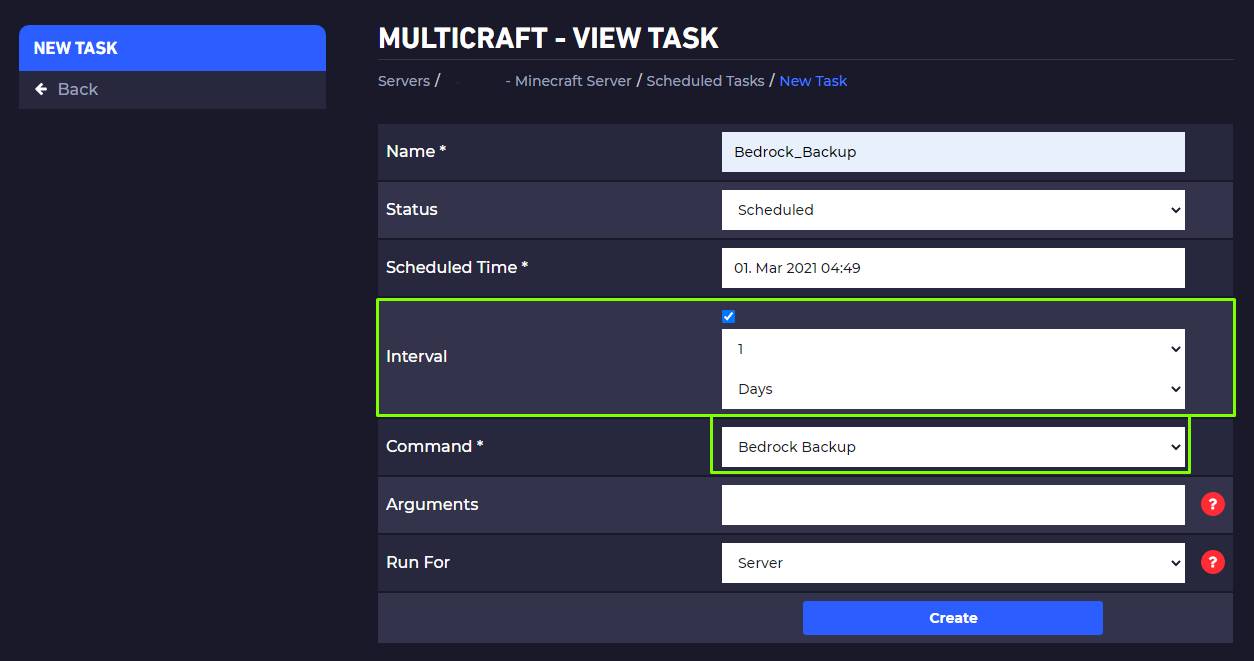
Name
- It will be set to
Bedrock_Backupas we can set it to whatever we want.
Status
- It will be set to
Scheduledsince we want the task to keep happening.
Scheduled Time
- We will open the
Scheduled Timesection and we will move just the minute’s bar to be 5 minutes later, so our task will start in 5 minutes from the actual moment.
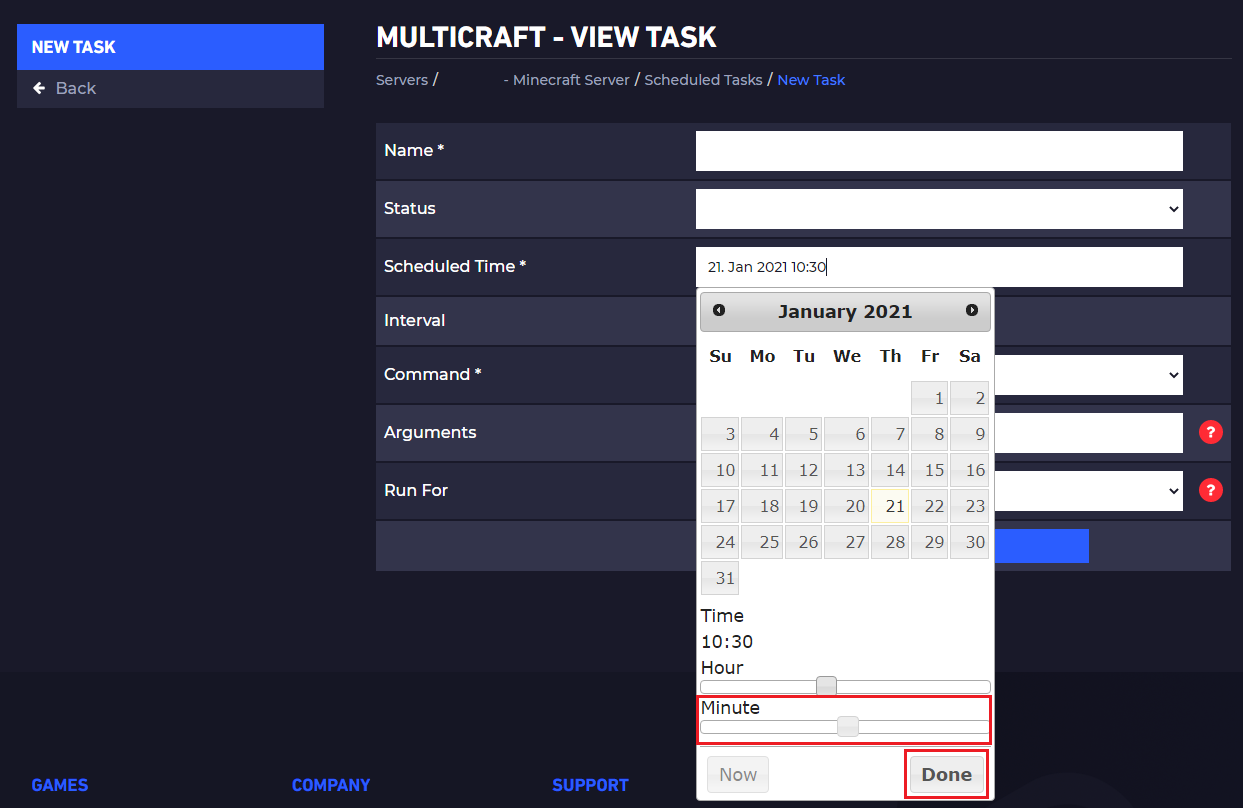
Interval
- We will set it to 1 day, so the task is repeating each day at the same hour.
Command
- The command is set to
Bedrock Backup.
Arguments
- The argument will be blank, no need to fill this one.
Run For
- We want the command to be run for the entire server, so we will set the
Serveroption in this section.
 Billing
& Support
Billing
& Support Multicraft
Multicraft Game
Panel
Game
Panel





