Changing your V Rising server name is simple and quick with GGServers! Giving your server a custom name helps friends find it easily and gives your world a unique identity.
1. Stop Your Server
Before changing your server name, stop your server from the GGServers Game Panel. This ensures that your changes save correctly and are applied without issues.

2. Access Server Settings
On the left-hand navigation bar of your GGServers panel, click Server Settings. This section allows you to manage all core options for your V Rising server, including its name, password, and gameplay settings.

3. Open the General Settings Tab
Inside the Server Settings section, open the General Settings tab. This is where you can access server identity options, including the Server Name field.

4. Change the Server Name
Find the Server Name option. Enter your desired name — whether it’s something fun, unique, or recognizable to your friends. Your changes will automatically save as soon as you type, no additional action required.
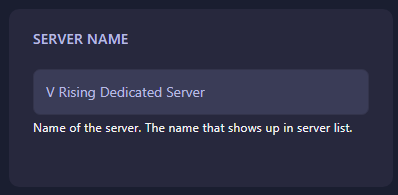
5. Restart Your Server
After changing the server name, start your server again. Your new name will now be visible to all players and ready for friends to join.
If you need further assistance, GGServers support is available 24/7. Contact us anytime at https://ggservers.com/billing/submitticket.php.
Host your V Rising server with GGServers for fast performance, easy management, and full customization. Don’t forget to use code KB30 for 30% OFF your first order!
 Billing
& Support
Billing
& Support Multicraft
Multicraft Game
Panel
Game
Panel





