Changing your V Rising server save name is a great way to organize multiple worlds or backups. Whether you’re creating a new world or just renaming an existing save, you can easily update this setting directly from your GGServers Game Panel.
Follow the steps below to change your V Rising server save name safely and correctly.
Step 1: Stop Your Server
Before changing the save name, make sure to stop your V Rising server. This ensures that the new save name is applied properly and avoids potential file conflicts.

Step 2: Go to Server Settings
On the left-hand menu of your GGServers Game Panel, click on Server Settings. This section lets you access and edit key server configurations, including save data and general settings.

Step 3: Open the General Settings Tab
Inside the settings menu, open the General Settings tab. This is where you can modify your server name, password, and save name, among other options.

Step 4: Change the Save Name
Locate the option labeled Save Name. Here, you can type in your desired world or save name. This name determines how your game world is stored and displayed in your server files.
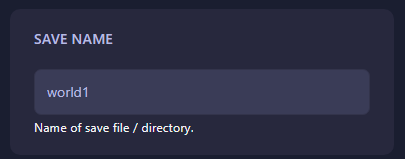
Once you make the change, the configuration will automatically save. No need to click any extra buttons. Afterward, you can start your server again — it will now load using the new save name.
Step 5: Restart the Server
Finally, start your V Rising server again to apply the updated save name. You can now join and play in your newly renamed world!
For the best V Rising server performance, uptime, and support, host your server with GGServers. Enjoy instant setup, mod support, and global locations — and use code KB30 for 30% off your first order.
If you need any additional assistance, reach out to our team at https://ggservers.com/billing/submitticket.php.
 Billing
& Support
Billing
& Support Multicraft
Multicraft Game
Panel
Game
Panel





