Changing the maximum number of players on your V Rising server is simple with GGServers! This allows you to control how many friends or community members can join your server at the same time, ensuring smooth gameplay and an enjoyable experience for everyone.
1. Stop Your Server
Before adjusting the player limit, stop your V Rising server from the GGServers Game Panel. This ensures that all changes are applied safely and correctly.

2. Access Server Settings
From the left-hand navigation menu, click on Server Settings. This section contains all the essential options for configuring your V Rising server.

3. Open the General Settings Tab
Click the General Settings tab. Here, you can adjust core server configurations including gameplay options, name, description, and maximum number of connected players.

4. Adjust Maximum Connected Players
Locate the option Max Connected Users. Enter the number of players you want to allow on your server concurrently. The maximum supported number is 128 players, giving you flexibility for small groups or large communities.
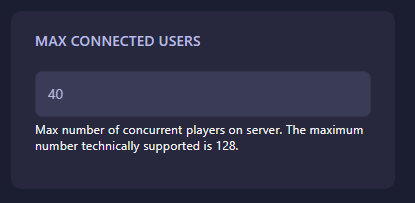
5. Save and Restart Your Server
Your changes will automatically save as soon as you enter the number, no manual saving needed. Restart your server to apply the new player limit, and your V Rising world is ready for action!
If you need assistance, GGServers support is available 24/7. Contact us anytime at https://ggservers.com/billing/submitticket.php.
Host your V Rising server with GGServers for fast performance, complete customization, and reliable uptime. Use code KB30 to get 30% OFF your first order!
 Billing
& Support
Billing
& Support Multicraft
Multicraft Game
Panel
Game
Panel





