Changing the maximum number of players on your Necesse server is quick and simple with GGServers. This lets you control how many friends or players can join your world at the same time.
First, access your GGServers Game Panel at https://panel.ggservers.com and Stop the server before making any changes:

Next, use the left navigation menu and click on Server Settings:

Inside the settings panel, go to the General Settings tab:

Locate the field labeled:
Player Slots
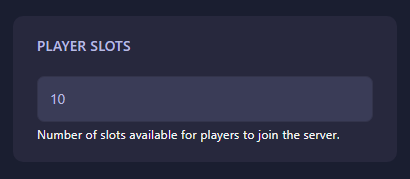
Enter the new maximum number of players you want to allow on your server. The panel automatically saves your change — no need to click a save button.
After that, go back and Start the server again. Your new max player limit will now be active.
If you need any help or would like support configuring additional features, the GGServers support team is available 24/7. You can open a support ticket here: https://ggservers.com/billing/submitticket.php
Tip: Want to upgrade your server for more performance or additional player slots? Use code KB30 for 30% off any game server plan at GGServers.com.
 Billing
& Support
Billing
& Support Multicraft
Multicraft Game
Panel
Game
Panel





