It’s very easy to modify the Max Connected Admins setting on your V Rising server hosted with GGServers. This option controls how many admin users can connect to your server at the same time, allowing better management and control of your world.
Follow these quick steps to safely change this configuration through your GGServers Game Panel.
Step 1: Stop your server

Before applying any setting changes, always stop your server to avoid file conflicts or data loss. This ensures the configuration updates are saved properly.
Step 2: Access the Server Settings

In your Game Panel, use the left-hand sidebar and click on Server Settings to open the full configuration menu.
Step 3: Open the General Settings tab

Next, open the General Settings tab where most of your server’s core configuration options are located, including player limits, descriptions, and admin permissions.
Step 4: Locate the Max Connected Admins option
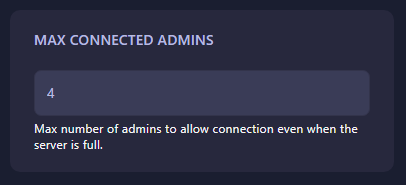
This field defines how many admin users can be connected to your V Rising server simultaneously. If you have multiple moderators or co-owners, increasing this value ensures everyone can log in and help manage the world.
After changing the number, it will automatically save — no need to manually click a save button. Once done, you can start your server again and the new settings will take effect immediately.
Running your own V Rising server is effortless with GGServers. Enjoy 24/7 support, low latency, and powerful hardware for the best gameplay experience. Use code KB30 at checkout to get 30% off your server today!
If you need more help or encounter any issues, contact our team anytime through our Support Portal.
 Billing
& Support
Billing
& Support Multicraft
Multicraft Game
Panel
Game
Panel





