Managing how often your V Rising server saves data is important to prevent progress loss and improve performance. You can easily change the Auto Save Count on your V Rising server directly through the GGServers Game Panel.
Follow the steps below to adjust your Auto Save Count setting for better world backups and smoother gameplay.
Step 1: Stop Your Server
First, make sure to stop your V Rising server before changing the Auto Save Count. This ensures that your modifications are applied correctly and prevents possible save corruption.

Step 2: Access Server Settings
In the left-hand navigation bar of your GGServers Game Panel, click on Server Settings. This section contains all your configurable server options, including save settings and gameplay preferences.

Step 3: Open the General Settings Tab
Next, click on the General Settings tab. Here, you can adjust core configurations for your V Rising server, such as server name, save behavior, and backup management.

Step 4: Find the Auto Save Count Option
Locate the setting named Auto Save Count. This determines how many recent autosaves your V Rising server keeps at any given time. For example, setting this value to 5 will store the last five autosaves before overwriting the oldest one.
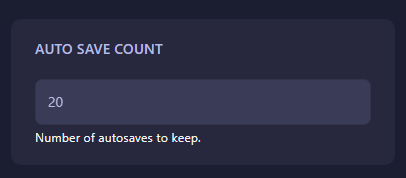
Adjust the number to fit your needs — higher values offer more save backups but use slightly more storage space. The change will automatically save, so you can proceed without worries.
Step 5: Restart Your Server
Once the setting is updated, restart your V Rising server to apply the new Auto Save Count. Your server will now maintain the selected number of recent autosaves, improving both reliability and control over save files.
For top-tier V Rising server performance and full customization options, host your world with GGServers. Get instant setup, global locations, and 24/7 support — plus use code KB30 to save 30% off your first order!
If you need further help or have any issues, contact our support team at https://ggservers.com/billing/submitticket.php.
 Billing
& Support
Billing
& Support Multicraft
Multicraft Game
Panel
Game
Panel





