
Owning a server often requires someone to moderate it. This guide will show you how you can add multiple admin accounts to your Project Zomboid Game Server.
✔️ How Do I Find My Game Server Panel ✔️
To access your AMP panel, you need to follow the next steps:
- Log in to your billing account here.
- Click on your customer’s profile button, then on
Email History.
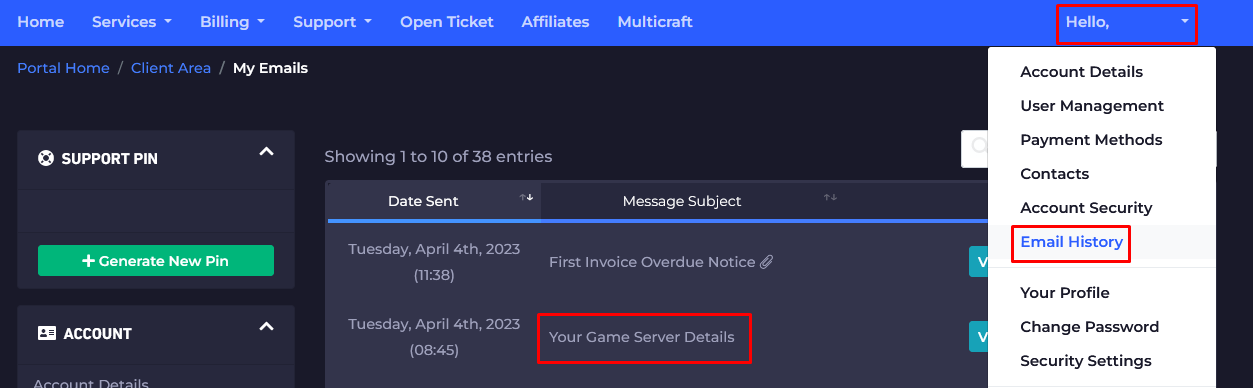
- Click on the first option,
Your Game Server Details, and you’ll see your server information and the AMP (Control Panel) credentials as well.
- Note your AMP panel credentials and go here to log in. You can find the AMP panel link in the welcome email as well.
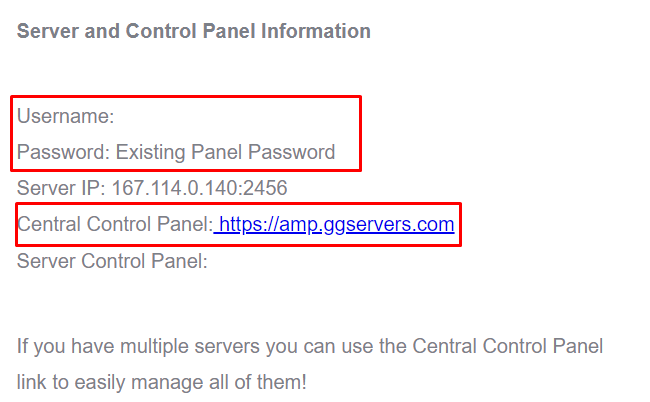
- Use the credentials from the last step and log in.
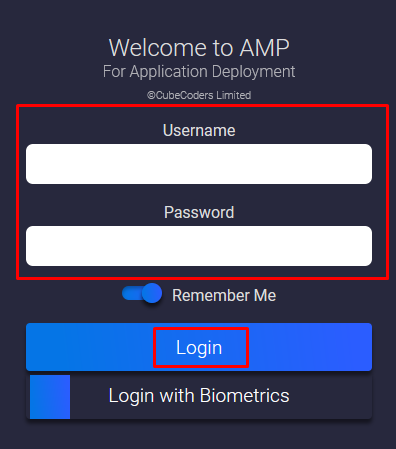
Now, you’ve just logged in to your Project Zomboid AMP control panel, where you can see and manage your server.
- After logging in, you will be able to find all your instances (game servers). Click on the
Project Zomboidinstance, selectManage.
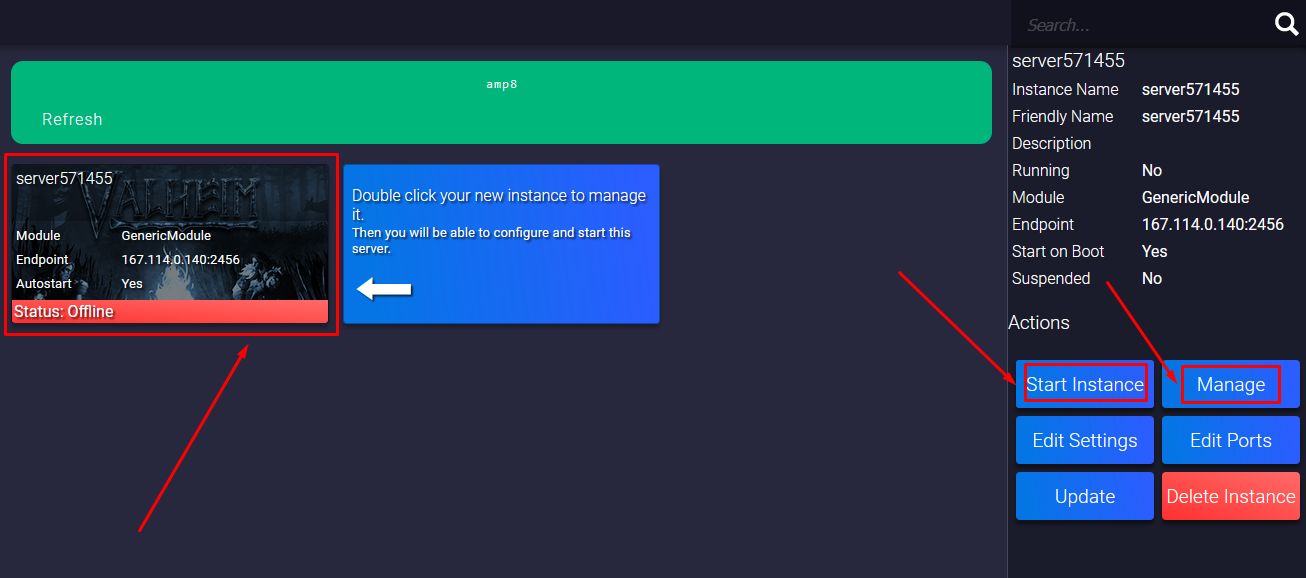
- Make sure the server is started and then click on the Console button on your panel.
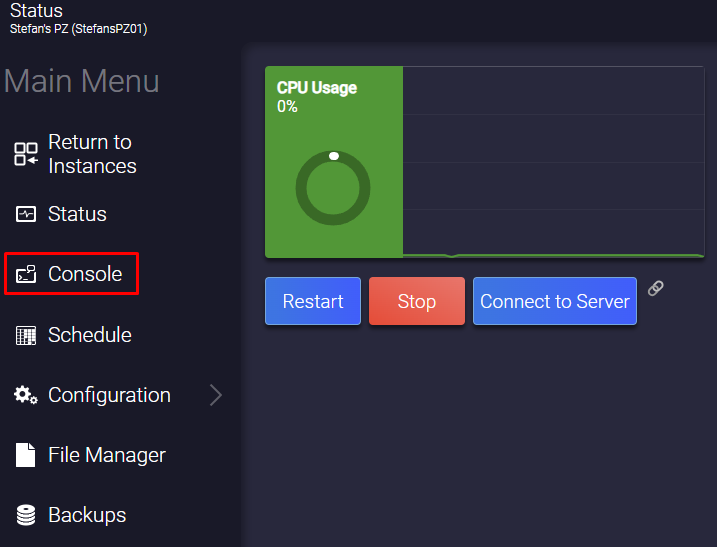
- Enter the
setaccesslevel <user> <type>command where <user> is the name of the player and the type is the account level type.

If you find any issues, contact us on live chat or via the ticket system.
 Billing
& Support
Billing
& Support Multicraft
Multicraft Game
Panel
Game
Panel





